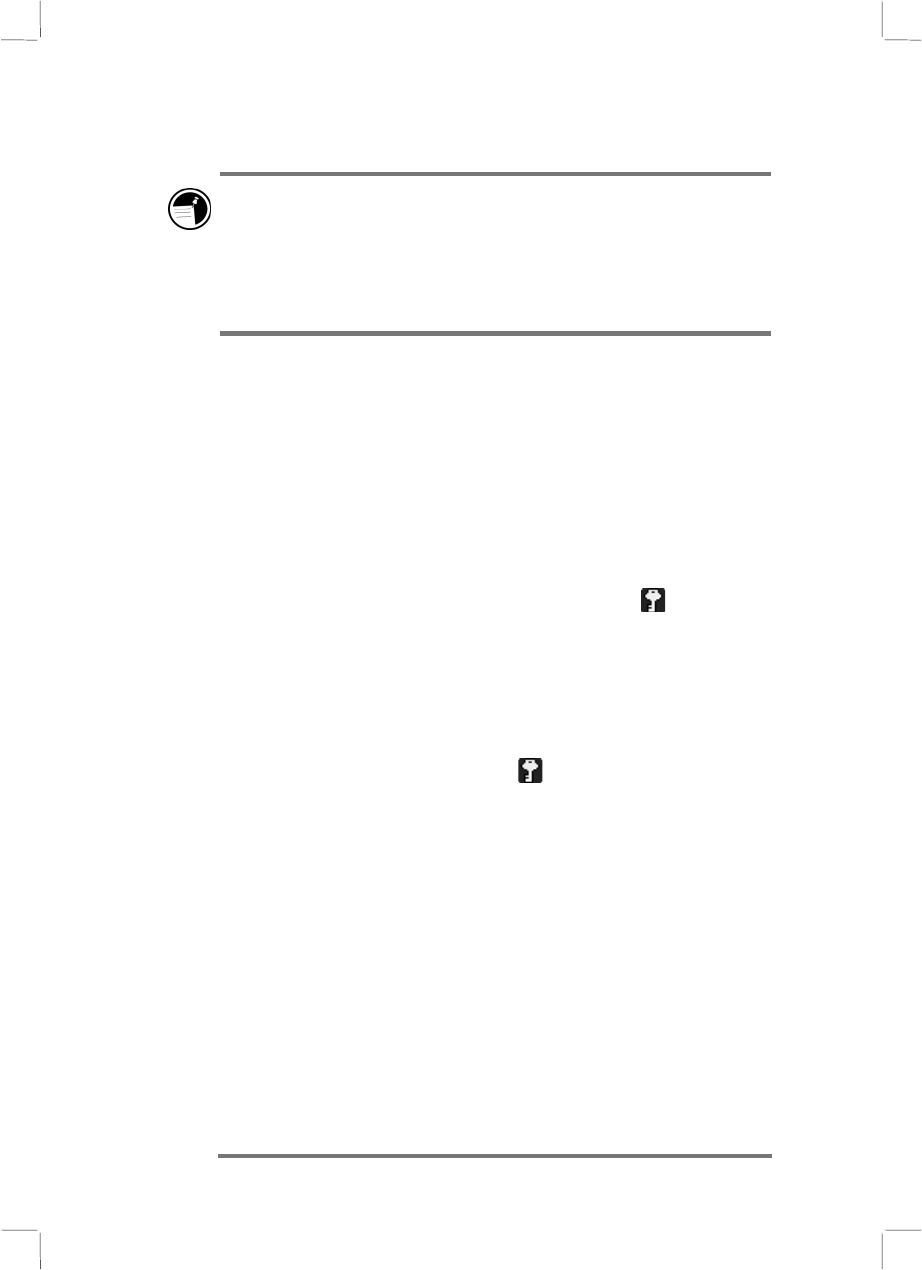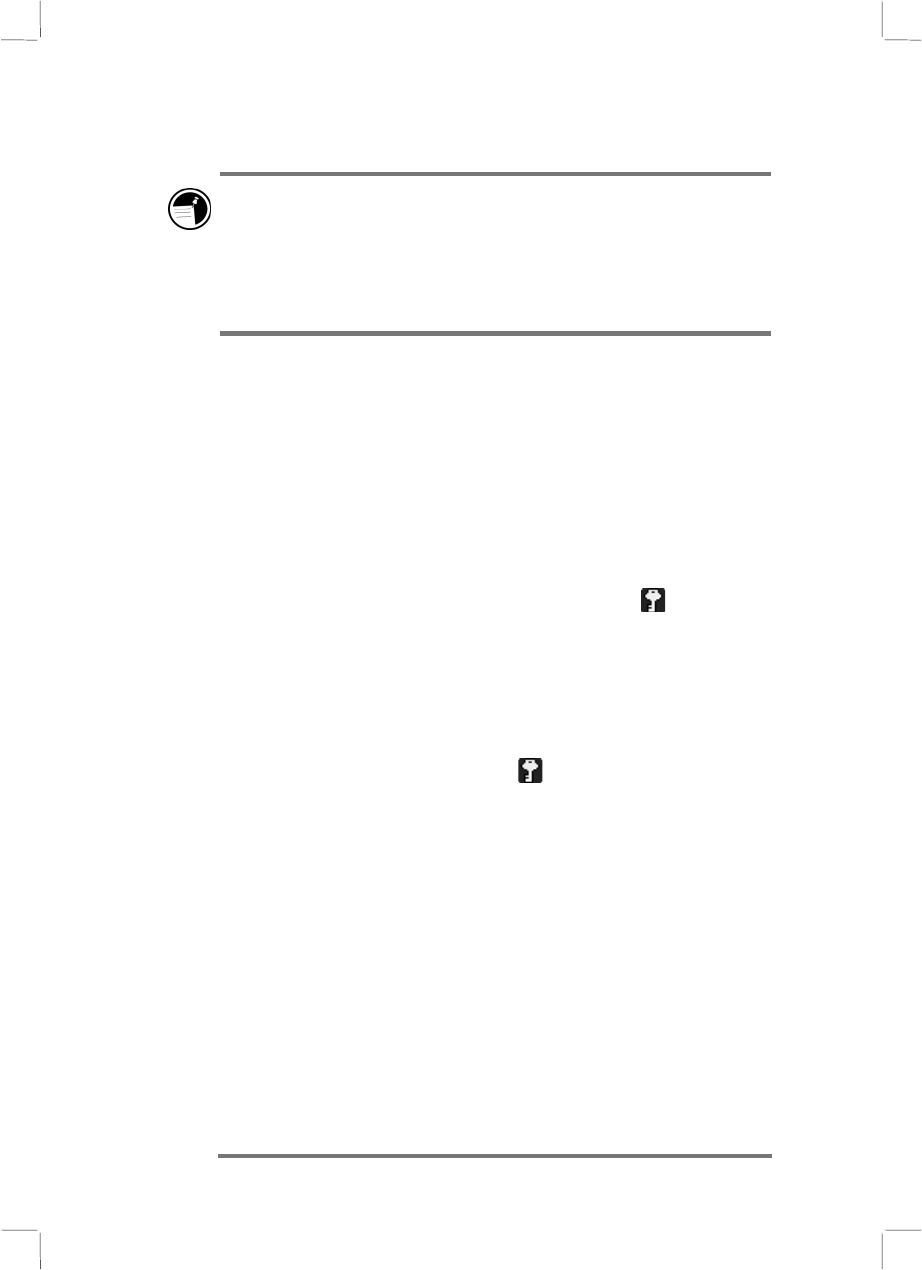
22 Hewlett-Packard Jornada 430/430se Palm-size PC
To conserve battery power, you can set the HP Jornada to
auto-suspend after a preset period of continuous idle time. By
default, the P/PC auto-suspends after 3 minutes while running
on battery power. (For more information on auto-suspend and
tips for conserving battery power, see the Optimizing
battery life section in chapter 3.)
Locking the hardware buttons
Locking the hardware buttonsLocking the hardware buttons
Locking the hardware buttons
Pressing the Record button or the Start button powers on the
P/PC. To avoid powering on the P/PC accidentally (which would
drain the battery), you can lock the hardware buttons that are on
the left side of the P/PC.
To lock the buttons
1. Press and hold the On/Off button to lock the buttons.
When the volume is not muted, a sound indicates that
Button Lock is enabled, and the lock icon
appears
in the taskbar.
To unlock the buttons
1. When the buttons are locked, press and hold the On/Off
button to unlock the buttons. When the volume is not
muted, a sound indicates that Button Lock is
disabled, and the lock icon
disappears from the
taskbar.
When Button Lock is enabled, all hardware buttons are disabled,
except for the On/Off button. You can change the button lock
settings on the Drivers tab of HP settings.
Using the hard icons
Using the hard iconsUsing the hard icons
Using the hard icons
To launch Contacts, Calendar, Tasks, or OmniSolve, tap the
appropriate icon at the bottom of the display. If you double-tap
the icon, the Edit windows for Contacts, Calendar, and Tasks are
displayed.