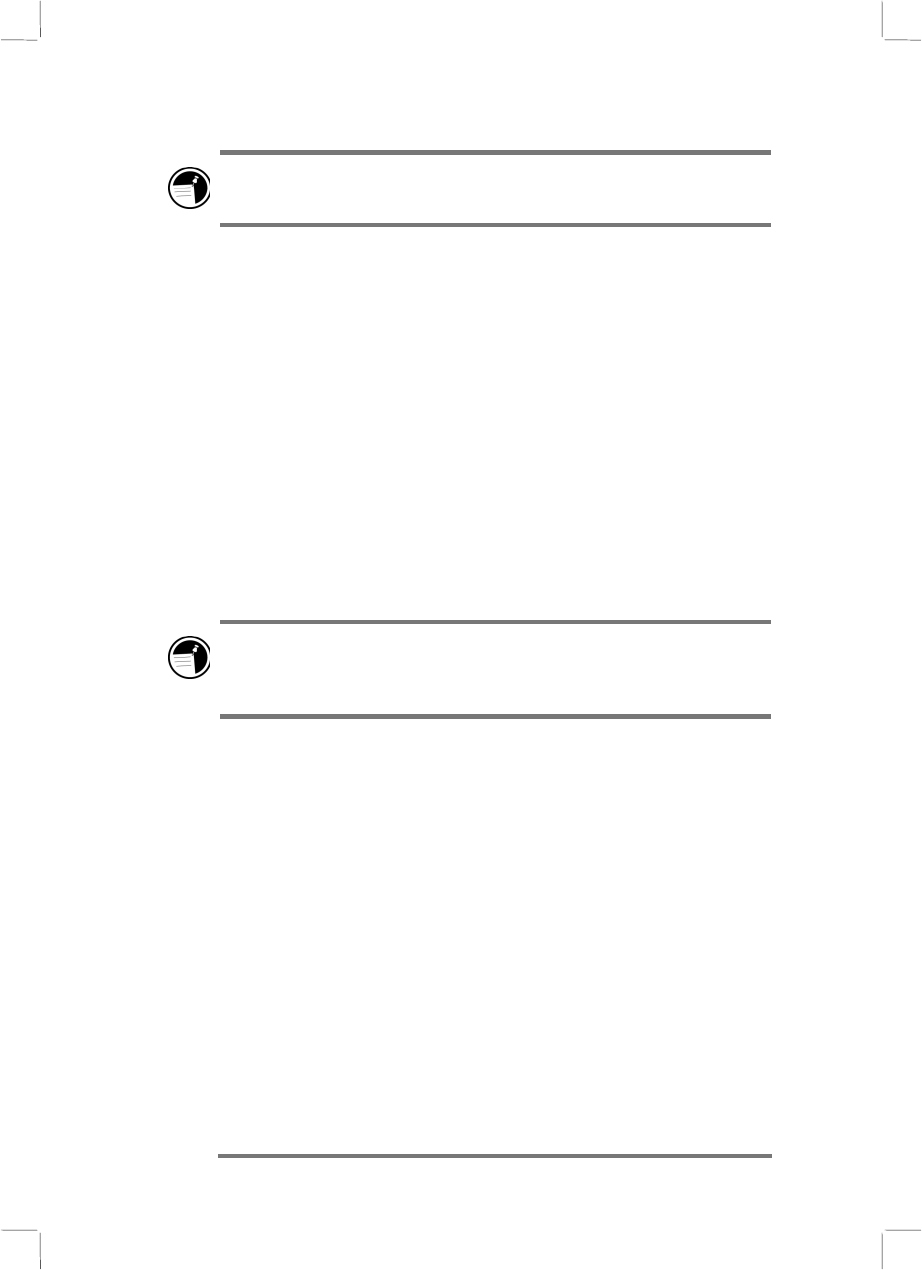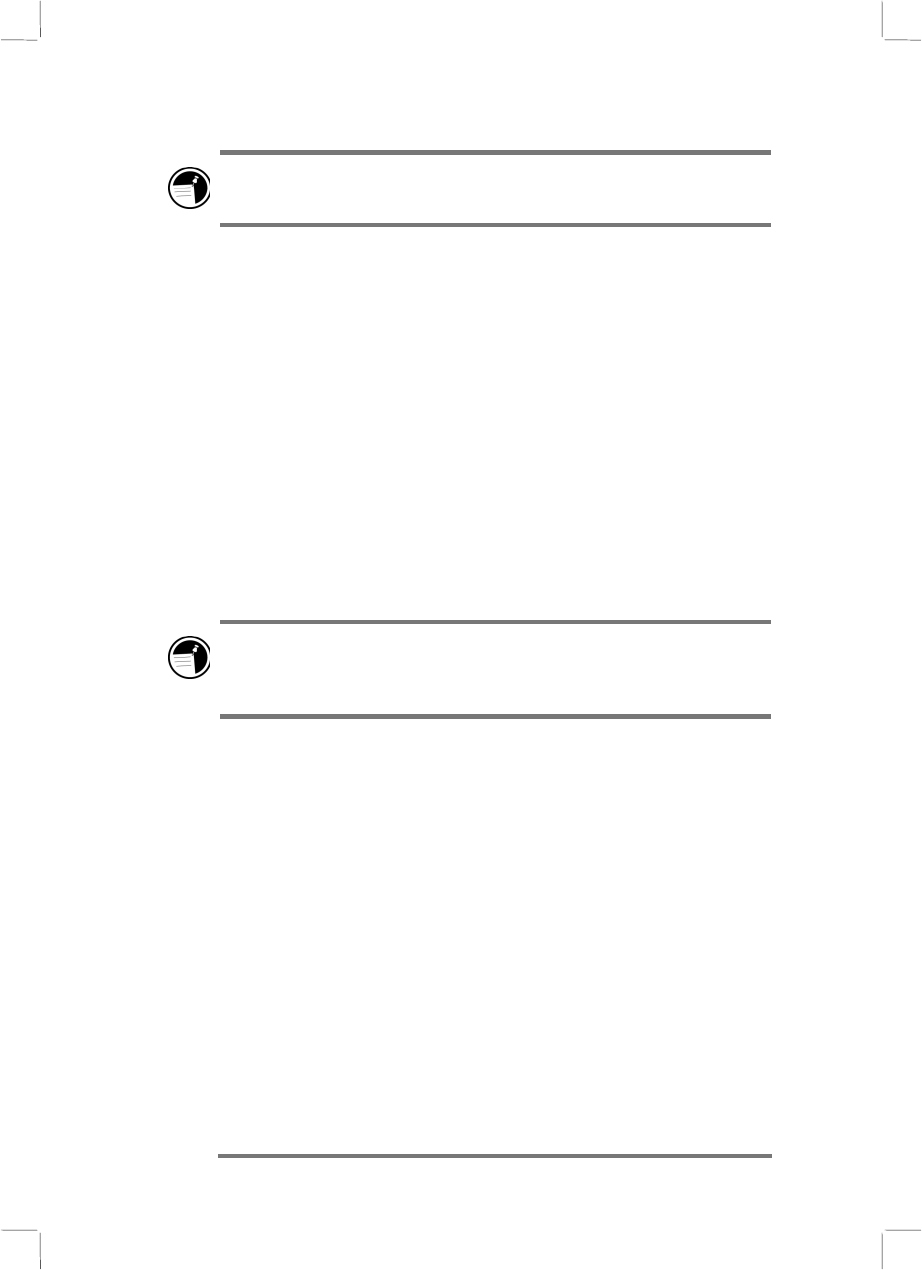
84 Hewlett-Packard Jornada 430/430se Palm-size PC
To skip part of a recording, move the slider to any place in the
recording before you play it.
Adjusting memory
If your P/PC runs out of memory while recording, you hear
several beeps and see an out-of-memory message on your screen.
You can adjust the allocation of memory on your P/PC by tapping
Start, Settings, System, and then the Memory tab.
If you run out of memory frequently, use a CompactFlash
Memory Card for storing files that you rarely need. For more
information on CompactFlash Memory Cards, see the Inserting
and Removing CompactFlash Cards section in chapter 10.
To save a recording to a CompactFlash card
1. Tap the Tools menu, and then tap Options.
2. On the General tab, tap the Save to storage card
check box, and then tap OK.
Voice Recorder uses approximately 300 bytes per second for
recording, using the Mobile Voice format. For example, a 10-
second note uses approximately 3K.
Choosing a recording format
You can record your voice in either the PCM or Mobile Voice
format. PCM format is the default format.
PCM files are larger than Mobile Voice files, but they sound
better. Mobile Voice files are compressed and approximately 25
times smaller than the original size. This enables you to store
more recordings, although the sound quality is less than optimal.
To switch between the PCM and Mobile Voice formats, tap Tools
and then tap Recording Format.
Your recordings are saved as .wav files, which you can transfer to
your desktop computer for playback, editing, and archiving. You
need desktop software that can play .wav files, and you need the
same codec used to make the recording. You can get the Mobile
Voice codec by installing ActiveSync (see the Installing