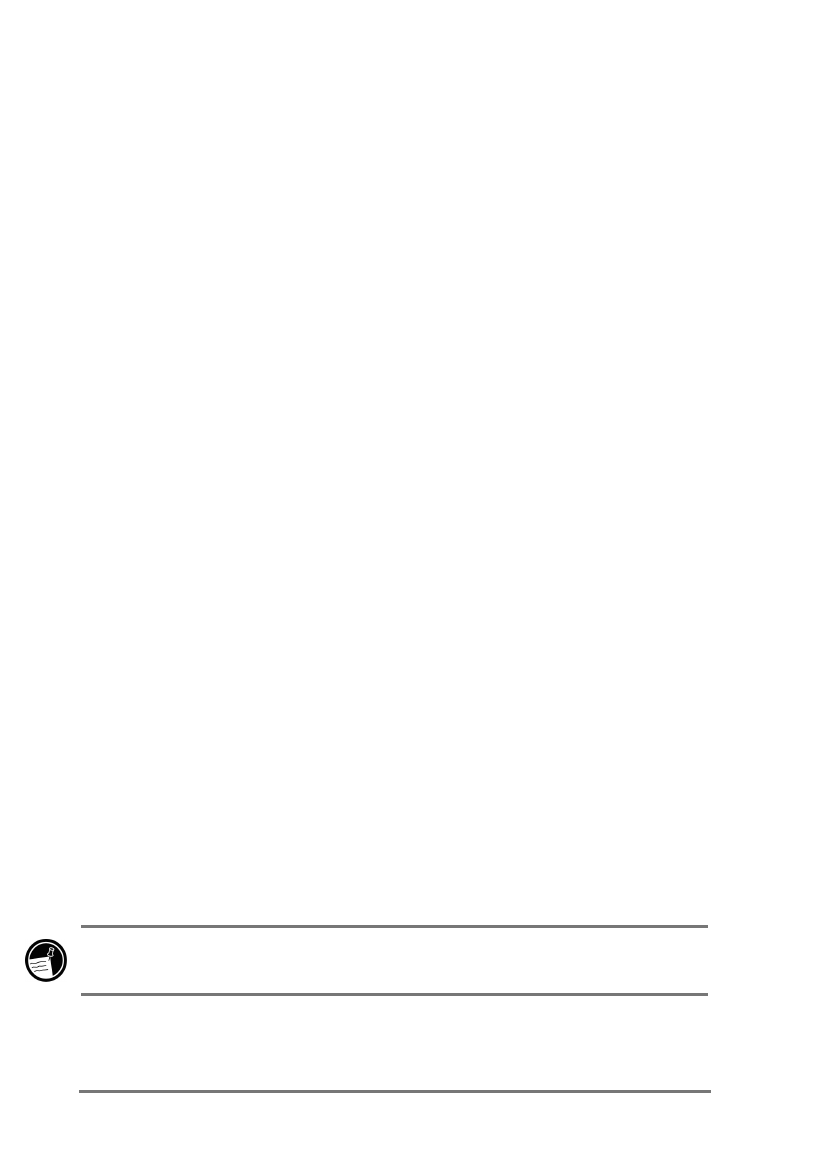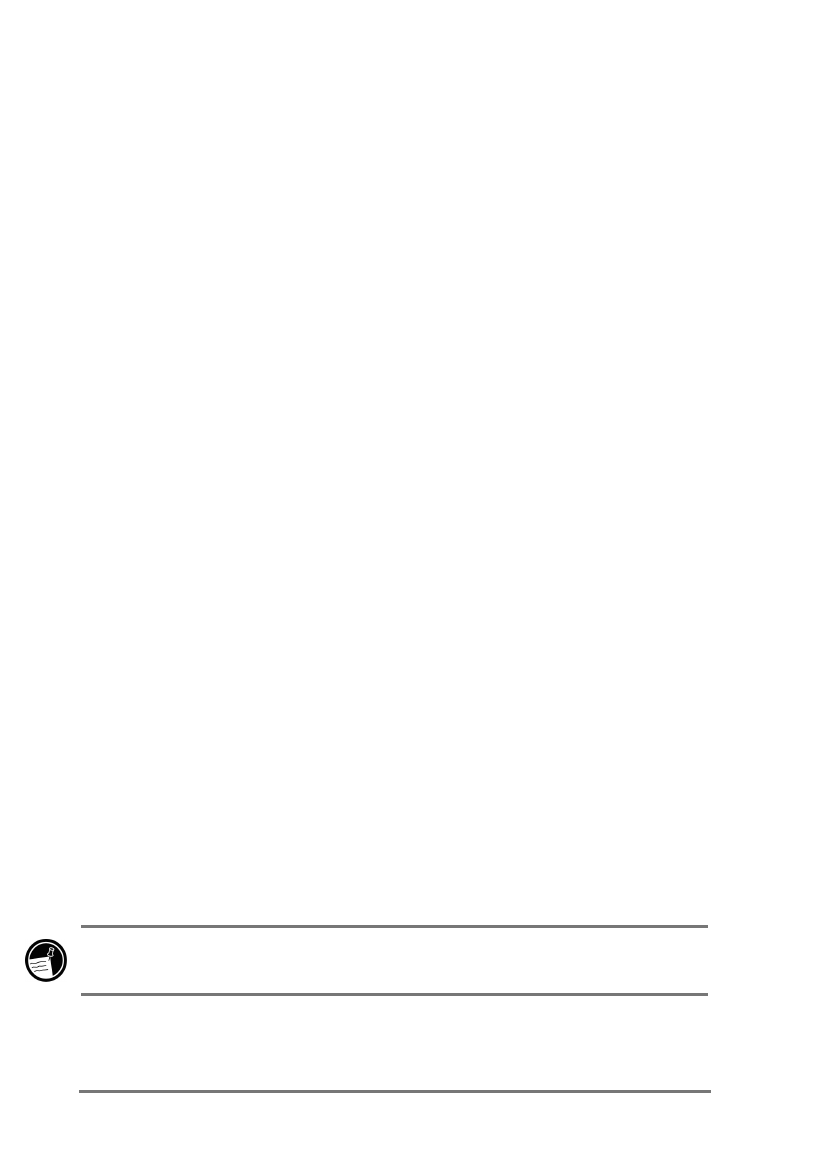
16 | HP Jornada 520 Series User’s Guide
2Q2IIEXWWRQ
•
Press the On/Off button to turn your HP Jornada on or off.
•
If the display has been turned off, press the On/Off button to turn on the
display.
•
Press and hold the On/Off button to open the Align Screen application
and recalibrate the stylus and touch screen. For more information, see
“Aligning the touch screen” later in this chapter.
1DYLJDWLQJLQ:LQGRZVIRU3RFNHW3&
8VLQJWKHVW\OXV
Use the stylus to navigate and select objects on the screen:
• Tap
. Touch the screen once with the stylus to open items and select
options.
• Drag
. Hold the stylus on the screen and drag to select text and images.
Drag in a list to select multiple items.
• Tap-and-hold
. Tap and hold the stylus on an item to see a list of actions
available for that item.
For convenience, the stylus is stored in the stylus slot on the carrying pouch of
your HP Jornada.
$OLJQLQJWKHWRXFKVFUHHQ
From time to time, you might notice that the accuracy of your stylus taps
diminishes. When this happens, you can realign your touch screen using the
Align Screen control panel.
=XXYNW]QN*URPW<L[NNWLXW][XUYJWNU
1. On the
Start
menu, tap
Settings
.
2. On the
System
tab, tap the Align Screen icon.
3. Tap the targets as they appear at each new location to calibrate the
touch screen.
You can also open the Align Screen control panel—without using the stylus—
by pressing and holding the On/Off button.