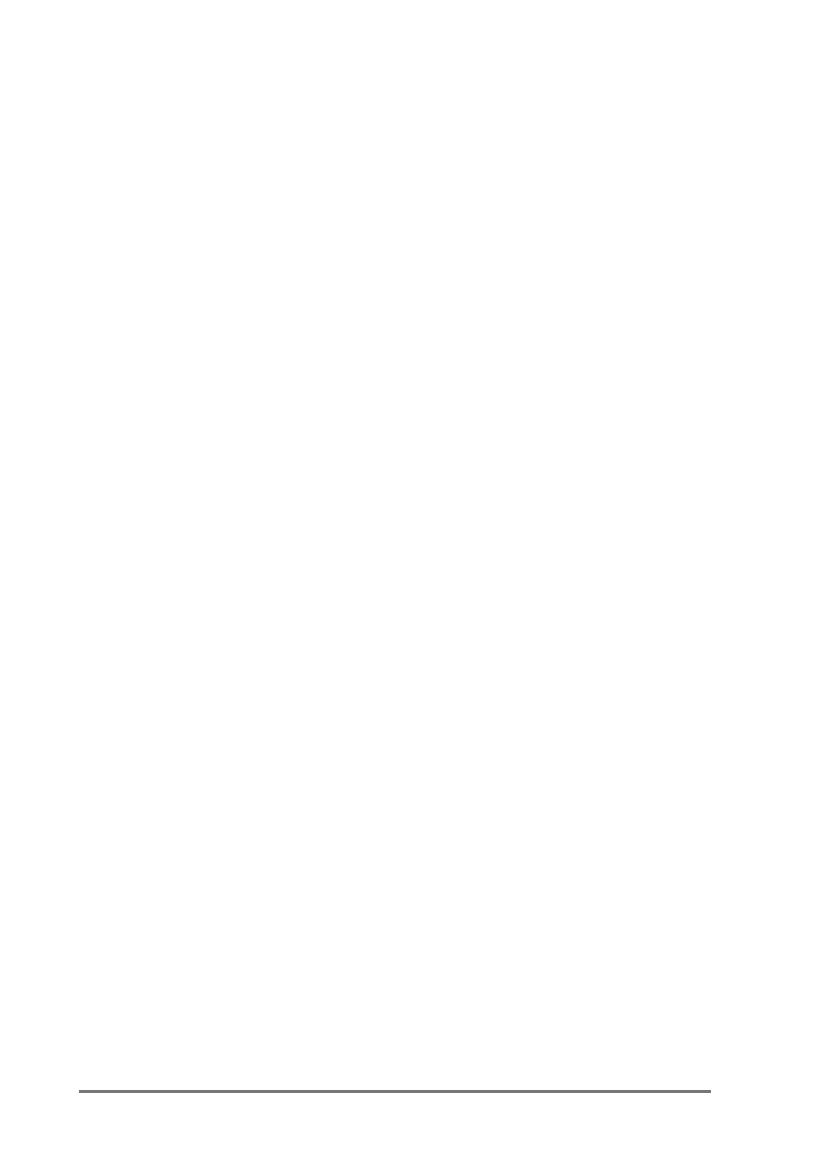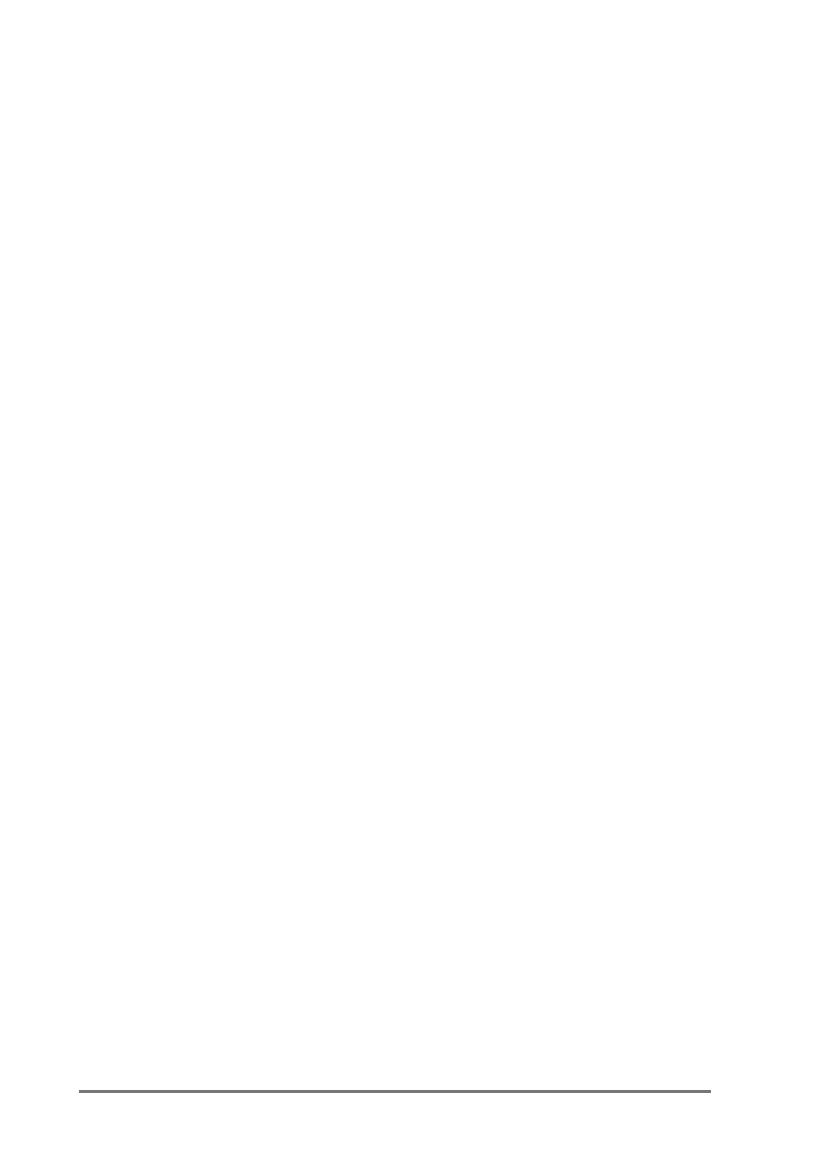
Chapter 3 | Connecting to your desktop PC | 39
8WbX^[MN\T]XY9,
Before you can synchronize remotely, the desktop PC or network server must
be configured to allow your HP Jornada to connect. If the desktop PC uses
Windows NT or Windows 2000, you must install and configure Remote Access
Services. If it uses Windows 95/98/Me, install and configure Dial-Up
Networking.
You must also ensure that ActiveSync is configured to allow a network
connection. By default, ActiveSync allows a network connection; however, to
confirm the setting or to enable connection if it has been disabled, follow the
procedure below.
=XNWJKUNJWN]`X[TLXWWNL]RXWRW*L]R_N<bWL
1. On the
File
menu, click
Connection Settings
.
2. Select
Allow network (Ethernet) and Remote Access Service
(RAS) server connection with this desktop computer
.
Follow these steps to prepare your desktop PC before you leave:
•
If you are using a modem on your desktop PC, turn the modem on before
you leave.
•
Leave your desktop PC on, and be sure you logged on under the same
user name that you used when you created the partnership.
•
Ensure your PIM program and e-mail program (Microsoft Outlook or
Microsoft Exchange) are running.
If you receive an error message on your HP Jornada that states that an
information type needs attention, or if unresolved items are reported after
synchronization, you need to synchronize directly with your desktop PC using
a serial cable, cradle, or infrared connection.
%URZVLQJ\RXU+3-RUQDGDIURP\RXUGHVNWRS
While your HP Jornada is connected to a desktop PC, you can use ActiveSync
to browse the contents of your HP Jornada from your desktop PC. In the
ActiveSync window on your desktop PC, click
Explore
on the
File
menu. The
contents of your HP Jornada are displayed in the Mobile Device window.
You can also browse the contents of your HP Jornada from Windows Explorer
by double-clicking the Mobile Device icon in My Computer or in the drop-down
list of available drives.
While you browse, you can cut, paste, and copy files between folders on your
HP Jornada or transfer files between your HP Jornada and desktop PC simply
by dragging the file icons between folders.