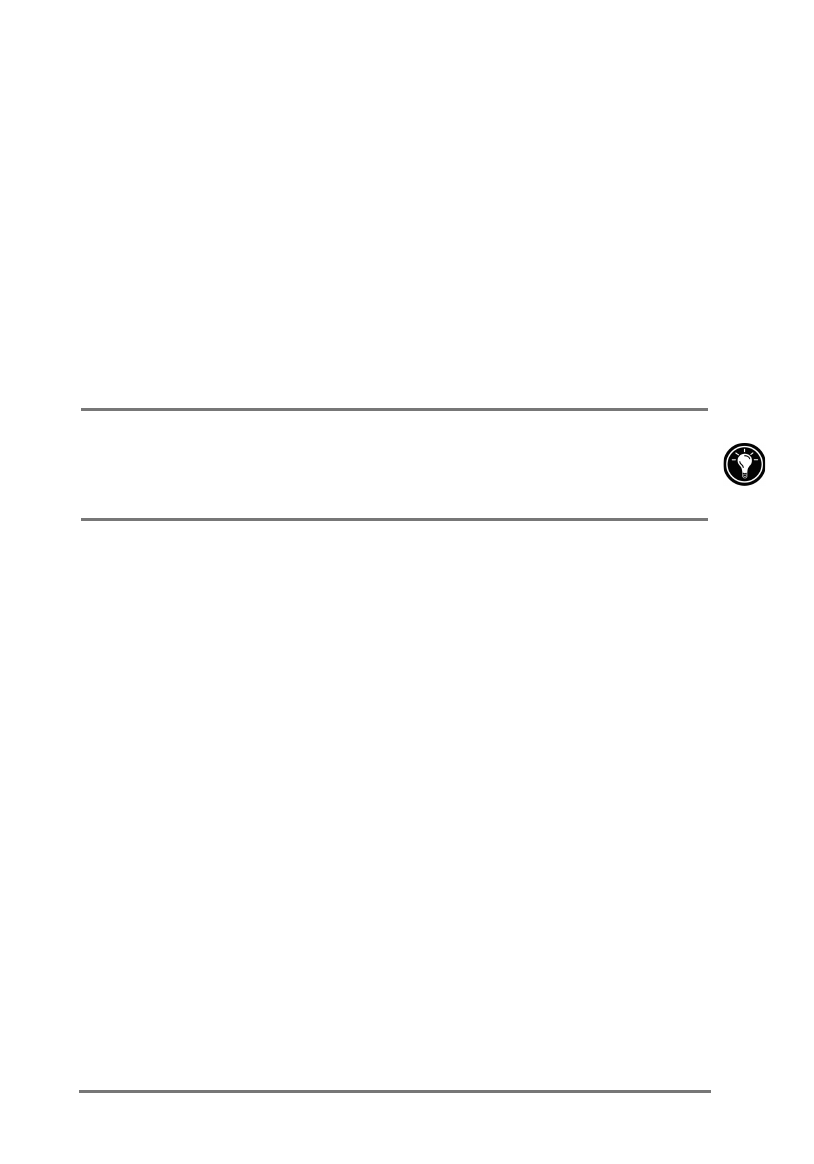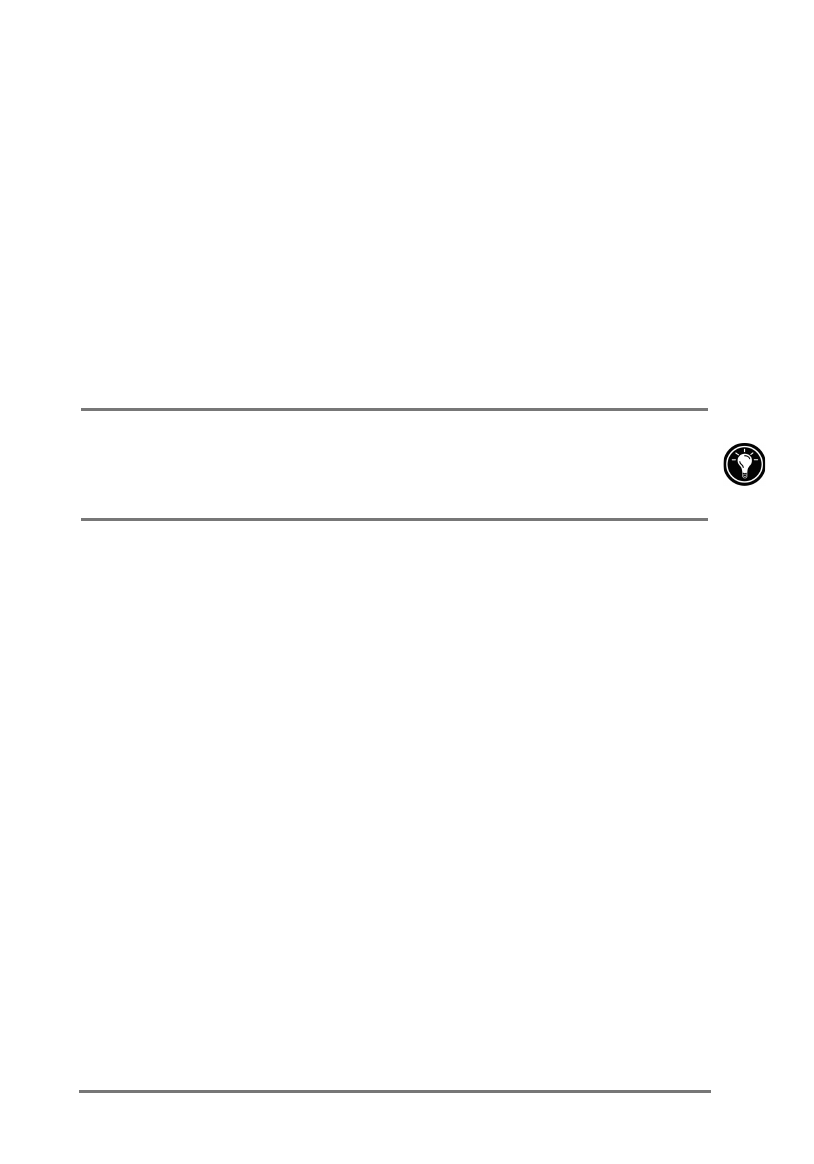
Chapter 5 | Configuring your HP Jornada | 69
+3JDPHEXWWRQV
The HP game buttons application makes it easier to enjoy your favorite games
on your HP Jornada. Use HP game buttons to assign game actions to the
hardware buttons of your Pocket PC.
=X\]J[]19PJVNK^]]XW\
1. On the
Start
menu, tap
Settings
.
2. Tap the
System
tab, and then tap the HP game buttons icon.
3. Select the
Enable mapping
check box to activate the gaming
buttons.
4. In the drop-down list, select a game profile to use or modify, or create
a new game profile.
To make it easy to enable or disable the game buttons, select the
Show
status icon
check box. The HP game buttons status icon will appear in the
Command bar of the Today screen. Simply tap the status icon to enable or
disable the gaming buttons.
,[NJ]RWPJPJVNY[XORUN
You can create a different profile for each of your favorite games by assigning
the hardware buttons on your Pocket PC to the actions associated with each
game.
=XL[NJ]NJPJVNY[XORUN
1. Start the HP game buttons application.
2. Tap the drop-down list of game profiles. The Input panel appears.
3. Using the Input panel, enter a name for the profile.
4. In the settings list, select an action, and then press the hardware
button you want to assign to the action.
5. Repeat step 4 until you have assigned all the important game actions
to hardware buttons.