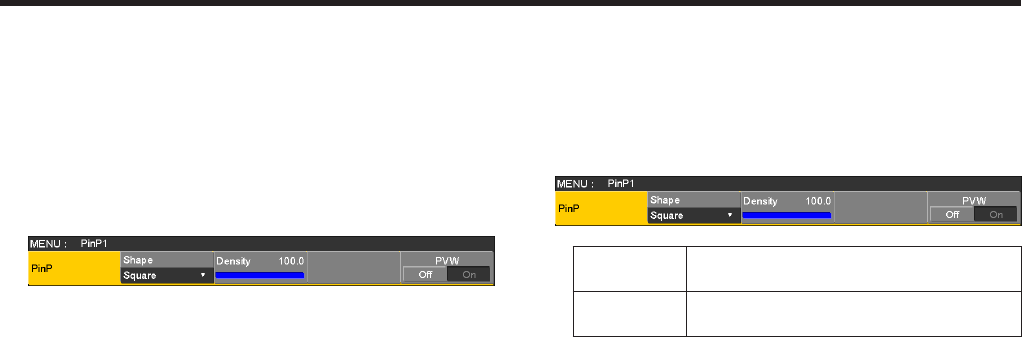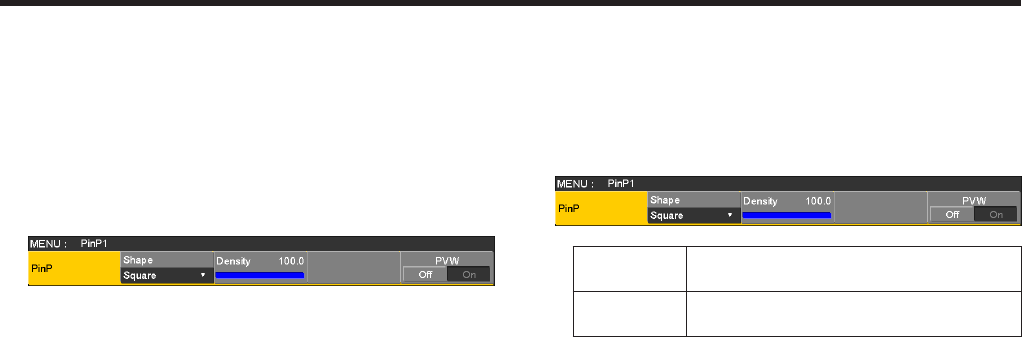
30
1. Basic operations
1-4-3. Selecting Shape
Square, Circle, Heart, Star or Flower can be selected as the
shape used for combining PinP images.
1Press the p button to light its indicator, and display the
PinP1 menu (or PinP2 menu).
2Use [F1] to display the PinP sub menu.
3Use [F2] and, using the Shape item, select the shape
used for combining images.
4Use [F3] to adjust the transmissivity (darkness) applying
when the images are combined using the Density item.
1-4-4. PinP preview
Select whether to output the PinP1 and PinP2 preview
images to the preview output.
1On the PinP sub menu, use [F5] to set the PVW item.
On An image with the PinP1 (or PinP2) effect
added is output to the preview output.
Off An image without the PinP1 (or PinP2) effect
added is output to the preview output.
The PVW On and Off settings can be allocated to the
user buttons.
When “PinP1 PVW” (or “PinP2 PVW”) is assigned to a
user button, the PinP1 image (or PinP2 image) preview
output is turned on or off every time the user button is
pressed.
When “PinP PVW” is assigned to a user button, the
PinP1 image and PinP2 image preview outputs are
simultaneously turned on or off every time the user
button is pressed.
Refer to “3-3-1. Setting the user buttons”.
1-4-5. PinP transitions
1Set the transition time.
On the Time menu, use [F1] to display the PinP1 sub
menu (or PinP2 sub menu).
As with background transitions, set the transition time.
Refer to “1-1-6. Auto transition”.
2When the [PinP1 ON] button (or [PinP2 ON] button)
in the transition area is pressed, the PinP1 image (or
PinP2 image) transitions (fades in) for the length of the
transition time that has been set.
During fade-in, the [PinP1 ON] button (or [PinP2
ON] button) blinks in red, and when the transition is
completed, it lights in red.
When the [PinP1 ON] button (or [PinP2 ON] button) is
pressed after fade-in is completed, the PinP1 image (or
PinP2 image) transitions (fades out).
During fade-out, the [PinP1 ON] button (or [PinP2
ON] button) lights in red, and when the transition is
completed, it goes off.
If the [PinP1 ON] button (or [PinP2 ON] button) is
pressed at any point during a transition, the direction of
the transition is reversed.