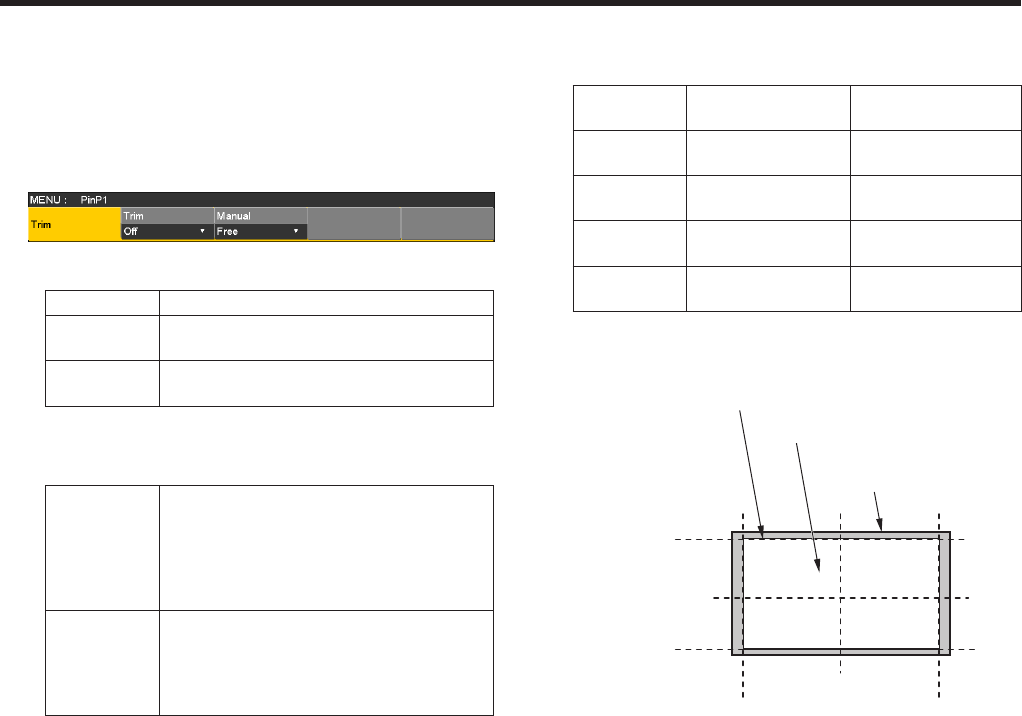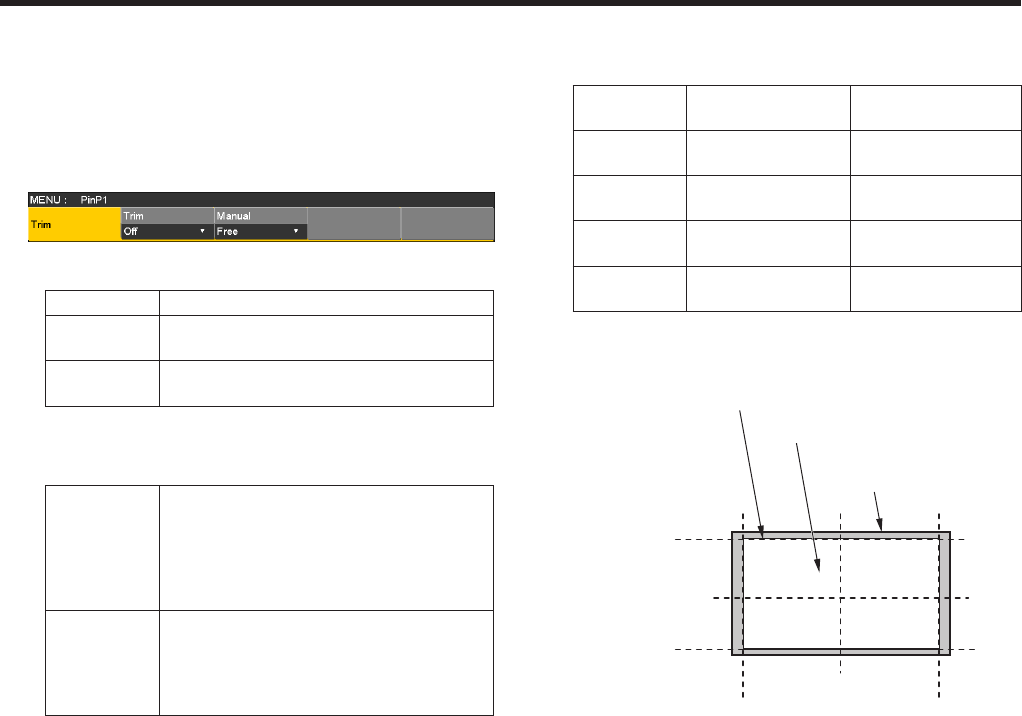
34
1. Basic operations
1-4-9. Trimming settings
1Press the p button to light its indicator, and display the
PinP1 menu (or PinP2 menu).
2Use [F1] to display the Trim sub menu.
3Use [F2] to select the trimming type using the Trim item.
Off No trimming
4:3 Automatic trimming so that the aspect ratio
is 4:3.
Manual Trimming using the value set on the Trim
Adjust sub menu.
4Use [F3] to select the operation to be performed during
the manual setting using the Manual item.
Free The Left, Right, Top and Bottom parameters
change independently.
However, the Left setting cannot exceed the
Right setting (and vice versa) and, similarly,
the Top setting cannot exceed the Bottom
setting (and vice versa).
Pair The settings are changed in such a way that
the Left and Right trimming amounts and the
Top and Bottom trimming amounts are the
same. (This makes for a top-bottom and left-
right symmetry.)
5Use [F1] to display the Trim Adjust sub menu, and use
[F2], [F3], [F4] and [F5] to set the trimming values.
Operation/
Parameter
Description of
setting
Setting range/
Initial value
F2/
Left
Trimming value at
left
−50.00 to 50.00/
−40.00
F3/
Top
Trimming value at
top
−50.00 to 50.00/
40.00
F4/
Bottom
Trimming value at
bottom
−50.00 to 50.00/
−40.00
F5/
Right
Trimming value at
right
−50.00 to 50.00/
40.00
<Trimming settings> (figure shows the default values)
0
50
-50
500-50
TOP (40)
BOTTOM (-40)
(-40)
LEFT
(40)
RIGHT
Area trimmed
Area where PinP is effective
Original size of PinP