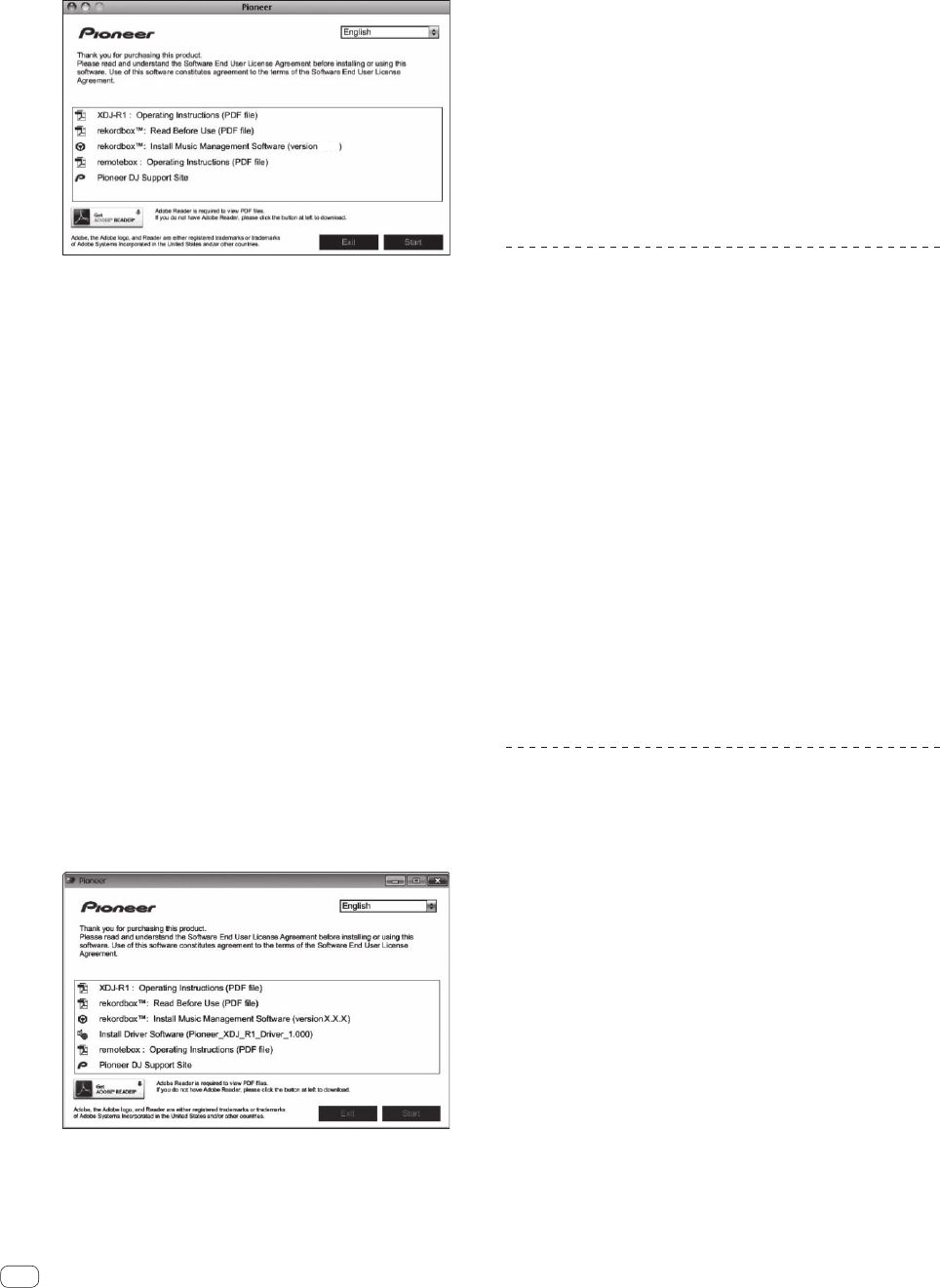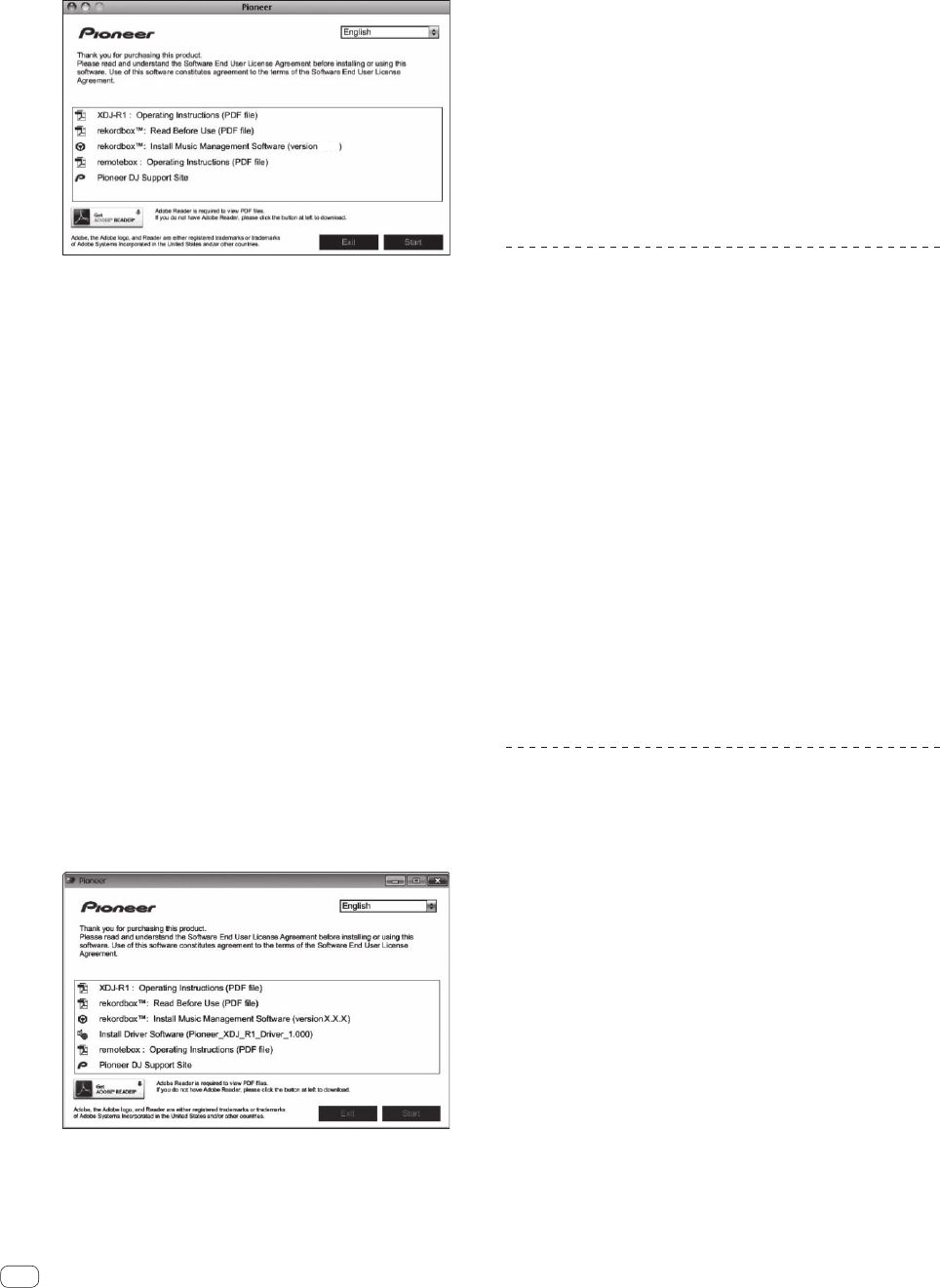
8
En
2 When the CD-ROM’s menu is displayed, select
[rekordbox: Install Music Management Software], then
click [Start].
X.X.X
! To close the CD-ROM menu, click [Exit].
3 When the license agreement screen appears, select
[English], read the Software end user license agreement
carefully, then click [Continue].
! You can select the one you desire from multiple languages as long
as the language is supported by the system environment of your
computer.
4 If you agree to the Software end user license
agreement, click [Agree].
! If you do not consent to the provisions of the Software end user
license agreement, click [Disagree] and stop installation.
5 Install rekordbox by following the instructions on the
screen.
Installation procedure (Windows)
! Authorization of the computer’s administrator is required to install
and uninstall rekordbox.
Log on as the user registered as the computer’s administrator before
installing rekordbox.
1 Insert the included CD-ROM into the computer’s CD
drive.
The CD-ROM menu is displayed.
! If the CD-ROM menu does not appear when the CD-ROM is inserted,
open the CD drive from [Computer (or My Computer)] in the [Start]
menu, then double-click the [CD_menu.exe] icon.
2 When the CD-ROM’s menu is displayed, select
[rekordbox: Install Music Management Software], then
click [Start].
! To close the CD-ROM menu, click [Exit].
3 When the language selection screen appears, select
[English] and click [OK].
! You can select the one you desire from multiple languages as long
as the language is supported by the system environment of your
computer.
4 When the license agreement screen appears, read the
Software end user license agreement carefully. If you
agree to the Software end user license agreement, click
[Agree].
! If you do not consent to the provisions of the Software end user
license agreement, click [Cancel] and stop installation.
5 Install rekordbox by following the instructions on the
screen.
! Click [Cancel] to cancel installation after it has started.
Launching rekordbox/Viewing the
Operating Instructions
Log on as the user which was set as the computer’s administrator before
using rekordbox.
! When rekordbox is started up for the first time, the license key must
be entered. The license key is affixed to the CD-ROM package.
When rekordbox is started up, the operating instructions can be viewed
from the rekordbox [Help] menu.
! The Online manual and online support site can be accessed if the
computer is connected to the Internet.
For Mac OS X
Open the [Application] folder with Finder, then double-
click [rekordbox 2.x.x.app].
! The 2.x.x indicates the rekordbox version.
For Windows
®
8, Windows
®
7, Windows Vista
®
and Windows
®
XP
Double-click the [rekordbox 2.x.x] icon (shortcut) on the
desktop.
! The 2.x.x indicates the rekordbox version.
Using the online support site
Before making inquiries on rekordbox operating procedures or technical
issues, read the rekordbox operating instructions and online manual and
check the FAQ provided on the rekordbox online support site.
<rekordbox online support site>
http://rekordbox.com/
! User registration on the rekordbox online support site is required
prior to making inquiries concerning rekordbox.
! You will need to enter your license key during user registration, so
please have it handy. Also, be sure not to forget the login name (your
e-mail address) and the password specified for your user registra-
tion, as well as the license key.
! PIONEER CORPORATION collects your personal information for the
following purposes:
1 To provide customer support for your purchased product
2 To inform you of product or event information by e-mail
3 To obtain feedback collected by survey for product planning
purposes
— Your personal information is kept confidential corresponding to
the privacy policy set forth by our company.
— Pioneer’s privacy policy can be viewed on the rekordbox online
support site.
! When making inquiries regarding rekordbox, please be sure to fur-
nish your computer type and specifications (CPU, installed memory,
other connected peripherals, etc.), the operating system and version
used, as well as concrete information regarding the issue at hand.