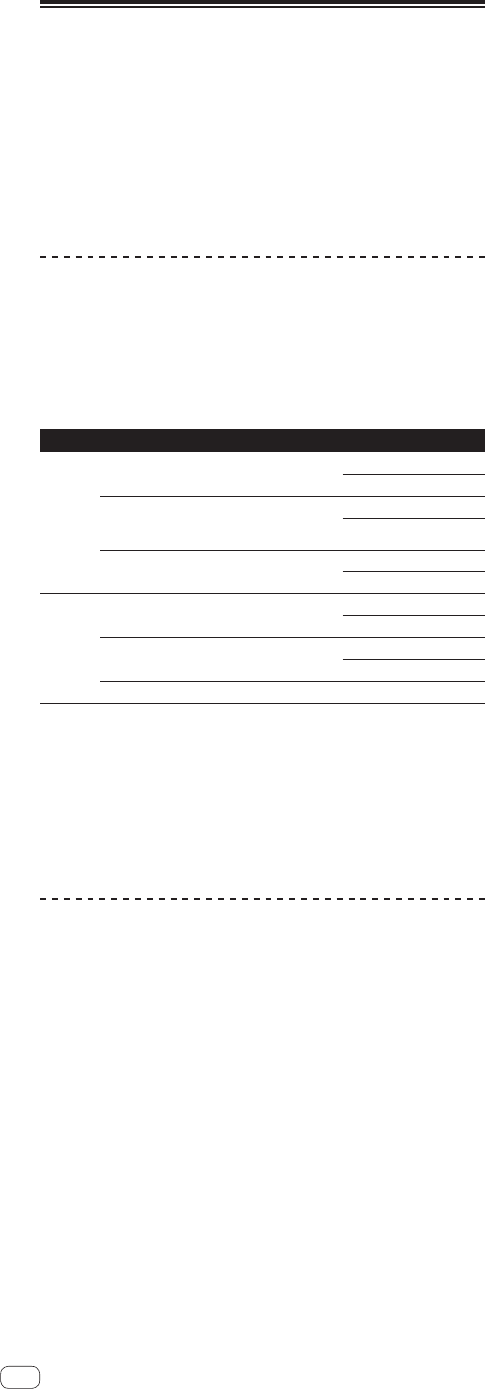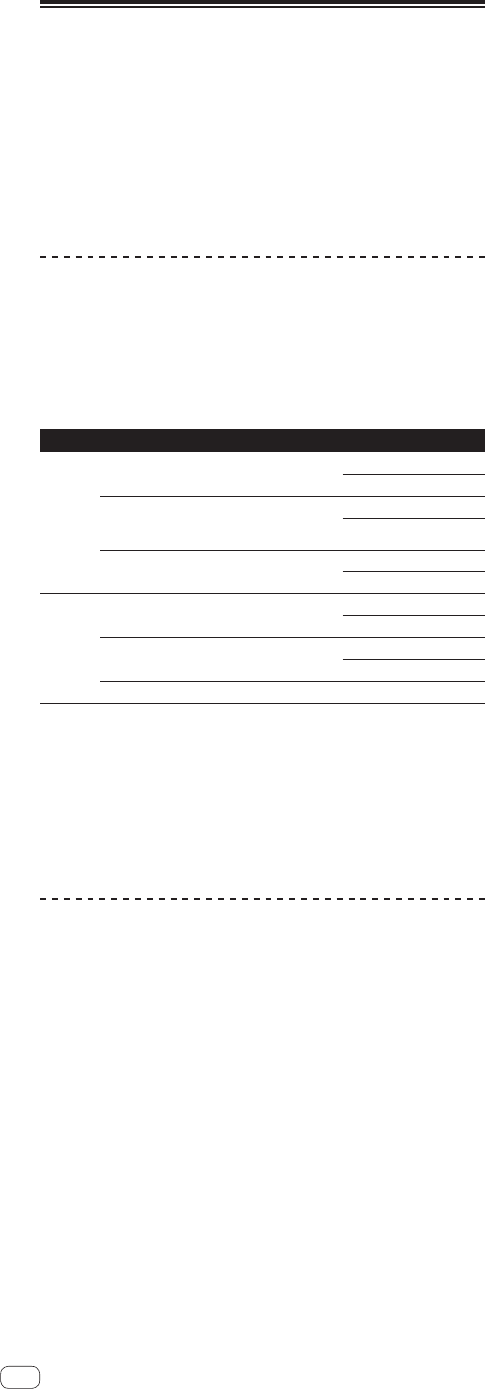
Using remixbox
When the remixbox application installed on a computer is used, the set-
tings of the parameters of this unit’s effects can be customized to your
liking. The remixbox can also be used to load sampled sound sources
into the X-PAD FX section.
Use remixbox on the computer to prepare the effects’ customized
parameter data and the sampled sound sources ahead of time. The cus-
tomized parameter data and the sampled sound sources can be stored
on an SD memory card and loaded into this unit. It can also be loaded
directly onto this unit when this unit and computer are connected by
USB cable.
Cautions on Installation
! If installation of remixbox is interrupted before it is completed, follow
the procedure below to install again from the beginning.
! Read the “Software end user license agreement” carefully before
installing remixbox.
! If there are any programs running on the computer, quit them before
installing remixbox.
! remixbox is supported on the following operating systems:
Supported operating systems
Windows
Windows
®
7 Home Premium/Professional/
Ultimate
32-bit version
1
64-bit version
1
Windows Vista
®
Home Basic/
Home Premium/Business/Ultimate (SP2
or later)
32-bit version
1
1
64-bit version
3
Windows
®
XP Home Edition/Professional
(SP3 or later)
32-bit version
1
64-bit version
3
Intel
Mac
Mac OS X 10.7
32-bit version
1
64-bit version
1
Mac OS X 10.6
32-bit version
1
64-bit version
1
Mac OS X 10.5 32-bit version
1
1 A hotfix program provided by Microsoft must be installed. The customer is
responsible for installation of the hotfix program.
1 Access the Microsoft support site (http://support.microsoft.com/).
2 At the site’s search window, search for document number “2182039” and
download the hotfix.
! Because Microsoft has stopped providing support for the operating systems
below, Pioneer offers no guarantees when using these operating systems.
— Windows Vista
®
Home Basic/Home Premium/Business/Ultimate (SP1 and
earlier)
— Windows
®
XP Home Edition/Professional (SP2 and earlier)
Installing remixbox
Installation procedure (Windows)
Read Cautions on Installation carefully before installing remixbox.
! Authorization of the computer’s administrator is required to install
and uninstall remixbox.
Log on as the user which was set as the computer’s administrator
before installing.
1 Insert the remixbox CD-ROM into the computer’s CD
drive.
The CD-ROM menu is displayed.
! If the CD-ROM menu does not appear when the CD-ROM is inserted,
open the CD drive from [Computer (or My Computer)] in the [Start]
menu, then double-click the [CD_menu.exe] icon.
2 When the CD-ROM’s menu is displayed, select
[remixbox: Install remixbox], then click [Start].
! To close the CD-ROM menu, click [Quit].
3 When the language selection screen appears, select
[English] and click [OK].
! You can select the one you desire from multiple languages as long
as the language is supported by the system environment of your
computer.
4 When the license agreement screen appears, read the
Software end user license agreement carefully. If you
agree to the Software end user license agreement, click
[Agree].
! If you do not consent to the provisions of the Software end user
license agreement, click [Cancel] and stop installation.
5 Install remixbox by following the instructions on the
screen.
! Click [Cancel] to cancel installation after it has started.
Installation procedure (Mac OS X)
Read Cautions on Installation carefully before installing remixbox.
! Authorization of the computer’s administrator is required to install
and uninstall remixbox.
Log on as the user which was set as the computer’s administrator
before installing.
1 Insert the remixbox CD-ROM into the computer’s CD
drive, and then double-click the [CD_menu.app] icon
once it is displayed in a window.
! If the window containing the [CD_menu.app] icon is not displayed
when the CD-ROM is inserted, use Finder to open the CD drive
manually and double-click the [CD_menu.app] icon.
2 When the CD-ROM’s menu is displayed, select
[remixbox: Install remixbox], then click [Start].
! To close the CD-ROM menu, click [Quit].
3 When the license agreement screen appears, select
[English], read the Software end user license agreement
carefully, then click [Continue].
! You can select the one you desire from multiple languages as long
as the language is supported by the system environment of your
computer.
4 If you agree to the Software end user license
agreement, click [Agree].
! If you do not consent to the provisions of the Software end user
license agreement, click [Disagree] and stop installation.
5 Install remixbox by following the instructions on the
screen.
20
En