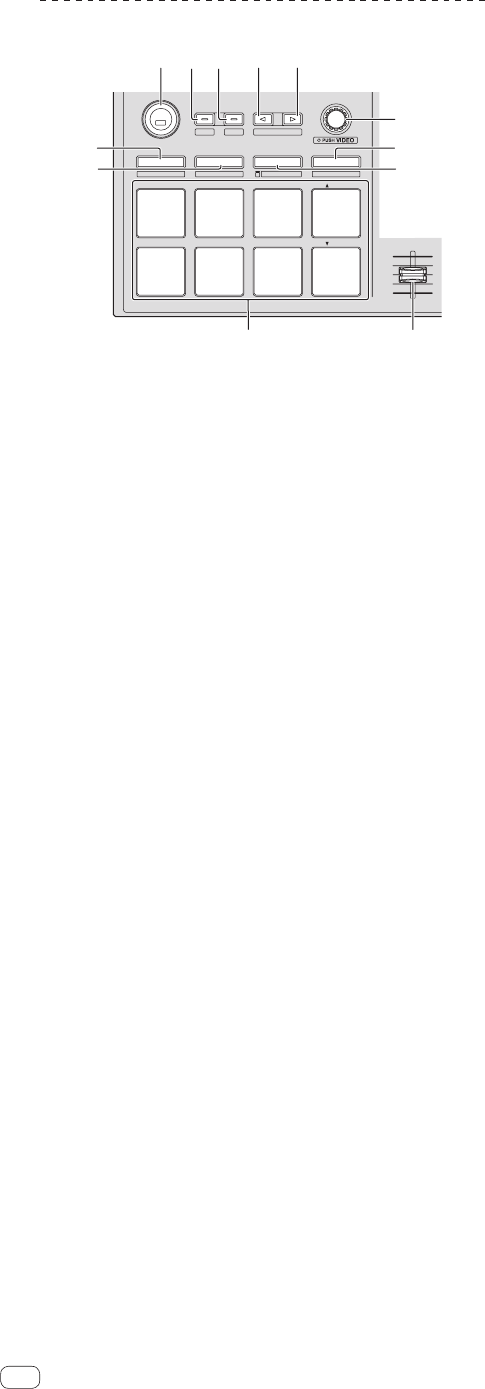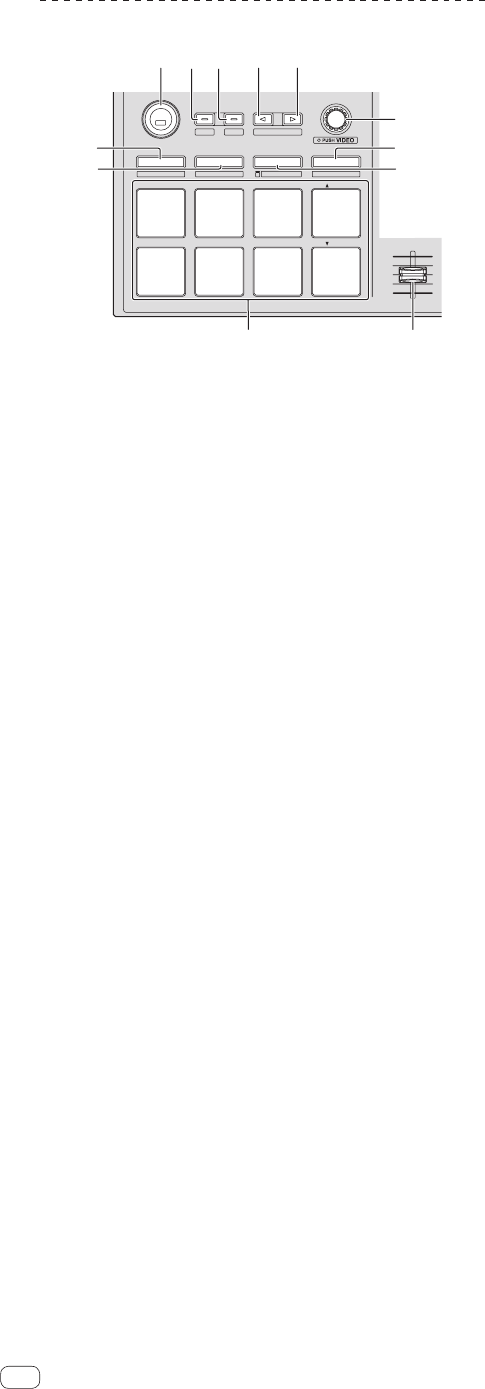
En
6
Deck section
PANEL SELECT
• BACK
—
UTILITY
LOAD
PREPARE
VIEW
LOAD LOAD
AREA
SHIFT
SAMPLER VOL
REL.
INT.
PARAM.2
SLIP
CENSOR
PARAM.1
AUTO LOOP
HOT CUE
HOT LOOP
ROLL
AUTO LOOP
SLICER
MANUAL LOOP
SAMPLER
VELOCITY
IN OUT
LOOP ACTIVE
RELOOP
/
EXIT
SAVE
SLOT
SLOT
SYNC
OFF
1
23 44
5
6
7
1 SYNC button
Press:
The tempos (pitches) and beat grids between tracks on multiple
decks can be synchronized automatically.
[SHIFT] + press:
Cancels the sync mode.
2 SLIP button
Press:
Turns the slip mode on and off.
[SHIFT] + press:
Sets Serato DJ to the relative mode.
3 CENSOR button
Press:
The track is played in the reverse direction while the [CENSOR] but-
ton is pressed, and normal playback resumes when the button is
released.
[SHIFT] + press:
Sets Serato DJ to the internal mode.
4 PARAM.1/PARAM.2 button
Press:
Sets a parameter for the loop roll, auto loop, slicer, manual loop and
sampler modes.
[SHIFT] + press:
Sets a different parameter for the auto loop, slicer and manual loop
modes.
= Using the performance pads (p.10)
5 AUTO LOOP control
Turn:
Selects the auto loop loop beat.
Press:
Turns the auto loop function on and off.
[SHIFT] + press:
Switches to the mode for using Serato Video.
6 SAMPLER mode button
Press:
Sets the sampler mode.
[SHIFT] + press:
Sets the sampler velocity mode.
= Using the sampler velocity mode (p.13)
7 SLICER mode button
Press:
Sets the slicer mode.
! The mode switches between slicer mode 1 and slicer mode 2
each time the button is pressed.
! To cancel the slicer mode, press one of the [ROLL] mode,
[SAMPLER] mode or [HOT CUE] mode buttons.
= Using the Slicer function (p.11)
[SHIFT] + press:
Sets the manual loop mode.
= Using manual loops (p.12)
8 SAMPLER VOLUME fader
Adjusts the sampler’s overall sound level.
9 Performance pads
Used for hot cue, hot loop, loop roll, auto loop, slicer, manual loop
and sampler playback.
a ROLL mode button
Press:
Sets the roll mode.
[SHIFT] + press:
Sets the auto loop mode.
= Using auto loops (p.12)
b HOT CUE mode button
Press:
Sets the hot cue mode.
= Using hot cues (p.10)
[SHIFT] + press:
Sets the hot loop mode.
= Using hot loops (p.12)