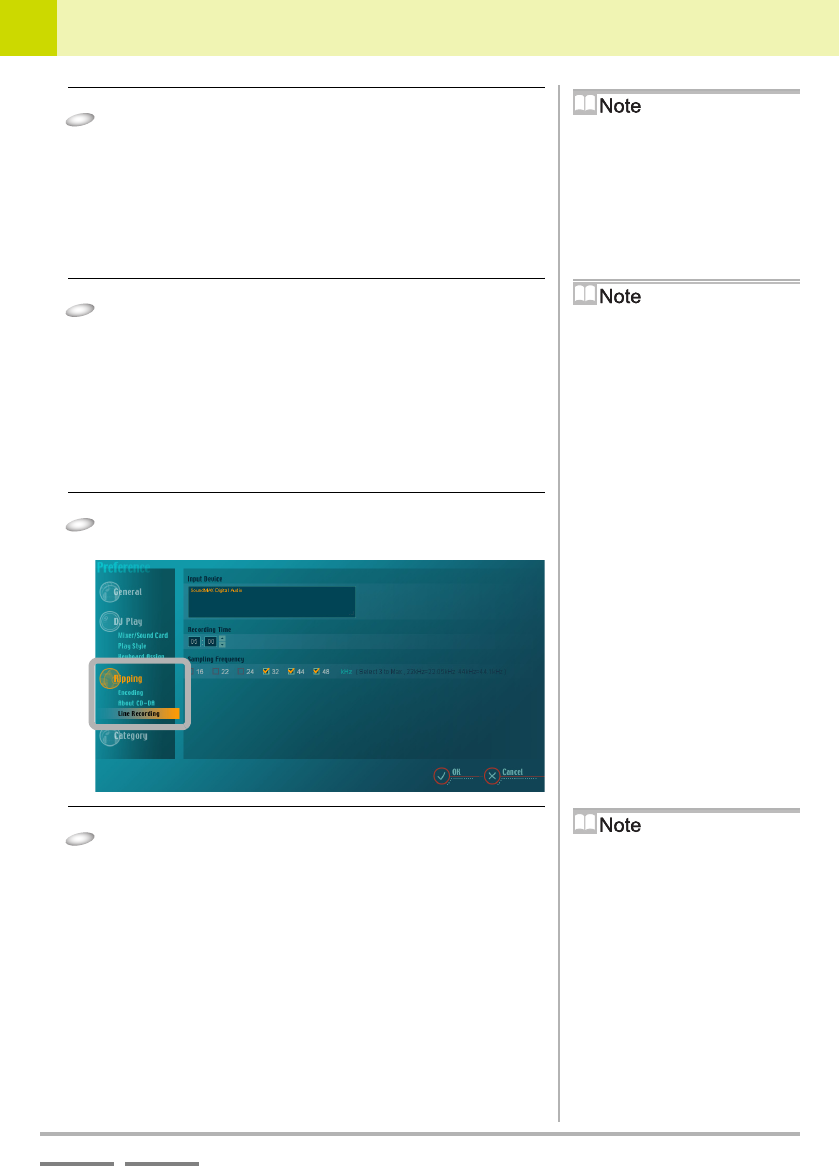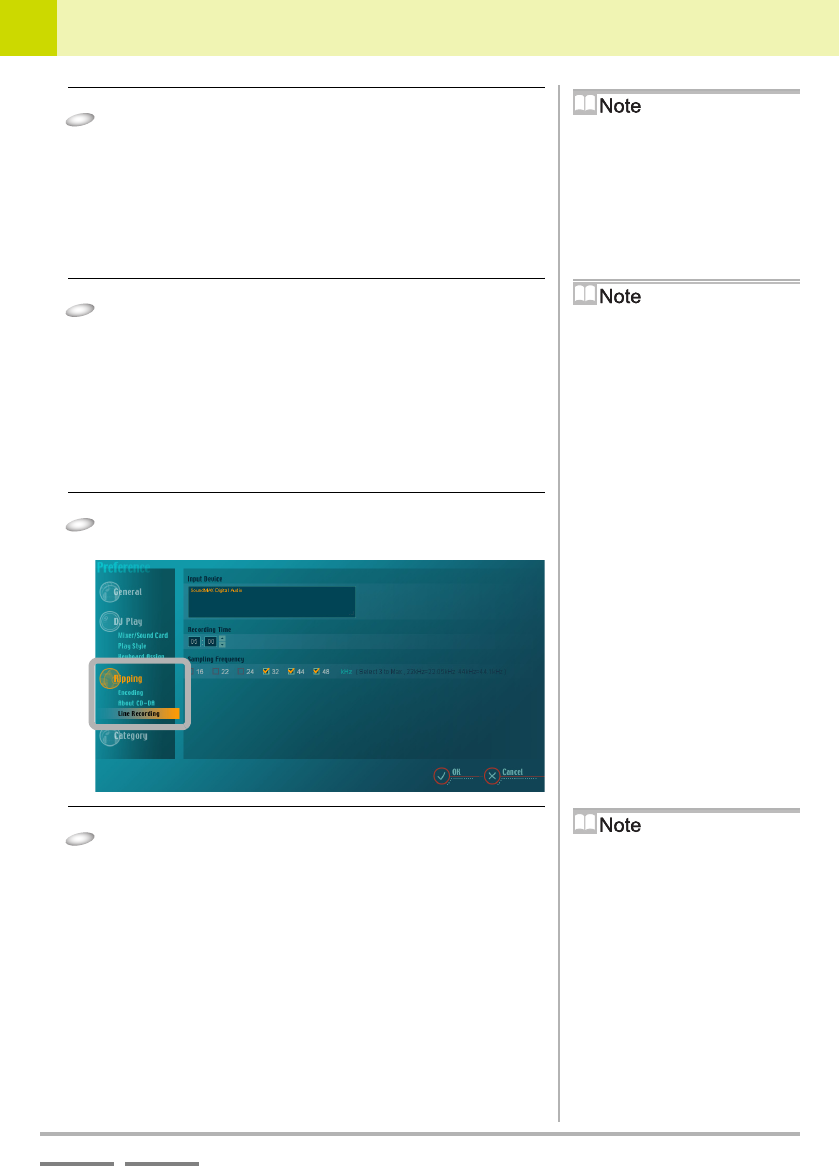
(Contd. on the next page)
DJS Ver. 1.600
107
9
Changing the Settings to Make DJS More Convenient Ripping Settings
ContentsIndex
3
To acquire song information automatically:
To acquire song information manually:
4
Do not use a proxy server:
Click [Don’t use Proxy Server].
To use a proxy server:
Click [Use Proxy Server] and then set the [IP
Address] and the [Port].
9-6-5
Line In Settings
Changes the settings for recording music from Line In.
1
Click [Line Recording].
• Connected devices are shown in a list.
2
Select the device from which external sound will
be imported (the sound device) from [Input
Device].
• The currently selected device is displayed in orange.
• Settings that are changed here are used on the [Ripping]
screen, [Line In].
Setting the CD Information
Immediately after the installation,
[Don't get it automatically] is set. For
the [URL Of The Server] field, enter the
URL of the information services over
the Internet (Address of the music CD
database).
1. Enter the [URL of The Server].
2. Click [Get it automatically].
1. Enter the [URL of The Server].
2. Click [Don’t get it automatically].
Setting the Proxy Server
When Proxy is going to be used, it is
necessary to set the [IP address] and
[Port].
If the computer is connected to a local
area network (LAN), you can check the
LAN settings with Windows, on the
[Internet Properties] screen, select the
[Connections] tab and click [LAN
Settings].
Setting the [IP address] and
[Port]
When the setting of [Local Area
Network (LAN) Settings] of Windows
is set to [Use a proxy server], the same
[IP address] and [Port] settings of
Windows is set immediately after the
installation. If the [LAN Settings] of
Windows is set to [Use automatic
configuration script], please consult
with the system administrator of local
area network for instructions.
Setting the Input Device
The same input device of the line
recording settings of Windows is set
immediately after the installation.
→ ‘Recording Sound from Microphone
or Line Input’ P.89