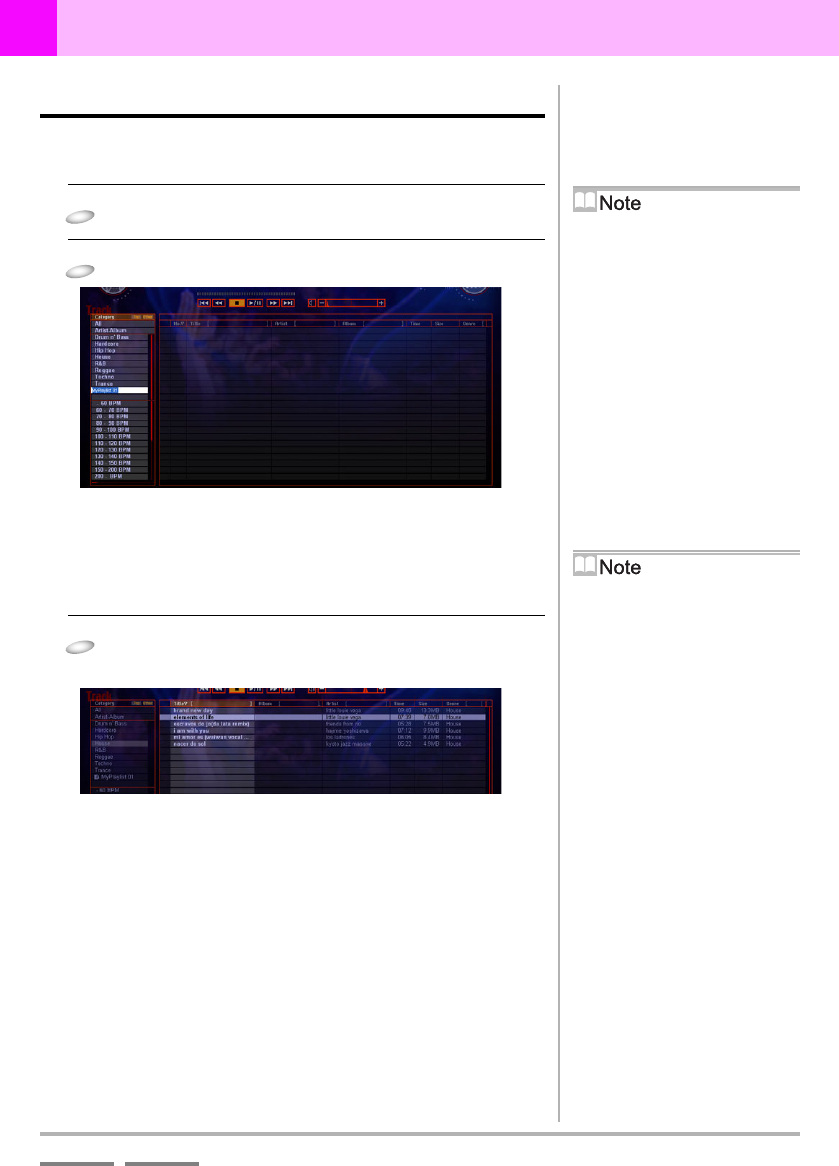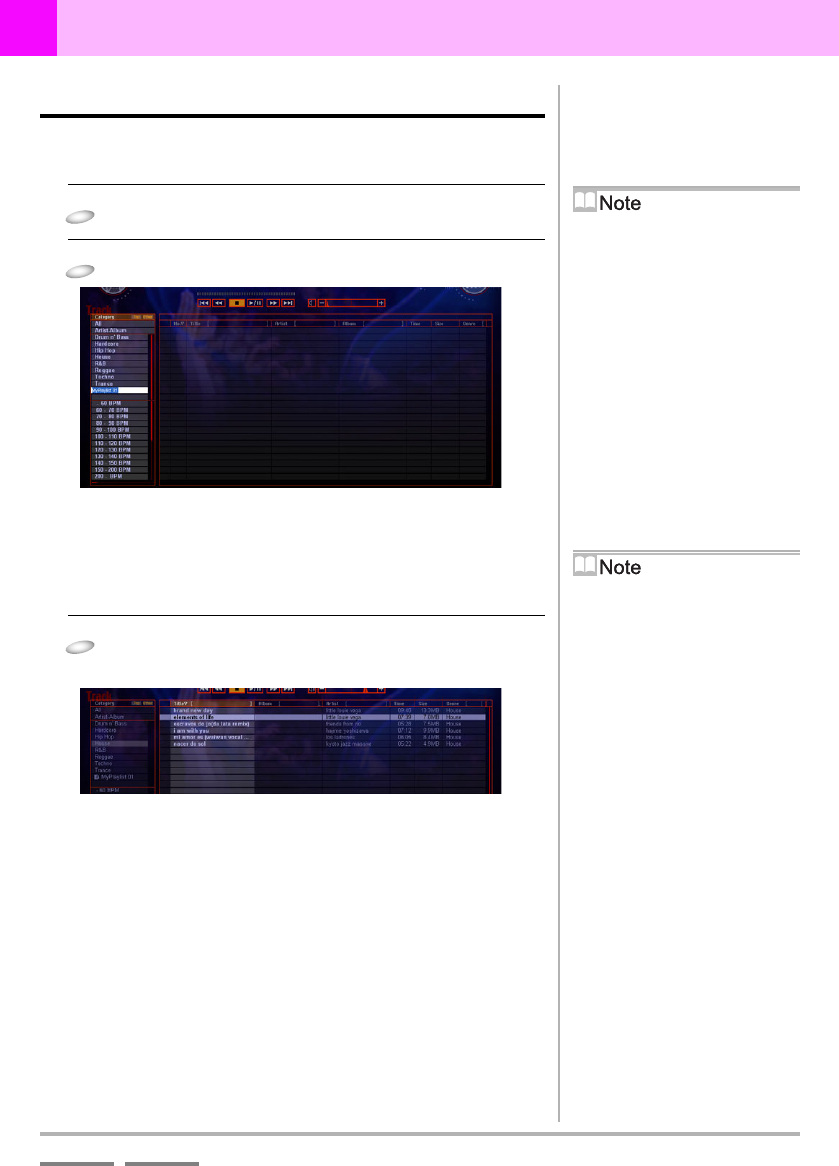
DJS Ver. 1.600
79
6
Play Lists & Classifying Songs Creating a New Play List
ContentsIndex
6-3
Creating a New Play List
Decide on the order in which to play songs and then add them to the
play list.
1
Right click on the [Top] category list.
2
Click [Make Playlist].
• A new play list is displayed at the bottom of the selected
category list.
• The title “My Play List + a 2 digit number” is
automatically assigned to it. To change it, enter a name.
(up to 128 characters)
3
Click any song from any category and drag and
drop it into the play list.
• Songs are added to the play list in the order in which you
drag and drop them.
Creating a new play list in
[Other]
Right click on the [Other] category list
and then click [Make Playlist].
Creating a new play list from
the [File] menu
1. Click [File] – [New] – [Make
Playlist].
2. Enter a name for the play list and
click the category for it to be saved to
(Top or Other).
3. Click the [OK] button.
Track List Display Size
Opens the display at its previous size
and position.
Auto-Playing a Play List
‘4-2-1 Auto-Playing a Play List’ P.61
Changing the Song Order in a
Play List
‘4-2-2 Changing the Order of Songs
During Auto-Play’ P.62
Deleting a Song from a Play
List
1. Right click the song you wish to delete
(more than one can be selected).
2. Click [MIX].
* The song is removed from the play
list, but it is not deleted from the
database.
When many songs are
registered in the track list
It makes it easier to search if you
specify a category and limit the range.
When multiple songs were
dragged and dropped at the
same time
They are added in the order they were
selected.