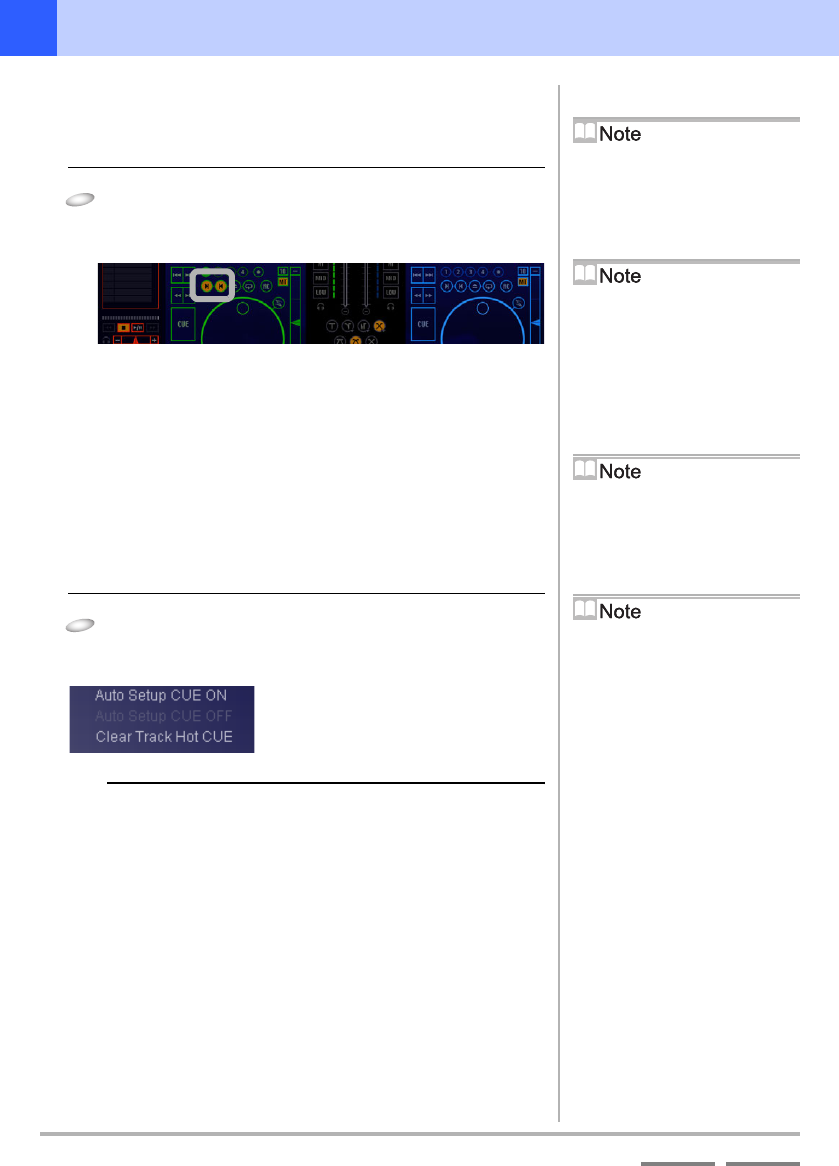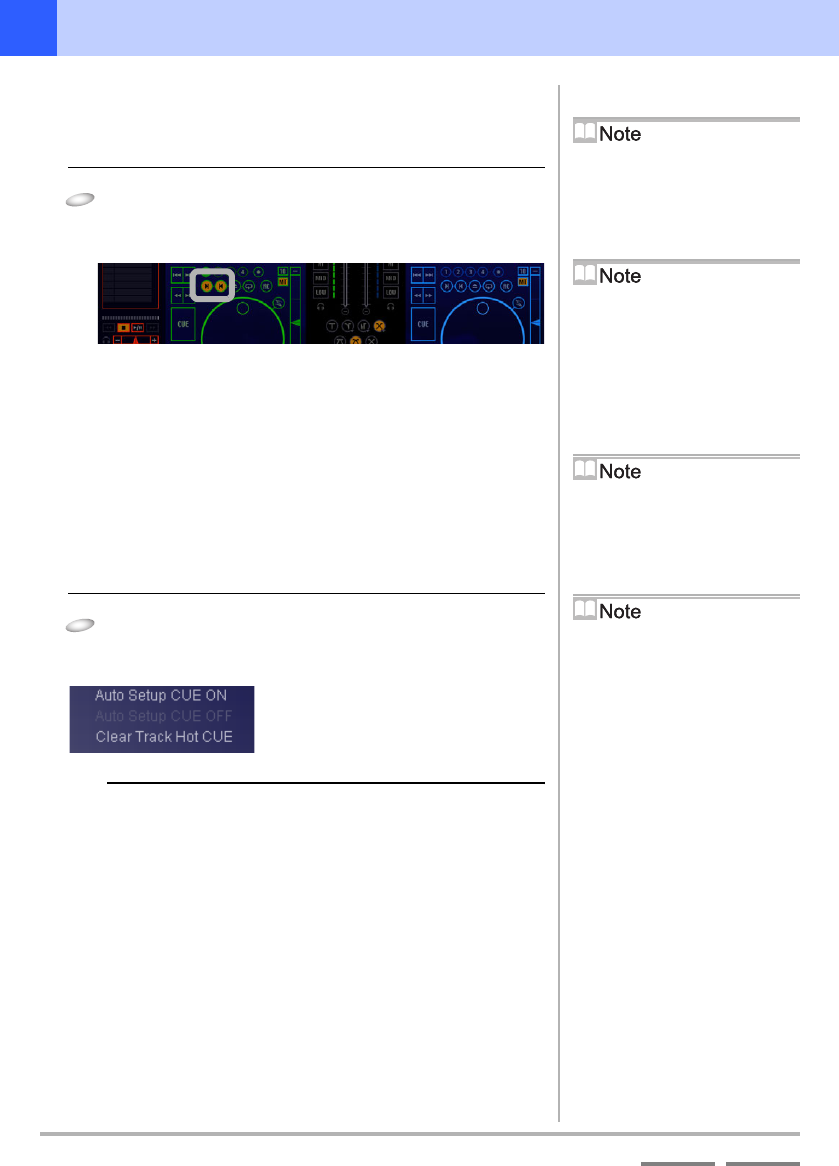
60
DJS Ver. 1.600
4
Useful Functions Setting up to 4 Points to Start Playing (Track Hot Cue)
ContentsIndex
4-1-2
Calling Out Track Hot Cues
If you click a [Track Hot CUE] button that has a cue or loop set up, it
calls out the Track Hot Cue and starts playing.
1
Click a [Track Hot CUE] button that has a cue or
loop recorded.
• The Track Hot Cue point is called out and it starts playing.
4-1-3
Changing a Track Hot Cue into an
Auto Setup Cue
One Track Hot Cue can be changed to an [Auto Setup CUE].
If you change one to an [Auto Setup CUE], when a song is put on
either player, it cues it up to the [Auto Setup CUE] position and
stands by.
The following is an explanation of how to change a Track Hot Cue
that was set up previously into an Auto Setup Cue.
1
Open a track list or a play list, right click on the
icon indicating Track Hot Cue settings and click
[Auto Setup CUE ON].
Clearing the Auto Setup Cue
Right click on a [Cue Mark] in a list and then click [Auto Setup
CUE OFF].
When a Track Hot Cue is
Called Out
It is recorded to a [CUE] button. If you
click a [CUE] button during playback, it
returns to the Track Hot Cue.
When in a Pause in the
Scratch Mode
It calls out a Track Hot Cue and cues it
up and stands by.
Getting out of a Loop
Click the [Exit/Reloop] button.
When an Auto Setup Cue is
Called Out
It is recorded to a [CUE] button. If you
click a [CUE] button during playback, it
returns to the Auto Setup Cue.
Auto Setup Cues and Auto
Cues
When both have been set up, the Auto
Setup Cue is given priority and is cued
up.