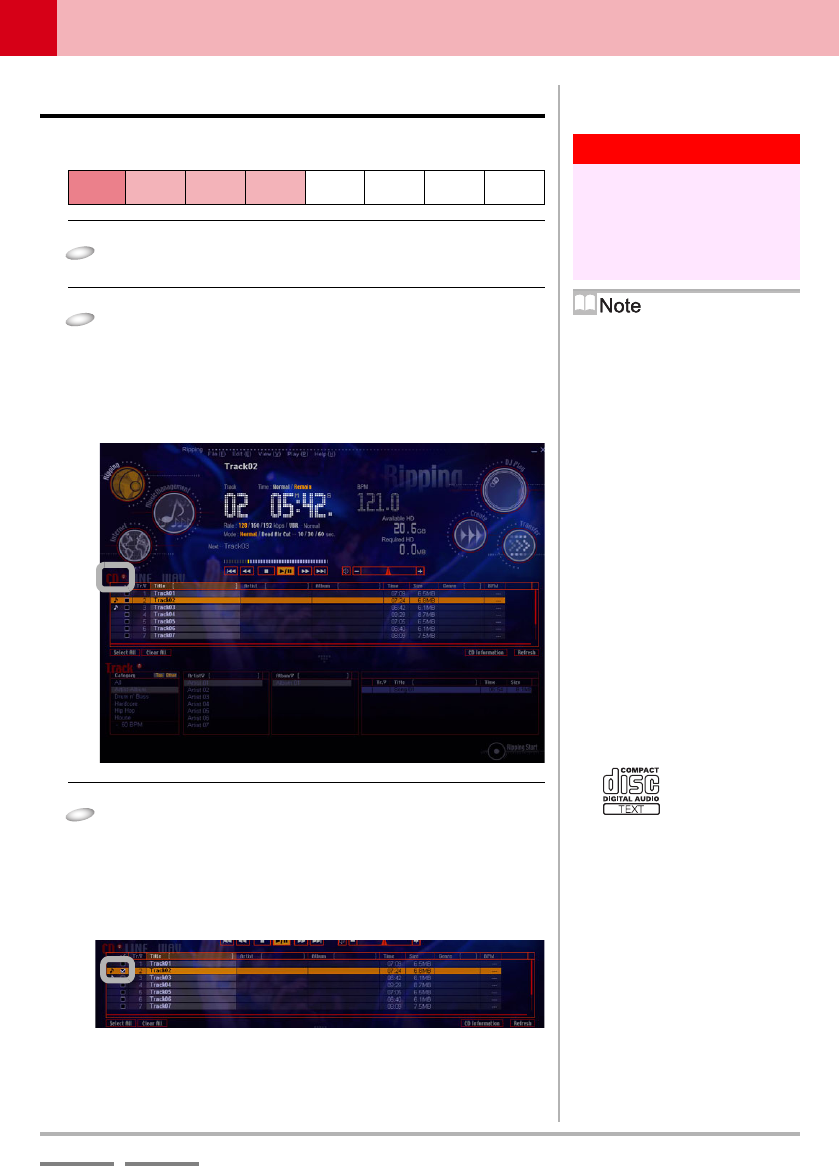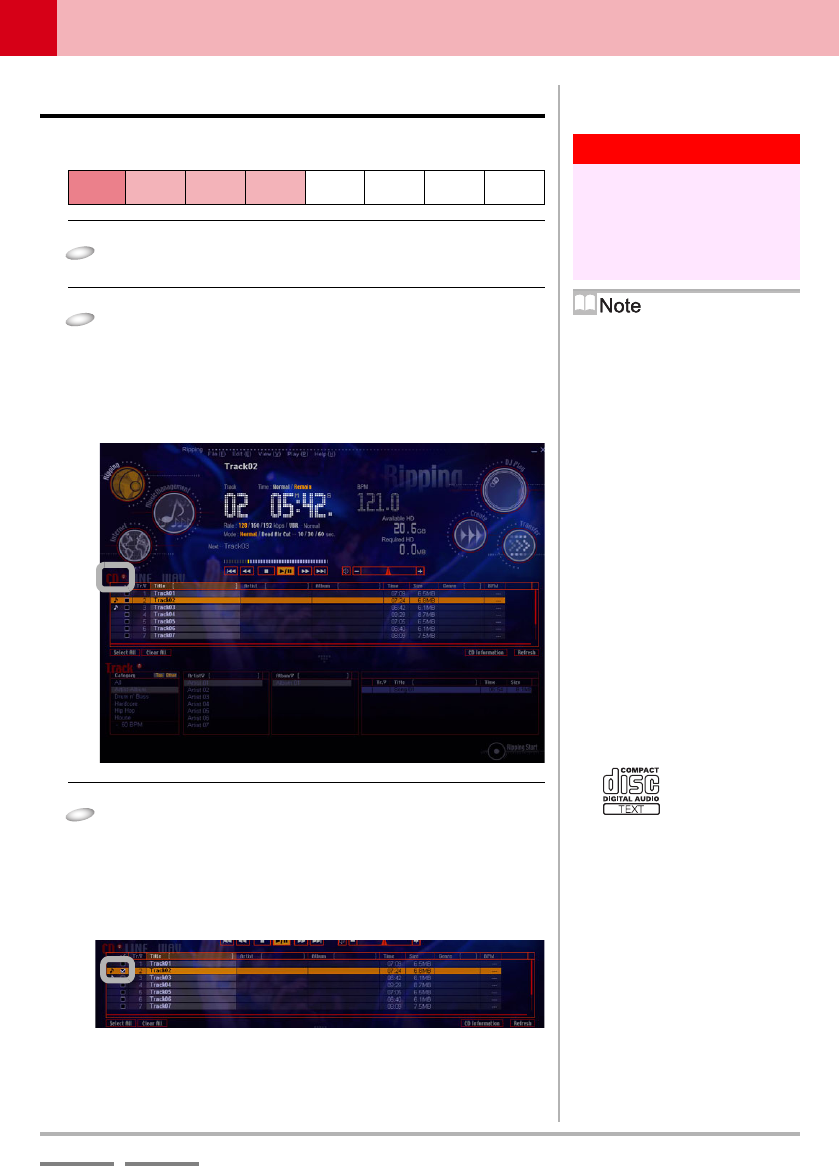
(Contd. on the next page)
DJS Ver. 1.600
83
7
Importing Songs Importing Songs from Music CDs
ContentsIndex
7-2
Importing Songs from Music CDs
Imports songs from music CDs as MP3 files.
1
Put a Music CD (CD-DA) in the DVD/CD drive.
2
Click [File] and then click [Ripping] – [CD-DA].
• The [Ripping] screen opens.
• The songs on the music CD are displayed in the upper list
(CD List). The disk title/track title of CD-TEXT
compatible CDs is limited to a maximum of 128
characters.
3
Click the check boxes of songs you wish to
import.
• Once you click a box, a check mark is displayed in it.
• The lower list (track list) switches to the Artist-Album
(Album-Artist) display and the songs you clicked on are
shown.
Warning!
To import songs from an audio CD,
you must log on from an account that
has administrator privileges. Import
songs after logging on with a user
that is set as the computer
administrator.
Step
1 2 3 4567
[Ripping] Icon
If you click the [Ripping] icon, which is
displayed in each function, it shifts to
the Ripping Function.
Input Media
The [CD], [LINE], and [WAV] buttons
on the left edge of the list above
indicate the media for importing. The
button of the selected source will be lit
red.
If [CD] is not lit red
Click the [CD] button.
Changing the composition of
the list
A [Spread List] button is located to the
right of the [CD] button.
Importing CD-TEXT
information from a music CD
CD-TEXT is a standard that allows
album and track information to be
embedded on a music CD. The logo
below is identified on the disk label of a
music CD.
You can rip music with a common CD
drive, but in order to import text
information, a CD drive which supports
CD-TEXT is necessary.
Æ ‘Setting the DVD/CD drive’ P.106
Importing song information
from the information services
over the Internet
①Click the [CD Information] button.
②Information of the CD list is updated,
also the information of the displayed
track list scheduled to rip is updated
at the same time.
Æ ‘Setting the CD Information’ P.107