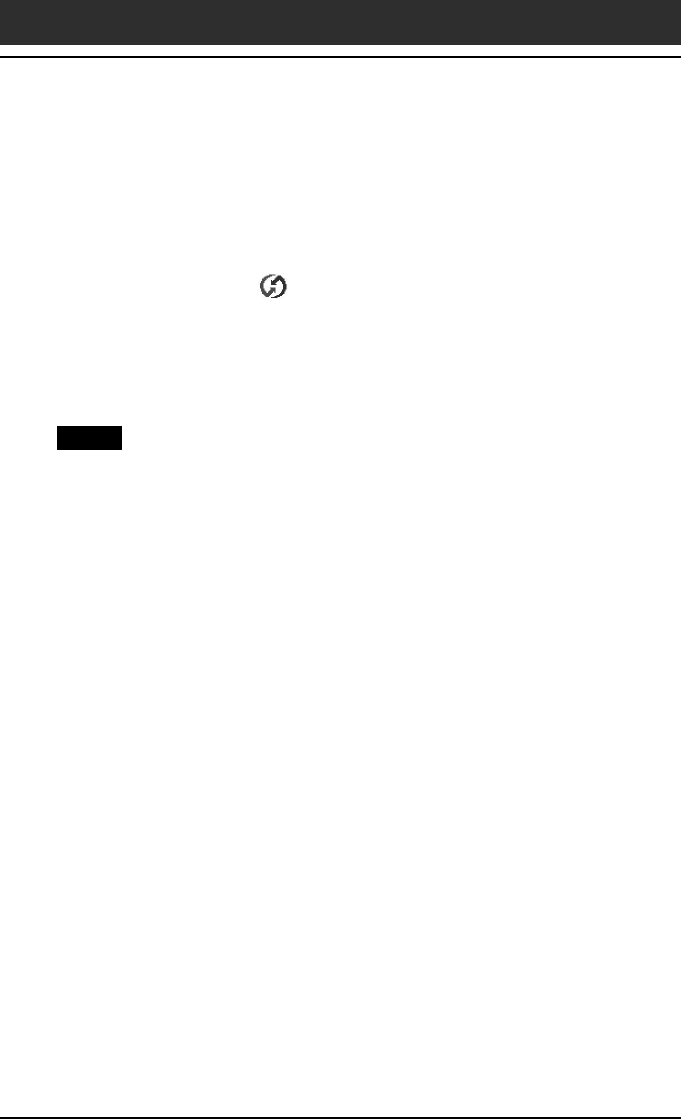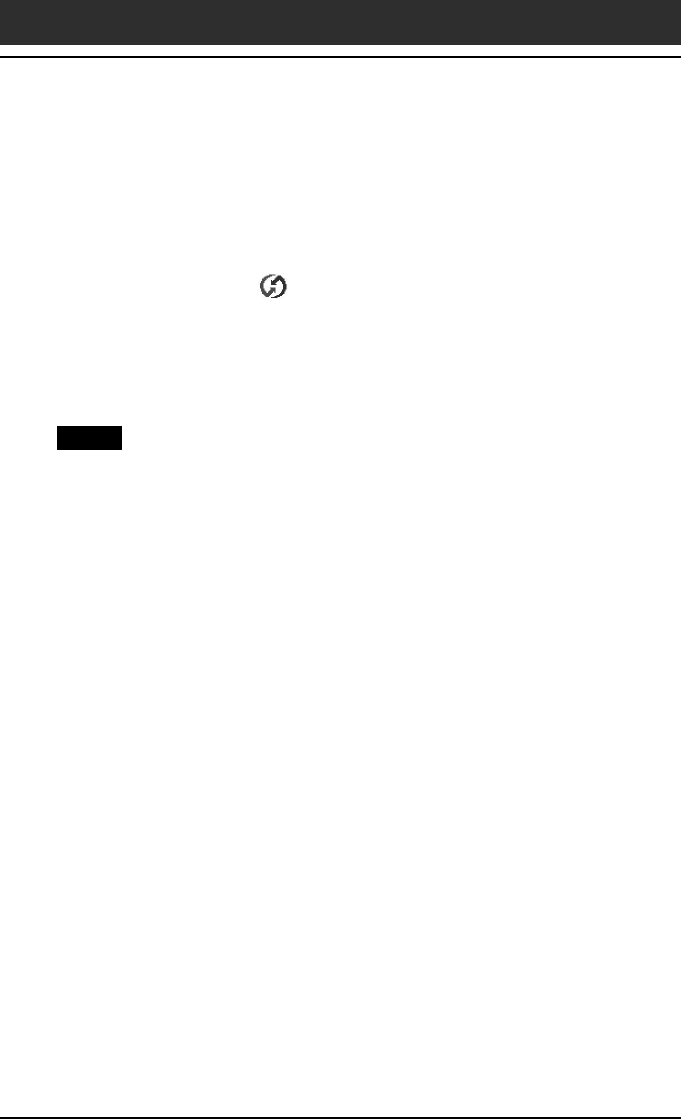
Chapter3 Exchanging and updating data using a HotSync
®
operation
103
Performing a local HotSync
®
operation with the cradle
If a message stating that the selected COM port is not available is
displayed
Follow the procedures below. If the same message appears again, uninstall
the Palm Desktop for CLIÉ software and re-install it.
1
Click the HotSync icon in the Windows
®
task tray
(bottom-right corner of the taskbar).
A shortcut menu is displayed.
2
Make sure that Local USB is selected.
If it is selected, click Local USB to clear it.
Notes
• Do not remove your CLIÉ handheld from the cradle during a HotSync operation.
• Do not press the HotSync button during a HotSync
®
operation. It might cause errors
and force the operation to quit.
• Do not enter power saving mode during a HotSync operation. If your computer
enters power saving mode during a HotSync operation, the HotSync Manager will be
forced to quit.
To change the user name
1
In the Palm™ Desktop for CLIÉ window, click Users from the
Tools menu.
The Users dialog box is displayed.
2
Click the user name you want to change in the list box and
click Rename.
The Rename User dialog box is displayed.
3
Enter a new user name and click OK.
Your CLIÉ handheld user name is changed at the next HotSync operation.