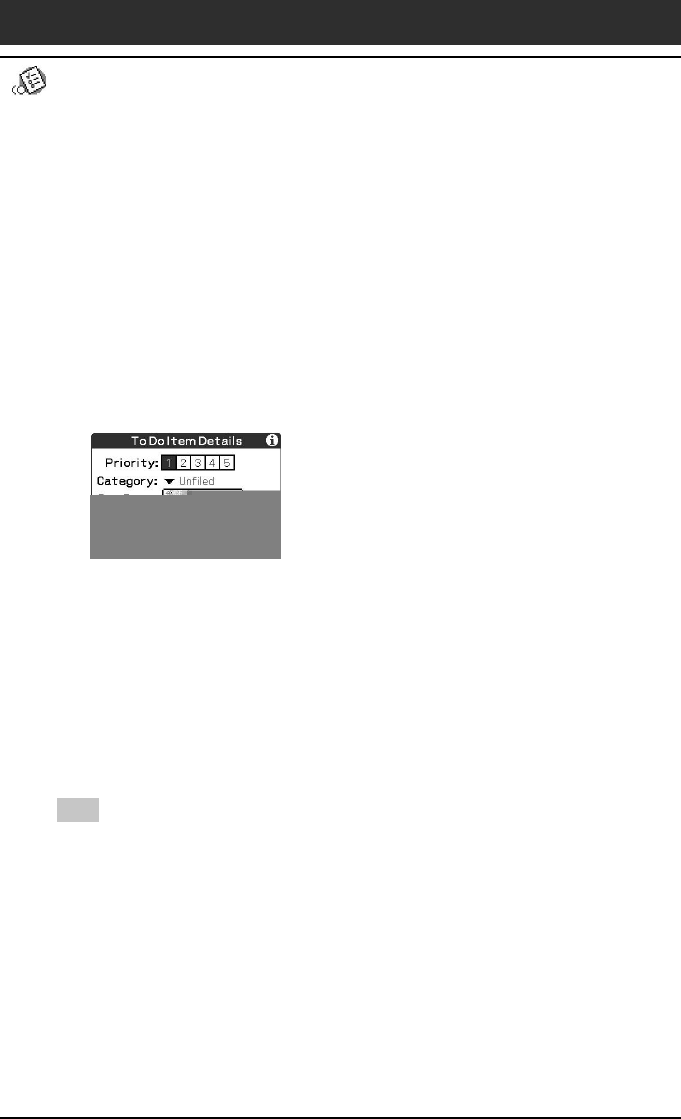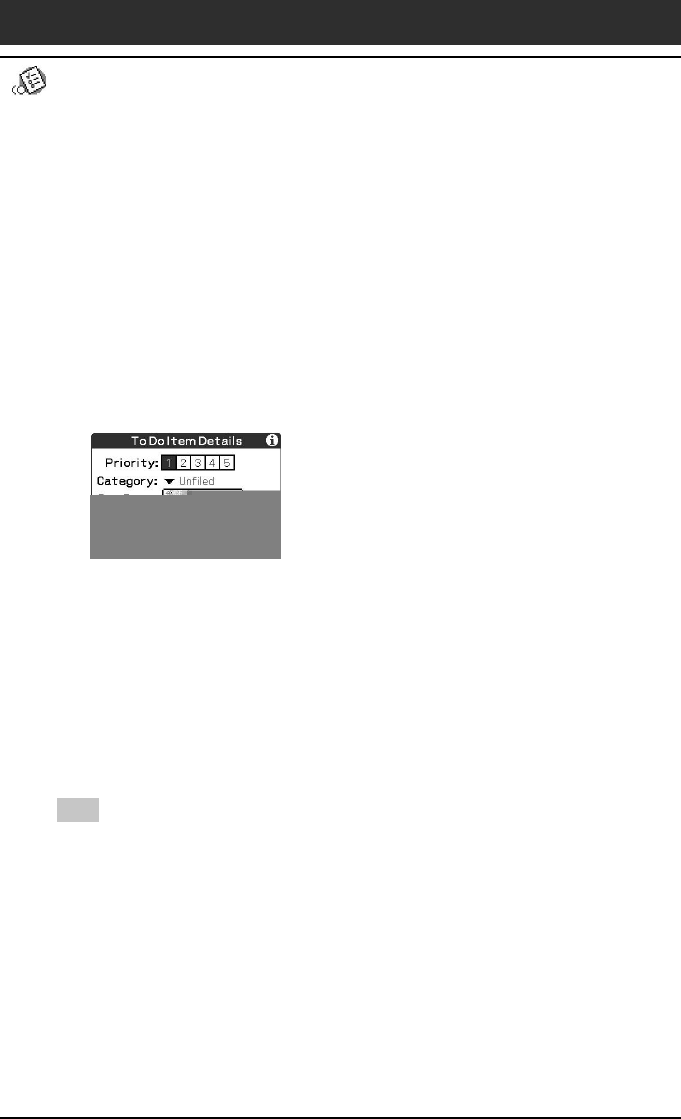
Chapter2 Using basic applications
65
Managing tasks and things to do (To Do List)
Setting the due date for an item
You can associate a due date with any To Do List item. You can also sort the
items that appear in the list based on their due date.
1
On the To Do List screen, tap the text of the item whose due
date you want to set.
2
Tap Details.
3
Tap the arrow V next to Due Date, and tap a desired due
date from the drop-down list.
You can select one of the following options:
• Today: Assigns the current date.
• Tomorrow: Assigns the next day’s date.
• One week later: Assigns the date exactly one week from the current
date.
• No Date: Assigns no due date.
• Choose Date: Opens the Due Date screen, where you can choose any
date from the calendar.
4
Tap OK.
Tip
If you turn on the Show Due Dates option in the To Do Preferences dialog box, you can
tap directly on the due date in To Do List to select a desired due date.