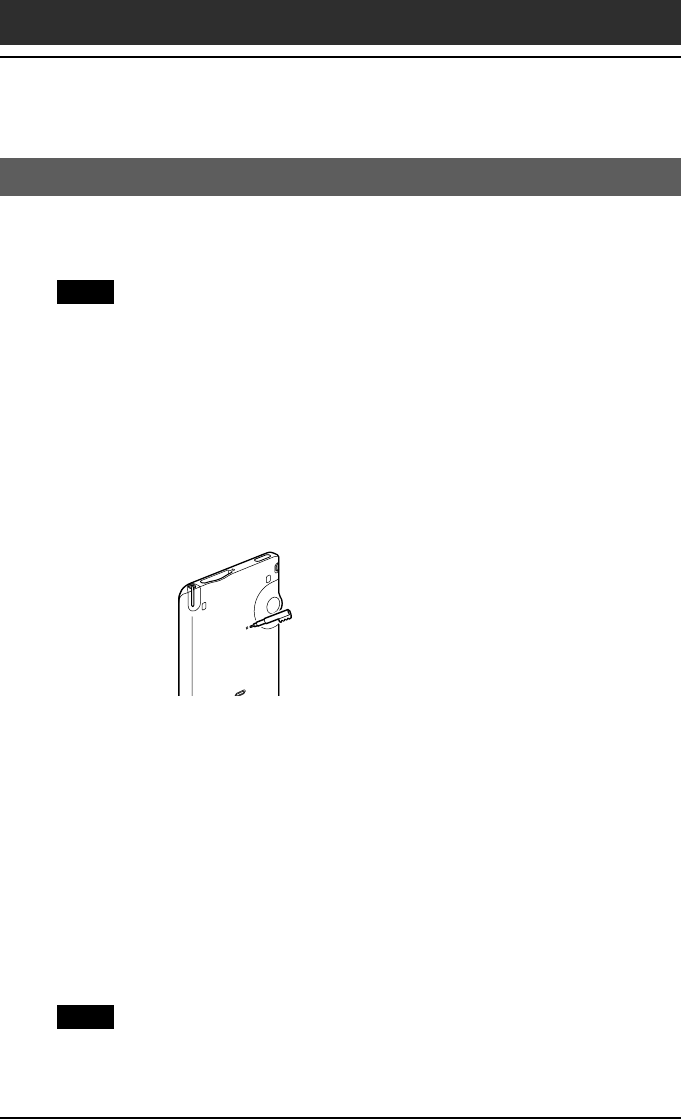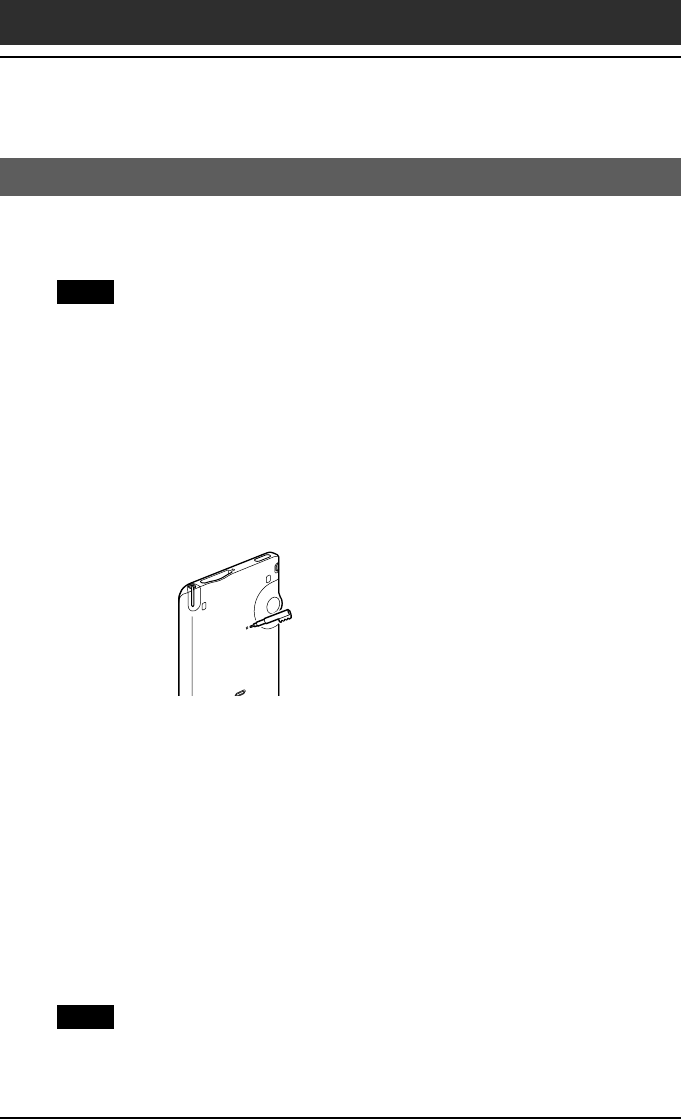
Chapter1 Basic operations of your Sony CLIÉ Handheld
25
Resetting your Sony CLIÉ Handheld
Performing a hard reset
If the soft reset does not solve the problem, you need to perform a hard reset
to restart your CLIÉ handheld.
Note
With a hard reset, all records and entries stored in your CLIÉ handheld are
erased. Perform a hard reset only if a soft reset does not solve your problem.
You can restore your CLIÉ handheld data if you save a back-up on your
computer or Memory Stick media. For details on how to save a back-up, see
“Backing up data of your Sony CLIÉ handheld” on page 185.
1
Hold down the POWER button on your CLIÉ handheld.
2
While holding down the POWER button, use the reset tip to
gently press and release the reset button.
The Palm Powered logo screen is displayed.
3
Release the POWER button.
A message warning that you are about to erase all the data stored on your
CLIÉ handheld is displayed.
4
Press the scroll button on the front panel of your CLIÉ
handheld upwards.
Your CLIÉ handheld undergoes a hard reset.
After a hard reset, only the current date and time are retained. Formats,
Preferences, and other settings are restored to their factory default
settings.
Note
If the scroll button was used just prior to hard-resetting, the hard-reset may not be
performed.