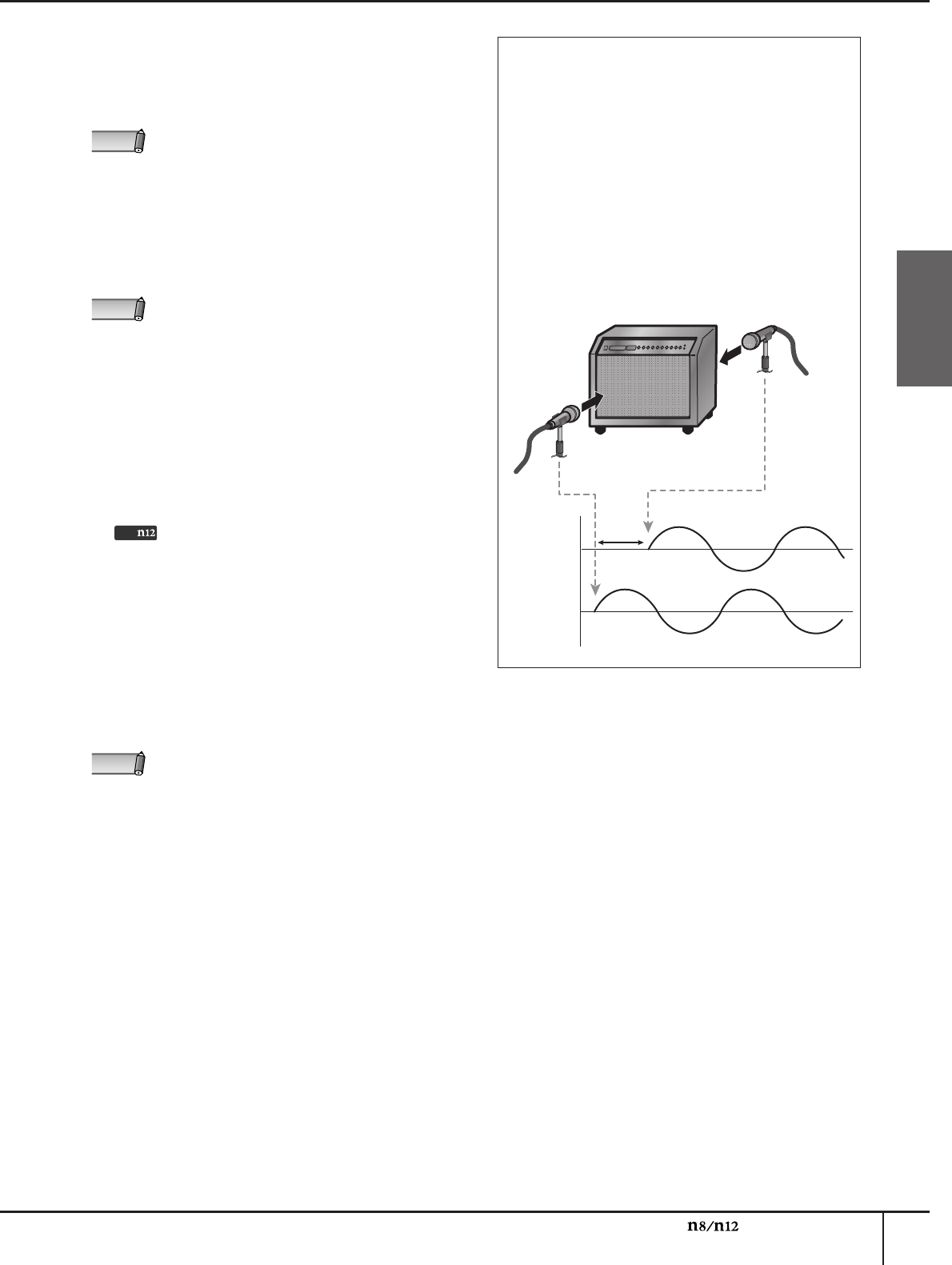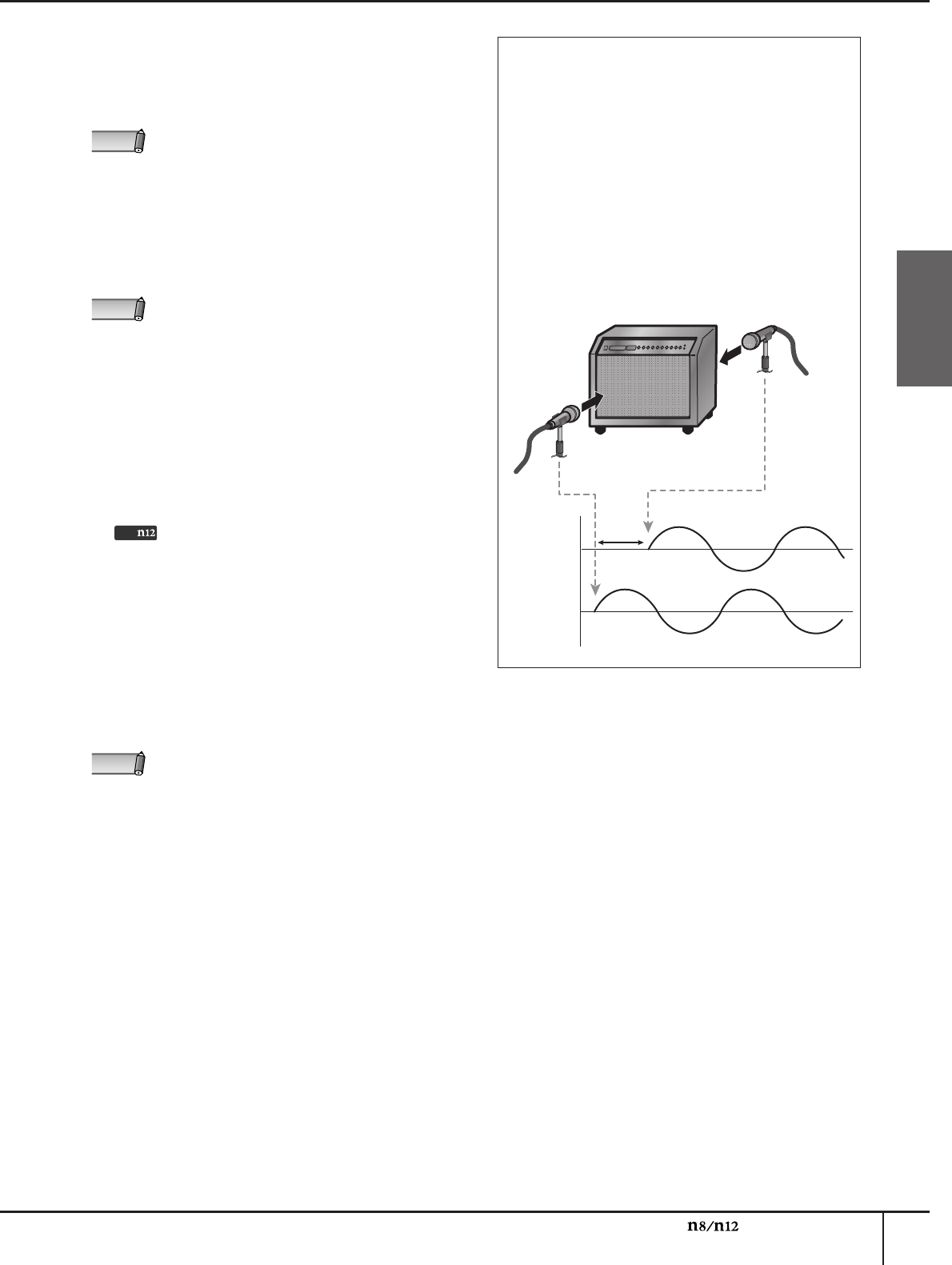
Front and Rear Panels
Owner’s Manual
15
English
# [SOLO] switch
This switch turns the Solo function on and off. Turn
this switch on (the switch LED lights up), if you want
to listen to certain channels without changing the
mix contents or signal path.
$ Channel [ON] switch
Switches each channel on and off. If you turn the
switch on, the channel signal will be sent to each
bus. When the switch is turned off (the switch
indicator turns off), the channel signal will be sent
only to the AUX bus.
% Channel fader
The channel fader adjusts the input channel signal
level. The fader at the “0” position corresponds to
the nominal output level. This means that the pre-
fader level and post-fader level are identical.
^ Input meter
The four LEDs indicate the input channel signal
level. When the input signal is clipping, the OVER
LED will light up.
You can check the level of the post-fader
signal via the input meter by setting the [INPUT
METER] switch (page 17) in the Meter section to
“POST.”
& [WET] switch
The Monitor Remote function can be used to select
whether or not the input channel monitor signal will
be processed via software effects. If you turn this
switch on (the LED lights up) while Cubase and the
mixer are linked and operating together, you can
monitor a wet signal (an input signal that has been
processed via the VST or other effects).
* [REC] switch and [ST] switch
These switches route the signal to the specified
buses. Turn the [ST] switch on (the LED lights up) to
route the channel signal to the stereo L/R buses.
Turn the [REC] switch on to route the channel signal
to the REC (L/R) buses.
If you switch the monitor source by using the [C-R
SOURCE SELECT] switch (page 18), all channel
[SOLO] switches will be reset to off.
Direct output to a connected computer is always
available regardless of the channel [ON] switch
status.
• While this switch is turned on, the [AUX] control
for the corresponding input channel will be
disabled.
• To use the Monitor Remote function, you must
turn on the MONITOR REMOTE [ON] switch
(page 19) (the switch LED will light up).
• This switch will work while the Cubase Direct
Monitoring function is turned off when both
devices Steinberg MR816 CSX/MR816 X and n8/
n12 are connected to a computer. You will not be
able to monitor the n8/n12 input signals while both
the Cubase Direct Monitoring function and the
[WET] switch are turned on.
NOTE
NOTE
Only
NOTE
Tip for compensating for the phase offset
When you are recording a single instrument using
multiple microphones, the position and the distance
between the instrument and microphones may cause
the phase of each recorded signal to be offset
against each other (out of phase). If you try to mix
such signals, the signals will interfere with each
other, resulting in a thin sound.
For example if you record the sound of a guitar
amplifier by placing microphones in front of and
behind it in order to capture the resonance of the
cabinet, the microphone placed behind the amplifier
will pick up a signal with an offset phase. In this
case, turn the [PHASE] switch (
5
) on to avoid the
phase offset and interference.
phase
offset
phase of mic
signal from
behind
phase of mic
signal from in
front