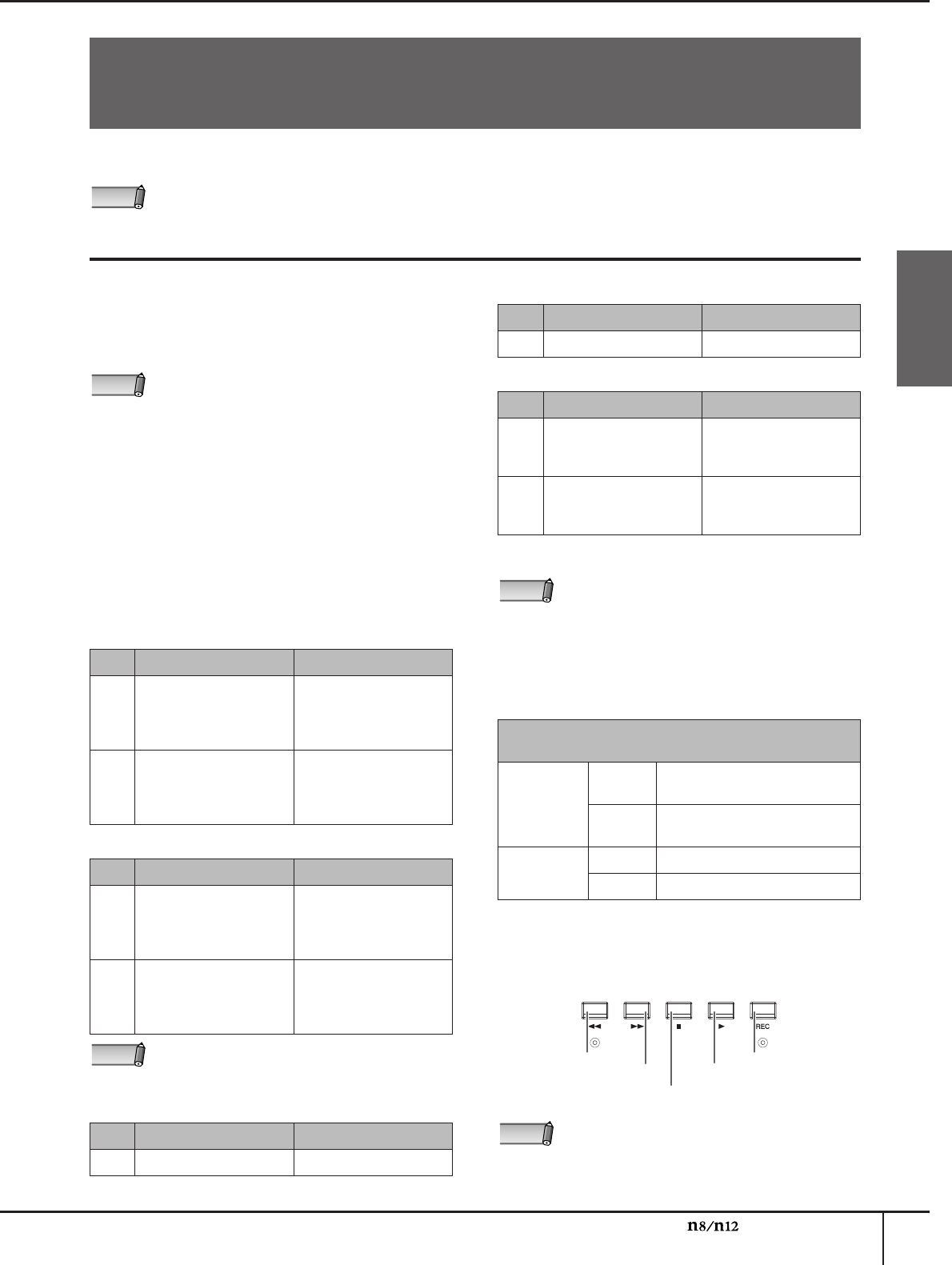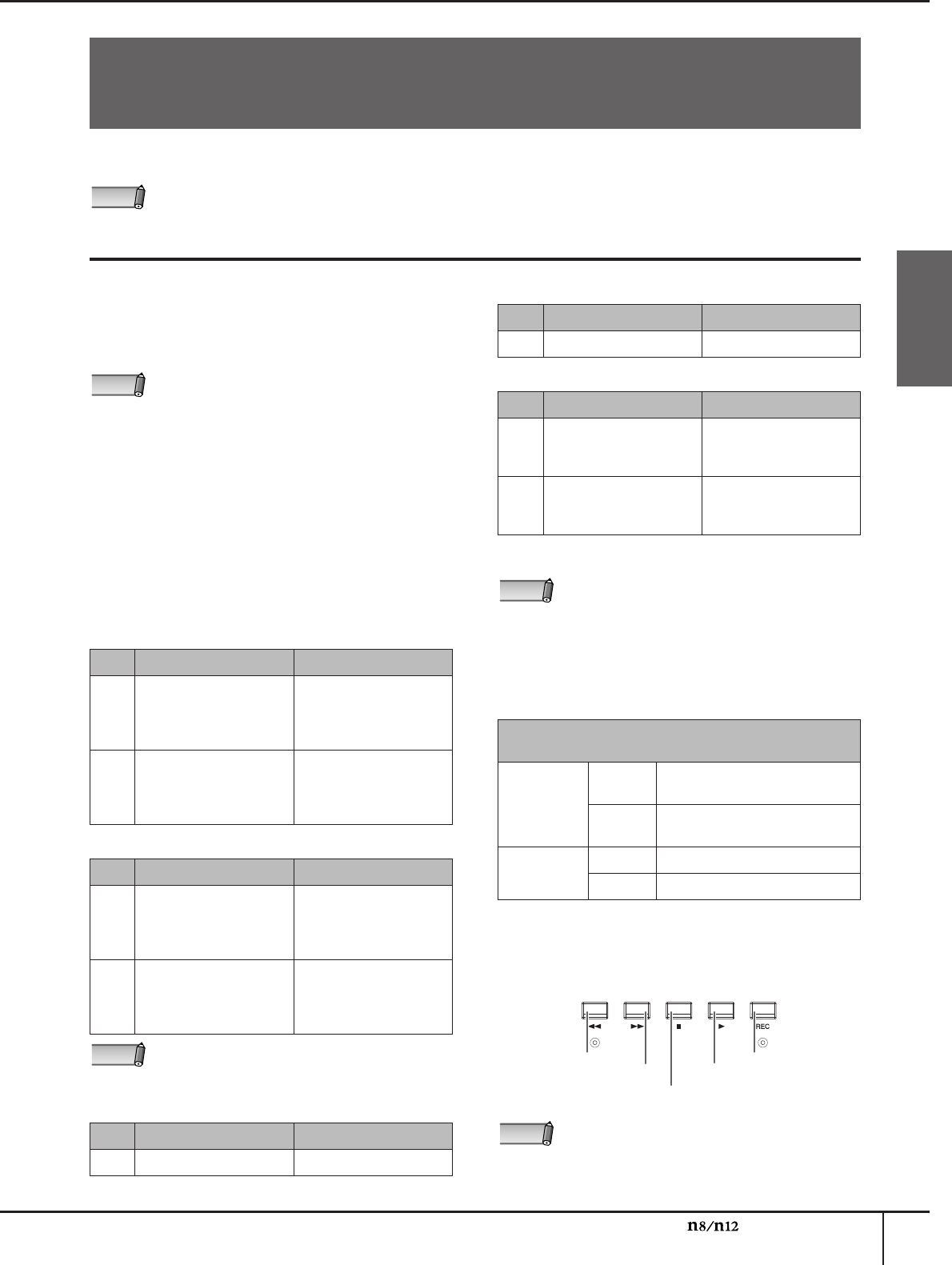
Using the n8/n12 with Software Other Than Cubase
Owner’s Manual
49
English
You can use the n8/n12 with other DAWs in addition to Cubase, as well as multimedia applications such as Windows
Media Player. To do so, follow the procedure below:
Using the n8/n12 with a DAW other than Cubase
If you are using a typical DAW (other than Cubase), you
will be able to do the following.
• Input and output audio signals
• Input and output MIDI messages
• Use remote control to operate the DAW
Audio Driver Setup
■
Input and output audio signals
The signals from the n8/n12 can be recorded on the
audio tracks of your DAW, and the audio tracks’
playback signals can be mixed on the n8/n12. Select
“Yamaha Steinberg FW ASIO”/“Yamaha Steinberg FW
WDM Audio” (for Windows) or “Yamaha Steinberg FW”
(for Macintosh) on the audio driver setup window for
your DAW software, then set the n8/n12 audio input/
output ports as follows.
MIDI Driver Setup
■ Input and output MIDI messages
DAW software displays the MIDI I/O connectors on the
rear panel of the n8/n12 as follows:
■ Remote control of the DAW
You can use the switches in the DAW Remote Control
section (as shown below) to remotely control DAWs
other than Cubase.
Using the n8/n12 with Software Other Than
Cubase
A dedicated driver (Yamaha Steinberg FW Driver) must already be installed and set up properly.
NOTE
For information on setting up your DAW, refer to the
DAW owner’s manual.
●
SONAR 8 (with ASIO driver)
DAW
→
n8/n12 n8/n12
→
DAW
n12
Yamaha Steinberg FW
ASIO n12 Monitor
L-Yamaha Steinberg
FW ASIO n12 AUX L
Yamaha Steinberg FW
ASIO n12 Direct Out
1-Yamaha Steinberg FW
ASIO n12 ST Bus L
n8
Yamaha Steinberg FW
ASIO n8 Monitor
L-Yamaha Steinberg
FW ASIO n8 AUX L
Yamaha Steinberg FW
ASIO n8 Direct Out
1-Yamaha Steinberg FW
ASIO n8 ST Bus L
●
SONAR 8 (with WDM/KS driver)
DAW
→
n8/n12 n8/n12
→
DAW
n12
Yamaha Steinberg FW
WDM Audio 1/2-
Yamaha Steinberg FW
WDM Audio 5/6
Yamaha Steinberg FW
WDM Audio
n8
Yamaha Steinberg FW
WDM Audio 1/2-
Yamaha Steinberg FW
WDM Audio 5/6
Yamaha Steinberg FW
WDM Audio
If you are using the WDM/KS driver, six channels can
be output and two channels can be input from your
DAW to the n8/n12.
●
Logic Pro 8
DAW
→
n8/n12 n8/n12
→
DAW
n12
Output 1–Output 16 Input 1–Input 16
NOTE
NOTE
n8
Output 1–Output 12 Input 1–Input 12
●
D.P.6
DAW
→
n8/n12 n8/n12
→
DAW
n12
Yamaha Steinberg FW:n12
Monitor L 1-Yamaha
Steinberg FW:n12 AUX R 16
Yamaha Steinberg FW:n12
Direct Out 1 1-Yamaha
Steinberg FW:n12 ST Bus R 16
n8
Yamaha Steinberg FW:n8
Monitor L 1-Yamaha
Steinberg FW:n8 AUX R 12
Yamaha Steinberg FW:n8
Direct Out 1 1-Yamaha
Steinberg FW:n8 ST Bus R 12
If you are using D.P.6, you will need to connect the
MIDI drivers to the MIDI input/output plugs of
external devices from the “Audio MIDI Setup”
window. Refer to page 50.
MIDI ports that correspond to the n8/n12 MIDI I/O
connectors
Windows
Input
n8 MIDI IN (n8) n12 MIDI IN
(n12)
Output
n8 MIDI IN (n8) n12 MIDI IN
(n12)
Macintosh
Input MIDI IN
Output MIDI OUT
The Mackie Control “USER SWITCH (A)” function is
assigned to the foot switch. If you prefer, you can
assign another function to the foot switch from the
DAW.
●
Logic Pro 8
DAW
→
n8/n12 n8/n12
→
DAW
NOTE
rewind
fast forward
stop
play
record
NOTE