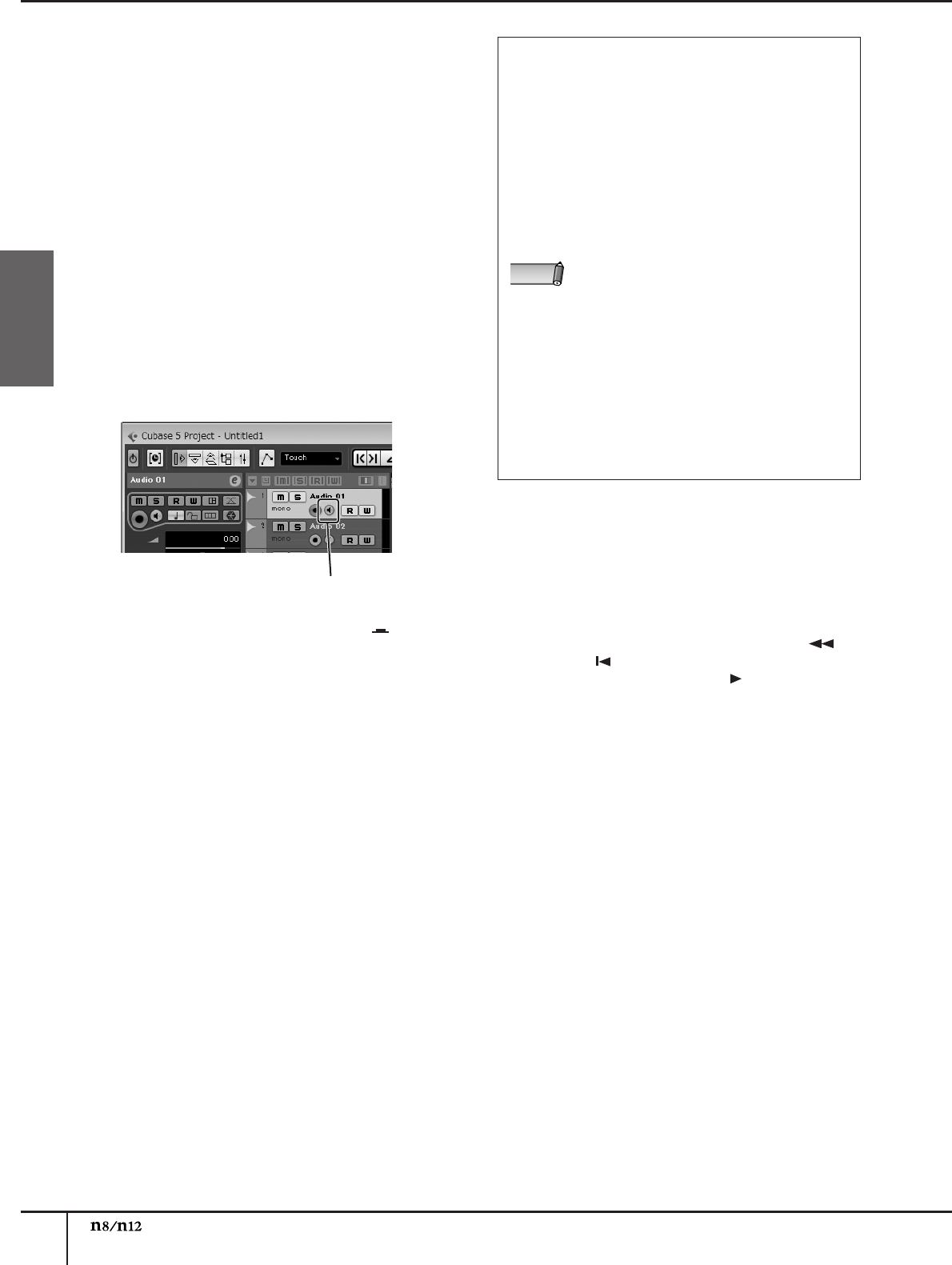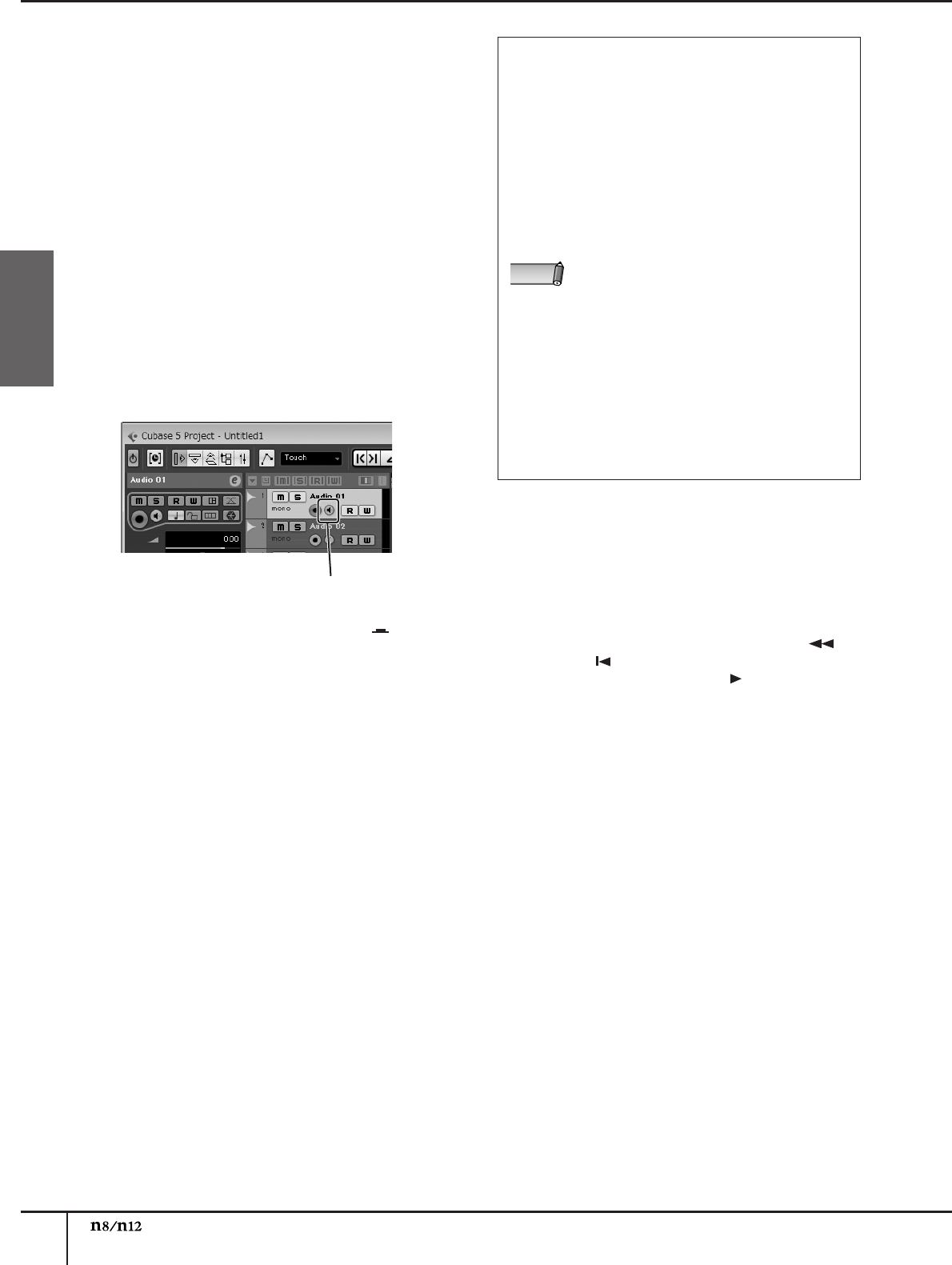
Using the n8/n12 with Cubase 5 series
Owner’s Manual
42
English
■ Setting the Monitor Remote
function
If you wish to apply a VST effect to the input channel 1
signal and monitor the effect signal, follow steps 5 to 7
below.
5.
Insert the desired VST effect in the Cubase input
bus to which input channel 1 is being sent, or
insert it into the audio track.
6.
Turn the MONITOR REMOTE [ON] switch on (the
switch LED lights up).
When the MONITOR REMOTE [ON] switch is on, the
Monitor Remote function is active.
7.
Turn the input channel 1 [WET] switch on (the
LED will light).
Turning the Input Channel [WET] switch on turns the
Cubase monitoring button on as well. When the both
switches are on, you can monitor the signal with the
VST effect applied (the “wet” sound).
8.
Turn the DAW TO ST [ON] switch on ( ).
While the Record Enable button and monitoring
button are turned on, the monitoring signal will be
returned to the n8/n12 via the Cubase mixer. When
you turn the DAW TO ST [ON] switch on, the
monitoring signal returned from Cubase will be
routed to the STEREO buses, enabling you to
monitor the signal.
If you wish to listen to the effect signal only in the
control room, turn on the C-R SOURCE SELECT
[DAW] switch to select DAW (Cubase) as the
monitoring source.
■ Recording
9.
Press the [REC] switch to start recording.
10.
Play the instrument.
11.
When you finish playing the instrument, press
the [■] switch to stop recording.
12.
To review the recording result, press the [ ]
switch or [ ] switch to return to the beginning
of the project, then press the [ ] switch.
monitoring button
If the input channel signal had been routed to the
STEREO bus, the input channel signal being sent to
Cubase will temporarily be disconnected from the
STEREO bus so that it will not be doubled in the
monitor sound. While the signals are disconnected,
the corresponding input channel’s [ST] switches
flash. If you deactivate the Monitor Remote function,
the [ST] switches stop flashing.
To activate the Monitor Remote function, first turn the
Cubase Record Enable buttons on, then turn the
MONITOR REMOTE [ON] switch and the Input
Channel [WET] switches on.
• If the [WET] switches for multiple input channels
have been turned on, turning off the MONITOR
REMOTE [ON] switch will turn off all channel
[WET] switches.
• Processing the signals with VST effects may
cause latency in the monitoring signal.
• While the monitor remote function is active, the
signal with the VST effect applied will be sent
directly to the AUX output. This means that the
[AUX] control of the corresponding input channel
will temporarily be disabled. If you want to adjust
the monitor balance, you can do so within
Cubase.
NOTE