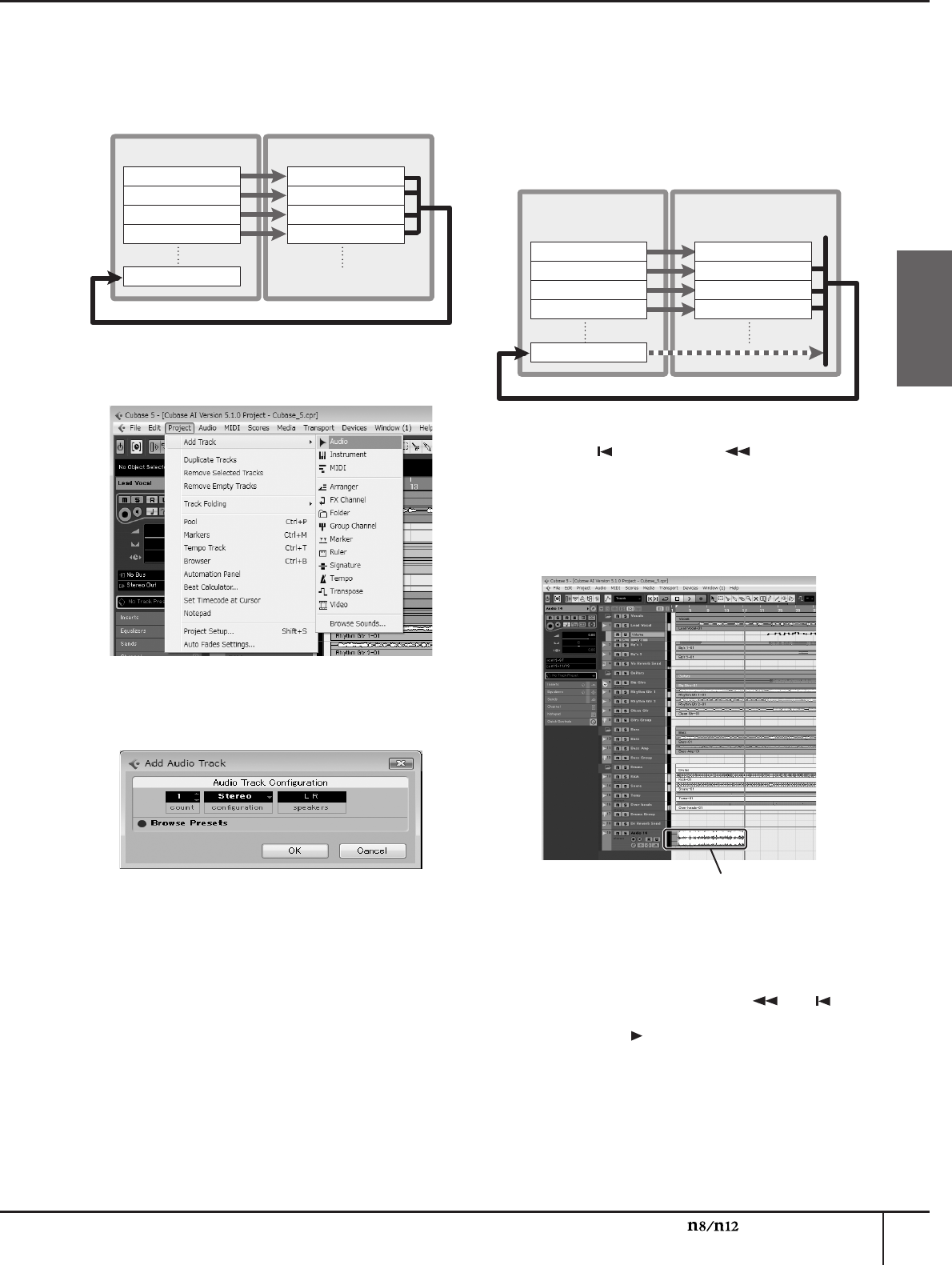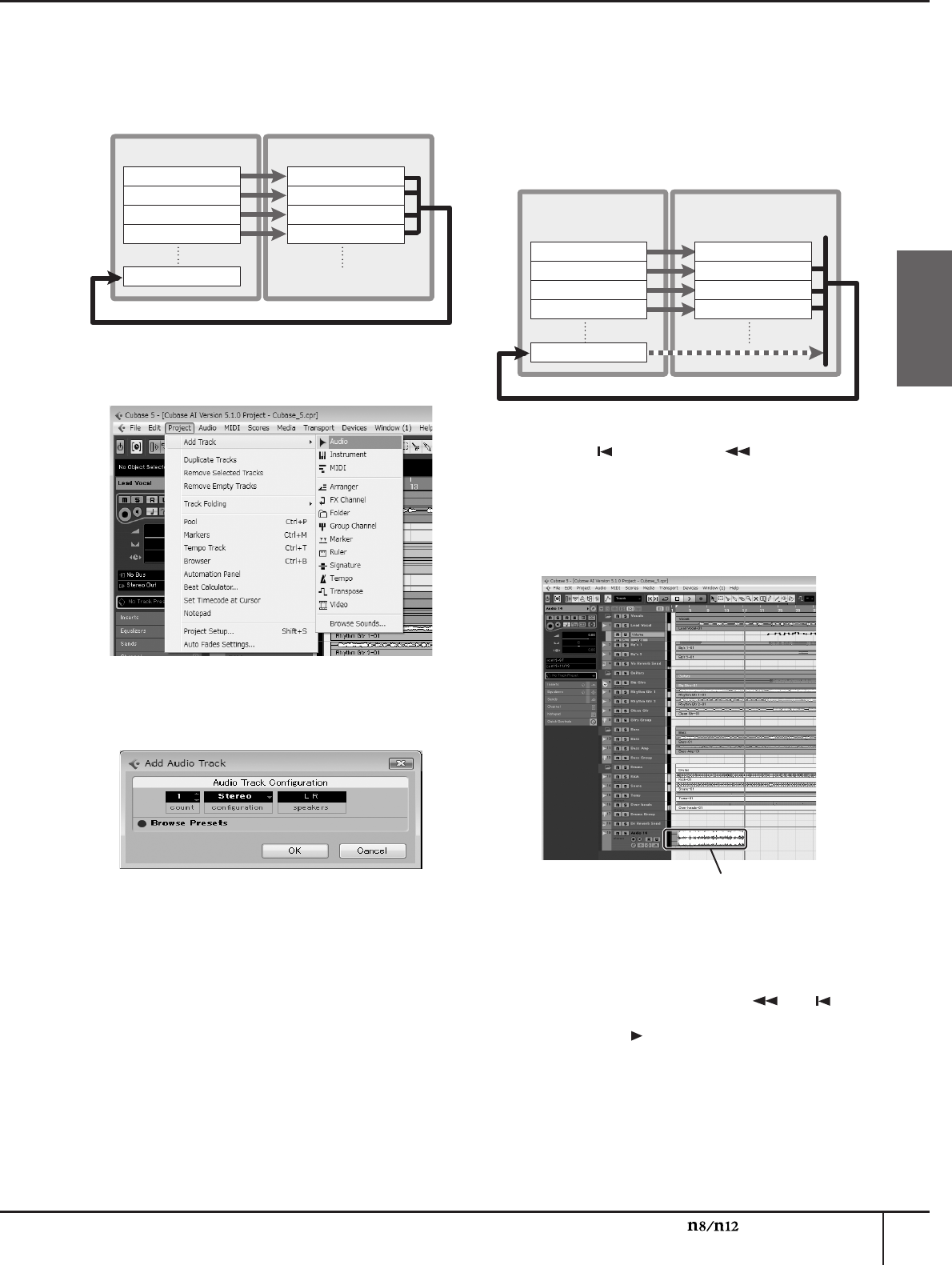
Using the n8/n12 with Cubase 5 series
Owner’s Manual
45
English
Mixing down
Finally, mixdown time! Now you can record the
completed mix onto stereo tracks. This section explains
how to do so.
1.
Select [Project] → [Add tracks] → [Audio].
The Add Audio Track dialog box opens.
2.
Click the Configuration column to select
“stereo,” then click [OK].
A new stereo track is created.
3.
Select the created stereo track, then turn the
Record Enable button on.
4.
Click the input routing option to select “n12 (n8)-
ST.”
The STEREO bus signal of the n8/n12 will be input to
the new stereo track in Cubase.
5.
If the Cubase track outputs are routed to the n8/
n12 STEREO buses via DAW TO ST, turn off the
DAW TO ST [ON] switch.
If the DAW TO ST [ON] switch is on during mixdown,
an audio loop will be created, producing a very loud
noise. Be sure to turn off the DAW TO ST [ON]
switch before you start mixdown.
6.
Press the [ ] switch or the [ ] switch to
locate the top of the project.
7.
Press the [REC] switch to start mixdown.
The project starts playing from the beginning, and
the signals being mixed on the n8/n12 in real time
will be recorded to the new stereo track.
8.
When you have finished recording, press the [■]
switch to stop the playback.
9.
To review the recording, click the solo state
button to turn it on, then use the [ ] or [ ]
switch to return to the beginning of the project,
then press the [ ] switch to listen to the
recording.
INPUT CHANNEL
INPUT CHANNEL
INPUT CHANNEL
INPUT CHANNEL
AUDIO TRACK
AUDIO TRACK
AUDIO TRACK
AUDIO TRACK
AUDIO TRACK
Cubase
n8/n12
Cubase
n8/n12
STEREO
BUS
INPUT CHANNEL
AUDIO TRACK
INPUT CHANNEL
AUDIO TRACK
INPUT CHANNEL
AUDIO TRACK
INPUT CHANNEL
AUDIO LOOP
AUDIO TRACK
AUDIO TRACK
mixdown tracks