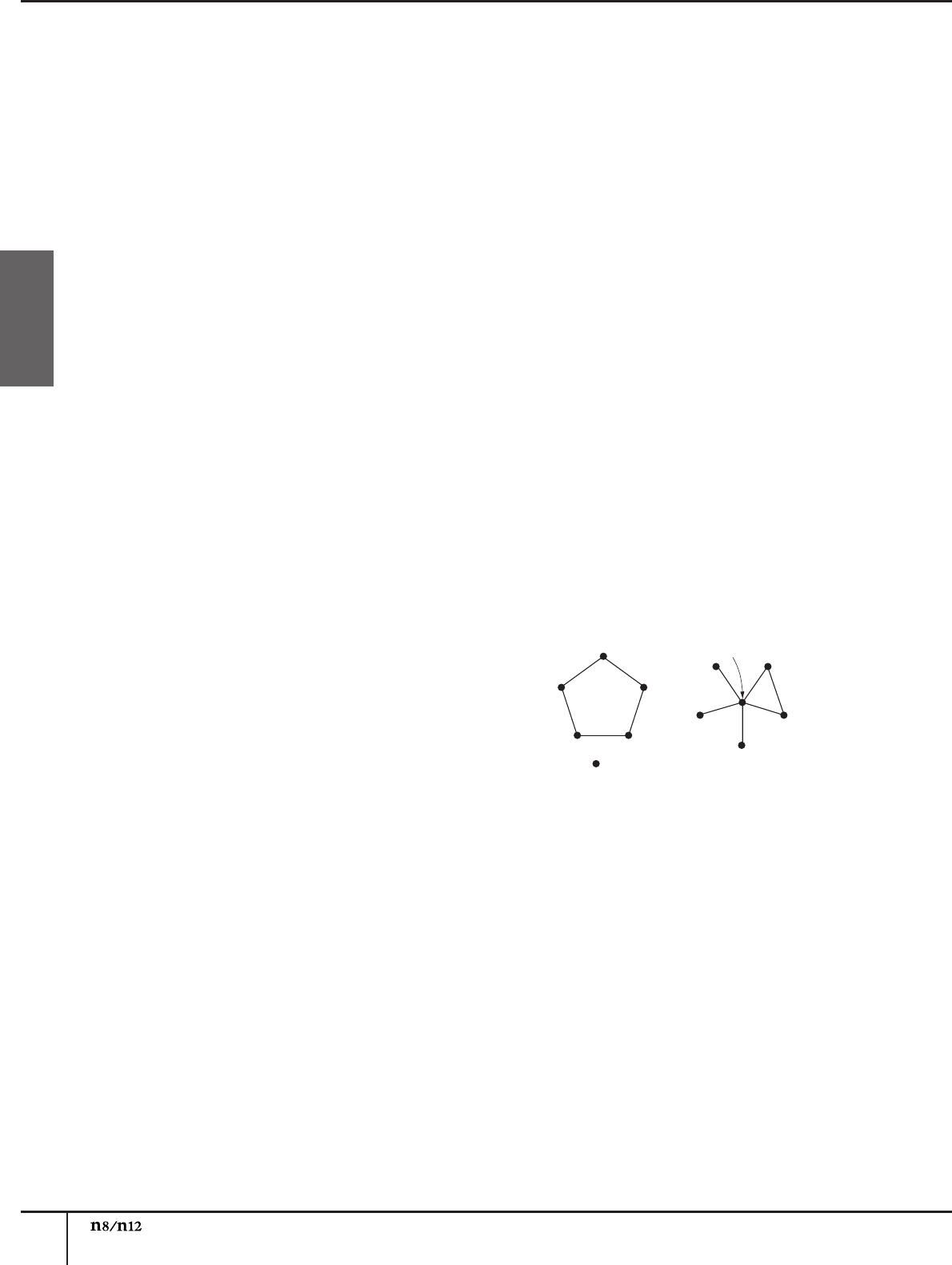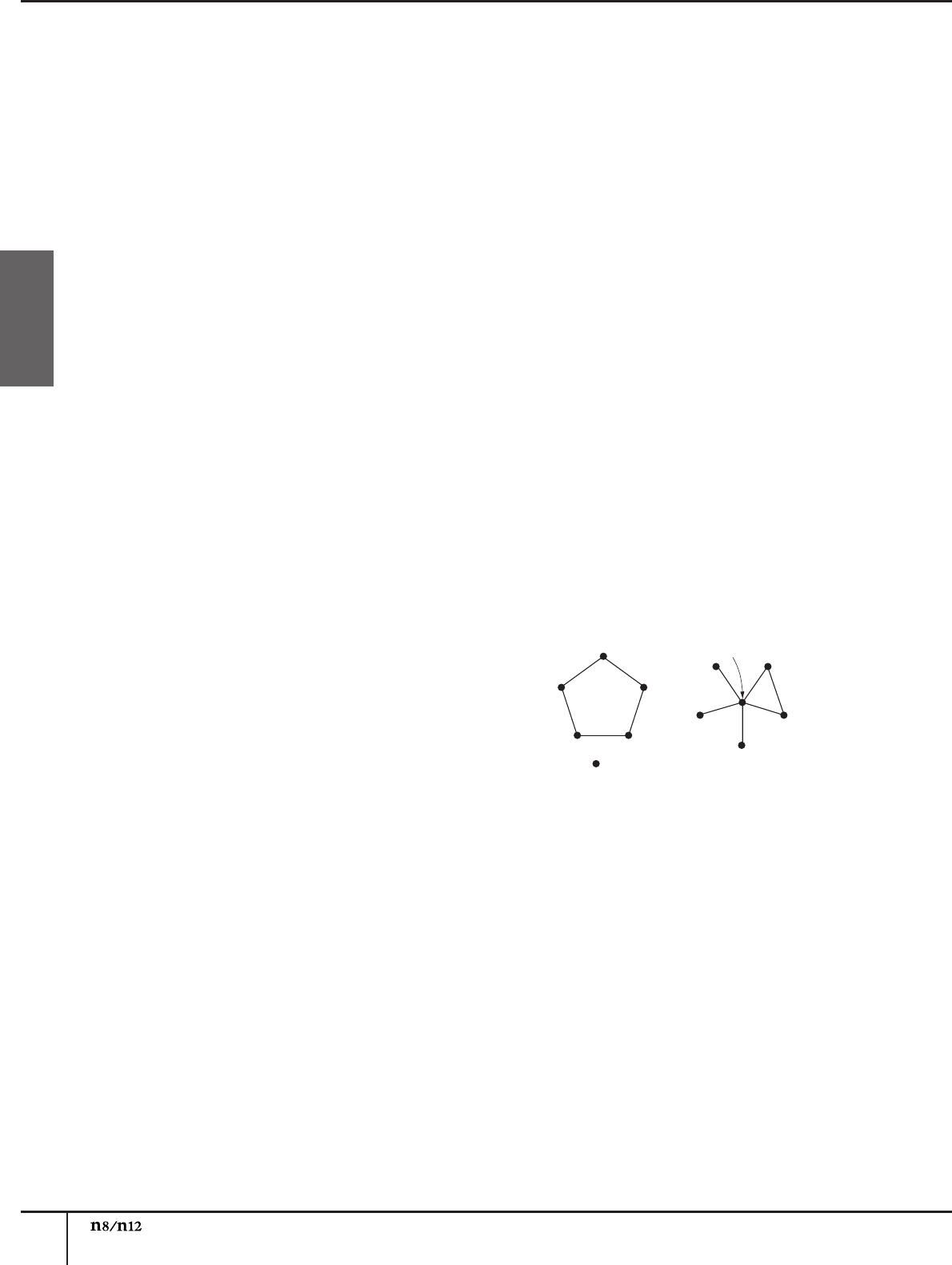
Troubleshooting
Owner’s Manual
54
English
• Quit all applications that are running in the
background, when you use the n8/n12 with the
computer. If such software is running, driver
operation may become unstable and create noise.
If you do not plan to use the n8/n12, you can turn
these applications on again.
• (Windows) Some Intel mobile CPUs feature
SpeedStep™ technology. If you are using the n8/
n12 along with such a computer, disable the
SpeedStep™ technology function. Most
computers allow you to disable this in the BIOS.
For more information, refer to the owner’s manual
for the computer, or contact the manufacturer of
the computer.
• (Windows) Some network adaptors can cause
noise. In such a case, use the Device Manager to
disable the suspected network adaptor to remove
the noise.
■ The CUBASE READY indicator does not turn on. /
Cubase cannot be remotely controlled.
• Make sure that the n Extension software has been
installed properly.
• Make sure that the n8/n12 is connected to the
computer via an IEEE 1394 cable.
• You must use Cubase 5, Cubase 4, Cubase Studio
5, Cubase Studio 4, Cubase Essential 5, Cubase
Essential 4, Cubase AI 5, or Cubase AI 4. Cubase
SX3 and Cubase versions older than version 4 do
not support the Link function.
• From the Devices menu, select Device settings to
open the Cubase Device Settings panel, then
make sure that “Yamaha n 12 (n8)” has been
registered as a remote device. Also, make sure
that “n12 (n8) Remote” has been selected as the
MIDI I/O ports.
• (Macintosh) When an external MIDI device is
added to the device “n8” or “n12” in the Audio
MIDI Setup window (called up by selecting
[Application] → [Utilities]), the MIDI input/output
port for the remote device may not be set
automatically in Cubase. In this case, remove all
the external devices in the Audio MIDI Setup
window, or manually set the MIDI input/output port
for the remote device to the appropriate one in the
Device Setup window in Cubase.
■ The [WET] switch does not respond. / Cannot
monitor wet (effect) signals.
• Make sure that the CUBASE READY indicator is lit.
If it is not lit, refer to the section “The CUBASE
READY indicator does not turn on” above.
• Cubase projects must have an audio bus or track
to be monitored. Create a bus or track manually,
or use one of the n8/n12 project templates (see
page 35).
■ Pressing a WORK MODE switch does not change
the output destination of Cubase audio tracks.
• Make sure that the CUBASE READY indicator is lit.
If it is not lit, refer to the section “The CUBASE
READY indicator does not turn on” above.
• Cubase projects must have an audio bus or track
to be monitored. Create a bus or track manually,
or use an n8/n12 project template (see page 35).
■ Cannot find a n8/n12 project template.
• Make sure that the n Extension software has been
installed.
■ The computer processing speed is too slow.
■ The computer’s CPU meter indicates a heavy
processing load.
■ Playback response is delayed.
■ Insufficient tracks for recording or playback.
• Make sure that the appropriate number of devices
is connected to the computer. Try reducing the
number of devices connected to the computer.
• Make sure that your computer satisfies the system
requirements.
• Try increasing the latency value of the Yamaha
Steinberg FW Driver.
• (Windows) Refer to “Hints when using audio data”
in the TOOLS for n Version2/Cubase AI Installation
Guide.
■ An application, such as a DAW, fails to recognize
the devices.
■ Audio and MIDI signals fail to transfer between
computer and mixer.
• Make sure that the IEEE 1394 cable is connected
properly, and that the power to the n8/n12 has
been turned on. Disconnect the IEEE1394 cable
once, then insert it again.
• There may be a loop connection. Check the
cabling to make sure that none of the devices are
connected in a loop.
• When multiple devices compatible with the
Yamaha Steinberg FW Driver are daisy-chain
connected, remember that up to three devices
can be connected if the Sample Rate is set to
44.1kHz/48kHz and up to two devices can be
connected if the Sample Rate is set to 88.2kHz/
96kHz. If more devices than this limit are
connected, remove unnecessary device(s) from
the daisy-chain connection.
• Confirm whether or not an audio device which is
not compatible with the Yamaha Steinberg FW
Driver has been connected. If so, remove the
corresponding device from the daisy-chain
connection.
• If any IEEE1394 devices which are not compatible
with Yamaha Steinberg FW Driver are connected
directly to a computer, disconnect them from the
computer and make sure to connect only an n8/
n12.
n8/n12
n8/n1
: IEEE 1394-equipped device
computer
computer
Example of loop connection