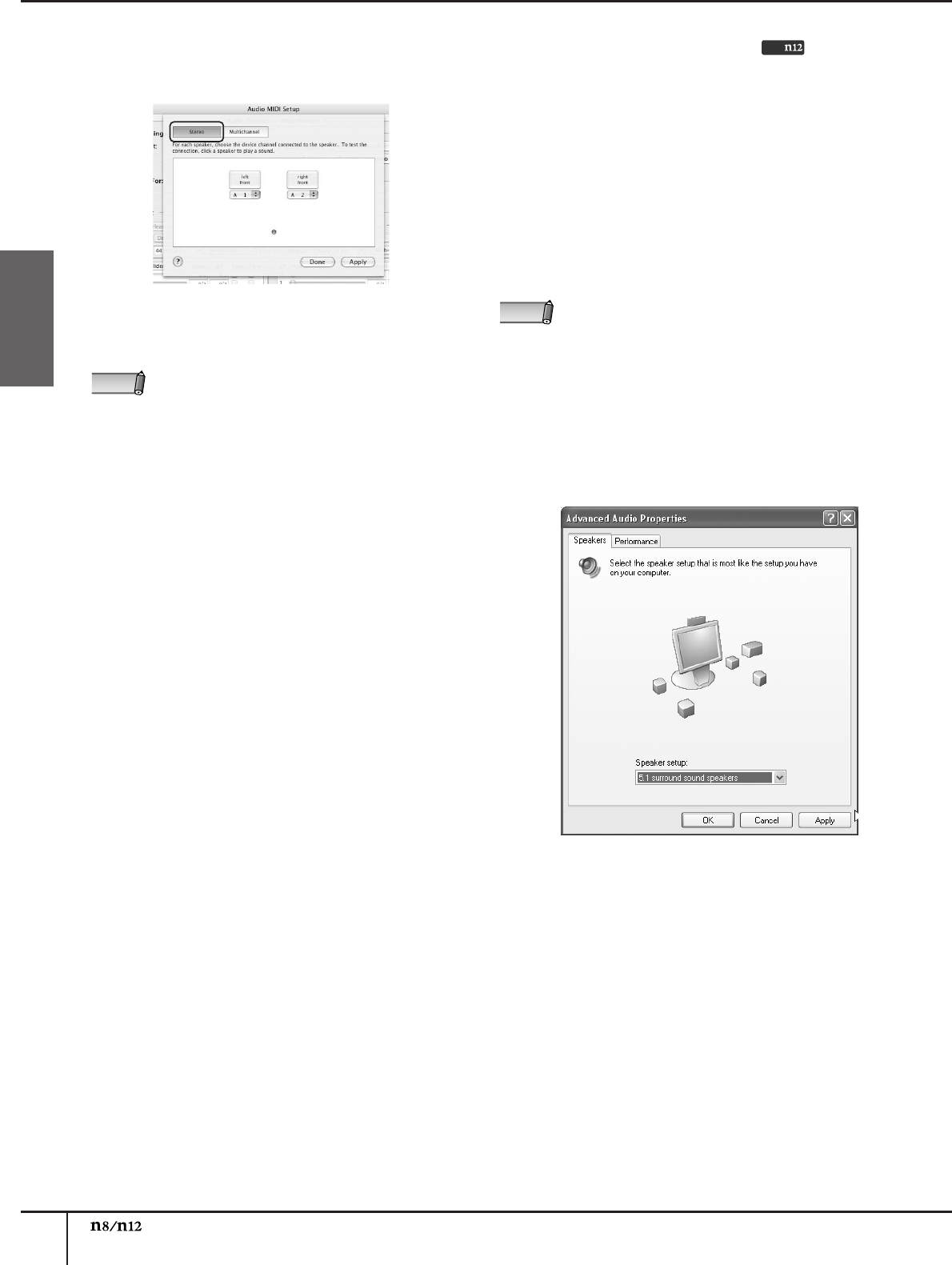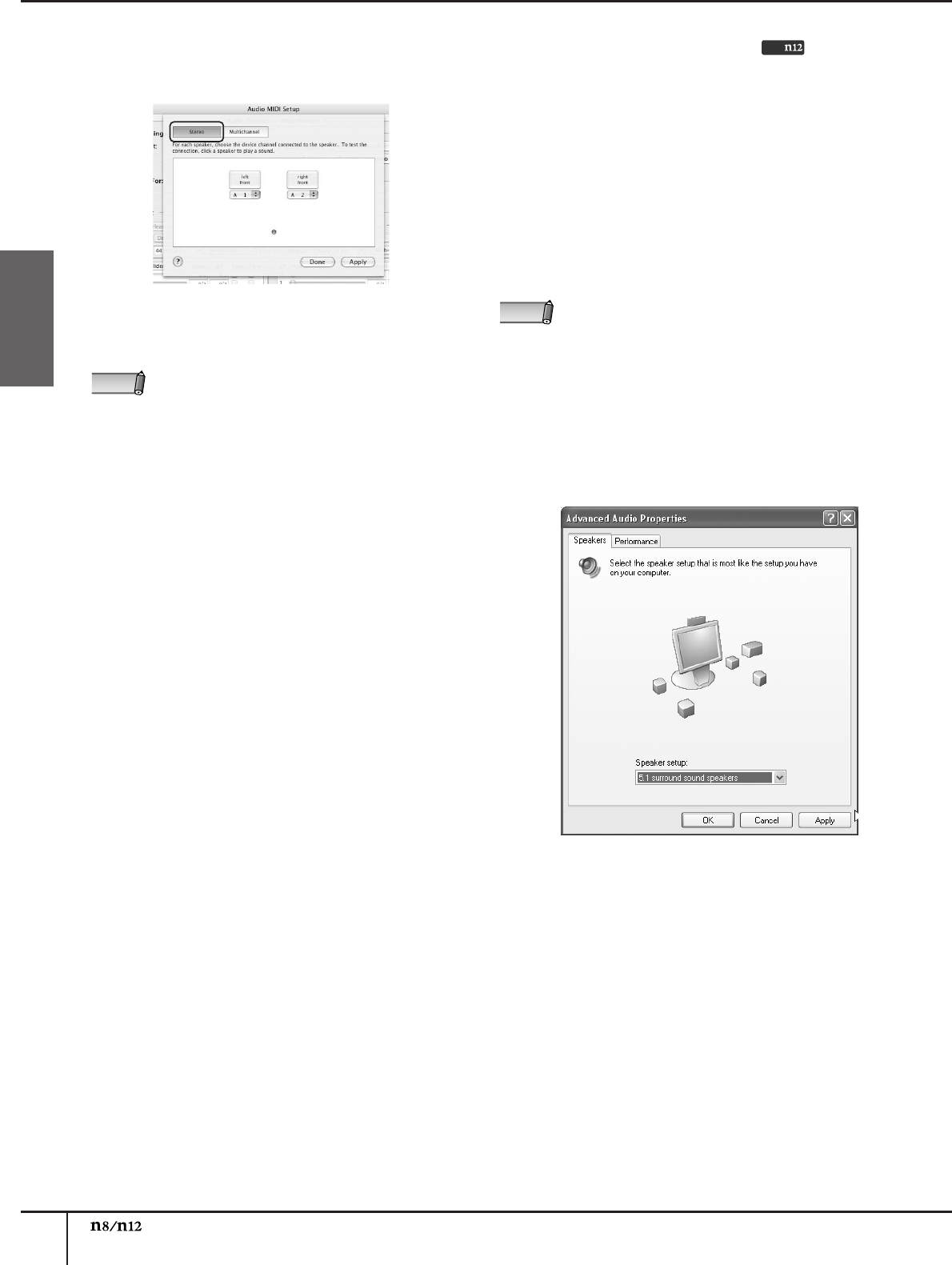
Using the n8/n12 with Software Other Than Cubase
Owner’s Manual
52
English
6.
Select [Stereo], then click [Apply].
After making the setting, click [Done] and close the
“Audio MIDI Setup” window.
7.
Turn on the C-R SOURCE SELECT [DAW] switch
on the n8/n12, then adjust the monitoring level
for the control room.
■ Surround monitoring
If your computer has software that is capable of 5.1
surround playback (such as a DVD player application),
you can monitor 5.1-ch surround signals by connecting
surround monitor speakers to the n12.
1.
In the software you are using, select 5.1-ch
surround as audio output.
For more information on how to set up the software,
refer to the owner’s manual or on-line help for the
software application.
2.
Turn on the C-R SOURCE SELECT [5.1] switch on
the n12 to adjust the monitoring level for the
control room.
For more information on how to set up playback
software, such as Windows Media Player, refer to
the owner’s manual for the software or to its on-line
help.
NOTE
• For Windows XP, follow the procedure below.
1. From the Start menu, select [Settings] →
[Control Panel] → [Sounds and Audio Devices].
The Sounds and Audio Devices dialog opens.
2. Click the Audio tab in the dialog, then select
“Yamaha Steinberg FW WDM Audio” as the
default device in the Sound Playback column.
3. Click Advanced in the Sound Playback column
to display the Advanced Audio Properties.
4. Click the Speakers tab, then select “5.1
surround sound speakers.”
Click [OK] to close the dialog.
• If you are using Windows Media Player, you must
purchase a surround decode plug-in. For more
information regarding purchasing and setting the
decode plug-in, contact the manufacturer of the
software you are using.
Only
NOTE