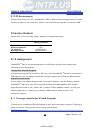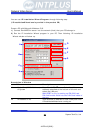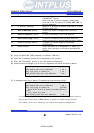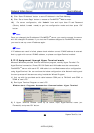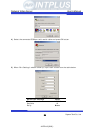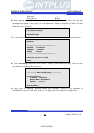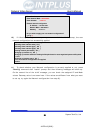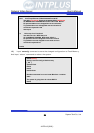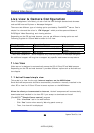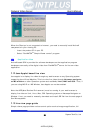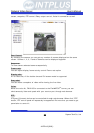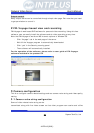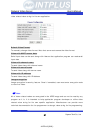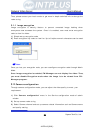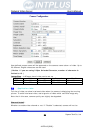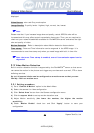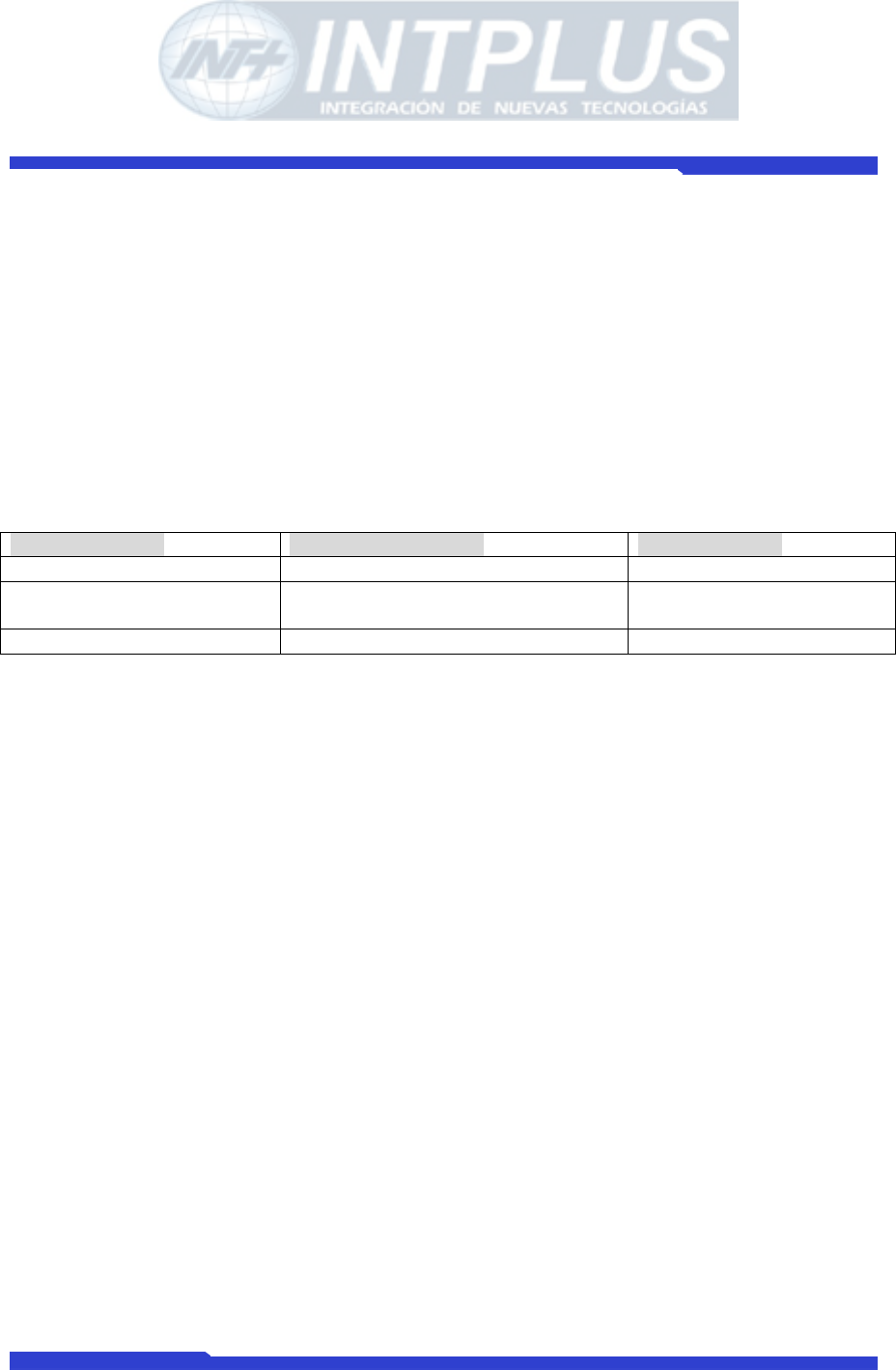
Network Video Server User’s Manual
Seyeon Tech Co., Ltd
33
Live view & Camera Configuration
Once IP assignment is finished, you can view live view through standard web browser
such as MS Internet Explorer or Netscape Navigator.
There are two different type of viewing option provided by FlexWATCH
TM
server. One is
simple live view and the other is “FW-Voyager” which provides personal Network
DVR(Digital Video Recording) and viewing solution.
Depending on the OS and web browser, you can get different viewing option as well.
Following is guide for OS and Web browser for live view.
Viewing mode Operation System Web browser
Simple view (ActiveX) MS Window Internet explorer only
Java Applet mode Window, Linux, Unix, MAC, OS2 Netscape and other web
browser
FW-Voyager (Recording) MS Window Internet Explorer only
* Note that FlexWATCH
TM
server supports only Internet Explorer or Netscape Navigator.
No additional support will be given to support any specific web browser except above.
1 Live View
Video server is designed to automatically sense the OS of Client PC and Web browser.
Depending on the OS and web browser it provides different option such as ActiveX and
Java Applet.
1.1 ActiveX based simple view
This mode is to view live through Internet explorer on the MS Window
Small ActiveX components should be automatically installed or manually installed in the
client PC to view live if Client PC use Internet explorer on the MS Window.
When the client pc is connected to internet, ActiveX components will automatically
downloaded and installed in the view PC if you accept to download and install
[FlexWATCH
TM
Simple Viewer control] program
- Click “Live view” tab in the web browser
- Click “Yes” button when security Warning panel come up
- Then, live view will be displayed
- INTPLUS [2005] -