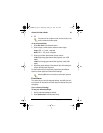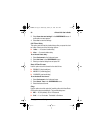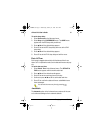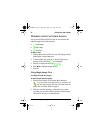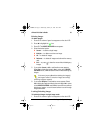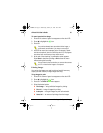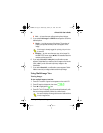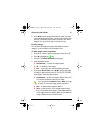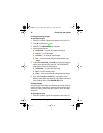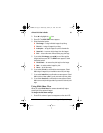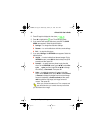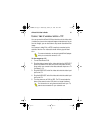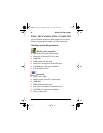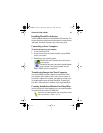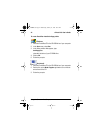ePhoto CL50 User’s Guide 37
Working with Captured Images
5. Press ▲/▼ to scroll through the thumbnails. When you reach
the last thumbnail on the screen, you can scroll further to add a
new row of thumbnails to the screen (if there are more than 9
images). You can scroll this way in a continuous loop.
Deleting Images
You can mark one image at a time and then delete the marked
image(s), or you can delete all of the images at once.
To delete images in multi-image mode:
1. Press OK. A column of green icons appears on the color LCD.
2. Press ▼ to highlight the icon.
3. Press OK. The DELETE PICTURES menu appears.
4. Select the desired option:
◗ Mark & Delete — to select an image to delete.
◗ All — to delete all of the images.
◗ Exit — to leave the menu without deleting any images.
5. If you select Mark & Delete, press ▲/▼ to scroll to the image
you want to delete and then press OK. The DELETE PICTURES
menu appears. Select the desired option:
◗ Mark/Unmark — to mark an image for deletion with a red X
or to remove the deletion mark from the image.
If you see the word Protected instead of Mark, the image
is locked. To unlock the image, see the next section.
◗ Next— to select another image for deletion.
◗ Done— to exit the menu. If you marked images for dele-
tion, a confirmation screen appears. Select Yes to delete all
of the images marked for deletion, No to mark an additional
image, or Exit to remove all deletion marks.
CL50User Page 37 Wednesday, January 27, 1999 10:10 AM