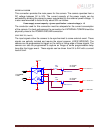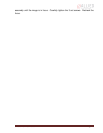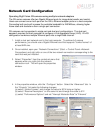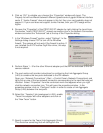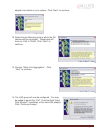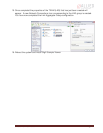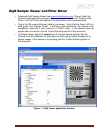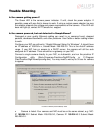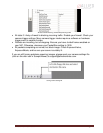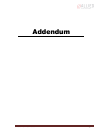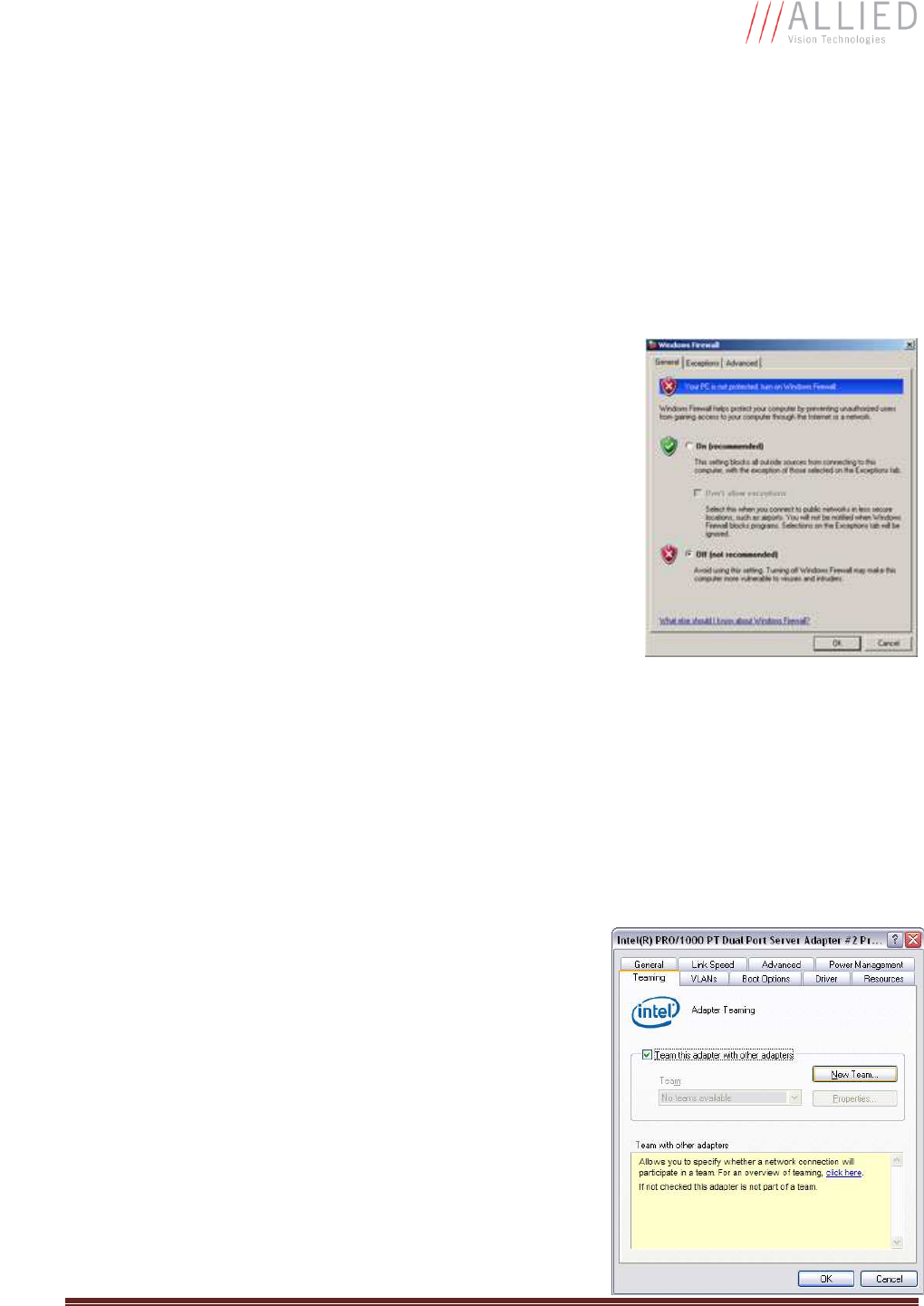
GX3300 Technical Manual
Page 20
5. Click on “OK” to validate your change (the “Properties” window will close). The
Property list will be different between different types/brands of gigabit Ethernet interface
cards. If "Jumbo Frames" does not appear in this list, then your card probably does not
support it. If your card does not support Jumbo Frames, then your CPU usage will be
higher.
6. Re-open the "Properties" of the PRO/1000 GT adapter by right-clicking the Local Area
Connection "Intel® PRO/1000 GT" network connection icon in the Network Connections
window and select the "Advanced" tab at the top of the Properties dialog.
7. In the "Windows Firewall" section, select "Settings". In the
Settings dialog choose "Off" to turn off the Windows
firewall. The camera will not work if the firewall is active. If
you installed the AVT/Prosilica GigE filter driver, this step
is not required.
8. Perform Steps 1 – 8 for the other Ethernet adapter port that will be dedicated to the GX
camera network.
9. The next section will provide instructions for configuring the Link Aggregate Group
(LAG) to combine the two ports dedicated to the GX network.
Open your “Network Connections” (Start -> Control Panel->Network Connections) and
right-click on one of the two network connection corresponding to the card that was just
installed. Select “Properties” from the contextual menu that appears when you right
click the network connection icon. This will open the properties window. In the
properties window, click on “Configure” button in order to create a Link Aggregate
Group (LAG) between the two ports.
10. Select the “Teaming” tab (analogous to LAG), enable
“Team this adapter with other adapters and click on
the “New Team” button.
11. Specify a name for the Team (Link Aggregate Group).
This should be something that will distinguish this