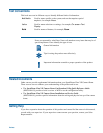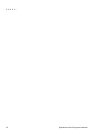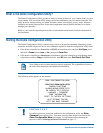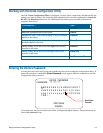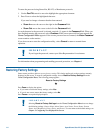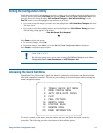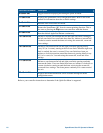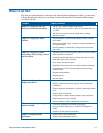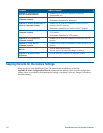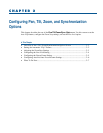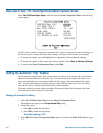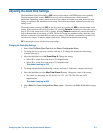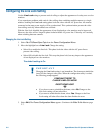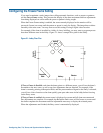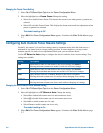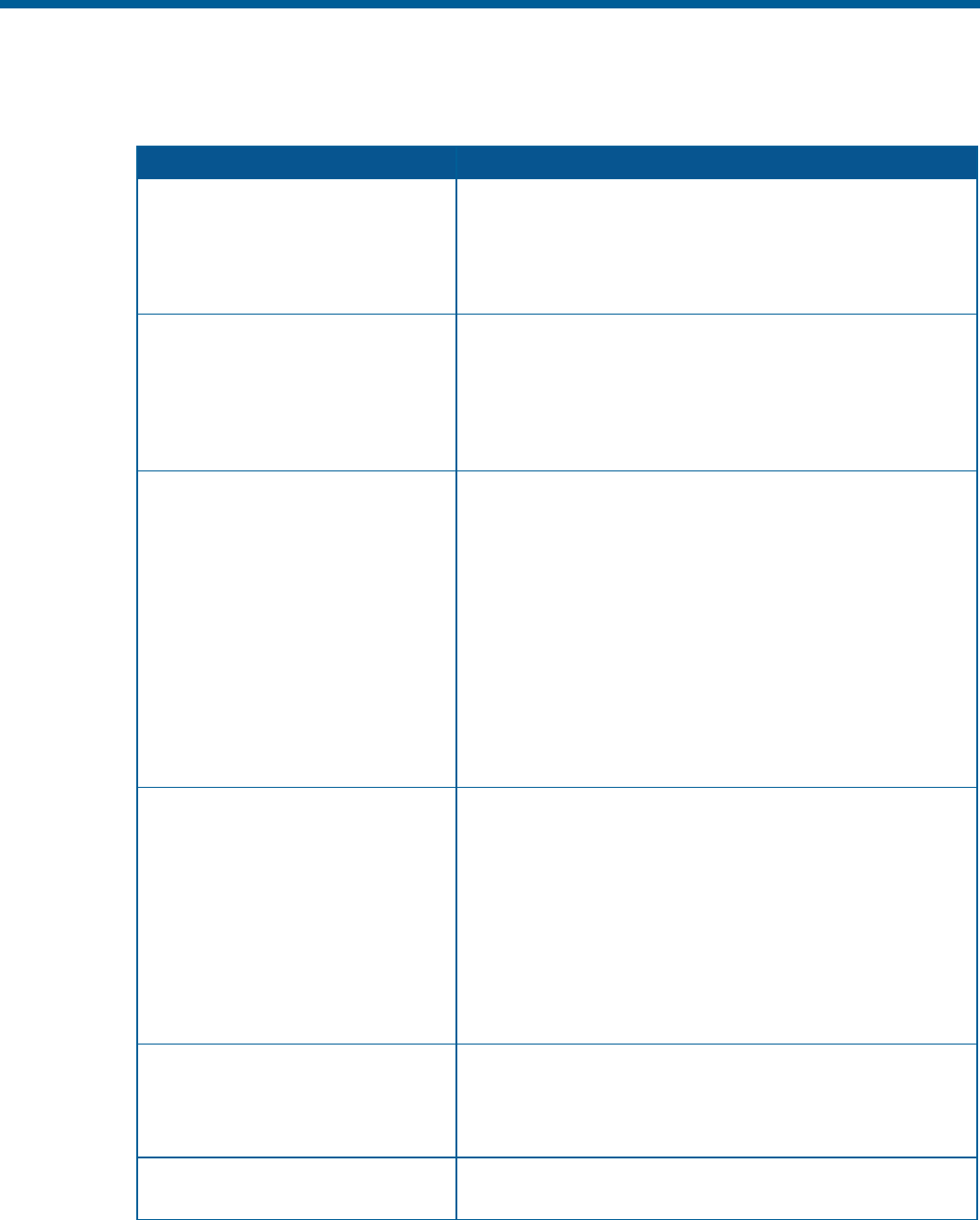
Where To Go Next
Now that you understand how to start and work with the Dome Configuration Utility, you are ready
to begin changing the settings for your dome. Use the following chart to determine which chapters
you should use next.
Chapter Topics Covered
Chapter 2: Configuring Pan, Tilt,
Zoom, and Synchronization Options
− Set the “flip” feature to rotate the dome 180°
− Set the first zoom stop (22X or 33X) and maximum zoom (up
to 242X)
− Set line lock to prevent vertical rolling when switching
between cameras
Chapter 3: Configuring Camera
Features
− Enable automatic or manual White Balance settings (red and
blue values)
− Set the open shutter options to improve camera performance in
low light situations
− Enable automatic or manual Gain settings and set maximum
gain values
Chapter 4: Configuring Alarms,
Areas, Home, Privacy Settings, Presets
and Scan Limits
− Set alarm actions to initiate a preset, pattern, or no action when
alarm conditions are detected
− Configure normal input states for alarms to be open or closed
− Send input states to host controller
− Set a “home” position for dome
− Establish a North position for use with the direction indicators
− Program Privacy Zones to prevent operators from viewing
restricted areas
− Program area boundaries
− Program presets
− Set scan limits
Chapter 5: Configuring Text
Displayed On-Screen
− Display or hide dome status information
− Display or hide camera, preset, pattern, area or alarm name
information
− Display diagnostic information or “splash” screen during dome
reset
− Display direction indicators
− Assign names to camera, presets, patterns, areas, and alarms
− Reset all names to factory defaults
− Set text attributes (outline and translucent characters)
Chapter 6: Configuring Language and
Password Settings
− Choose the language for the menus and prompts
− Set a password to limit access to the Dome Configuration
Utility
− Enable or disable password protection
Chapter 7: Displaying Dome
Information
− Display dome version information
− Display dome performance statistics
Using the Dome Configuration Utility 1–7