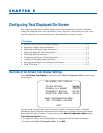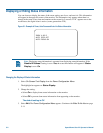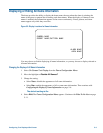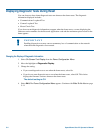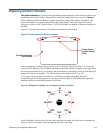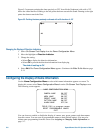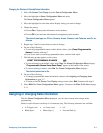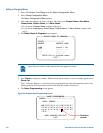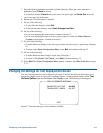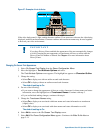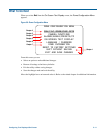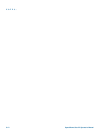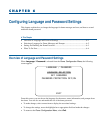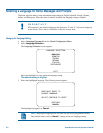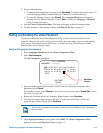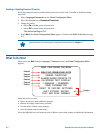Configuring Text Displayed On-Screen 5–9
7. Move the blinking highlight around the available characters. When the correct character is
highlighted, press Focus to select it.
If you make a mistake, Zoom In moves the cursor one space right, and Zoom Out moves the
cursor one space left in the name.
8. Repeat step 7 until the name is complete.
9. Do one of the following:
• To save the name changes, select Exit.
• To discard the name changes, select Undo Changes and Quit.
10. Do one of the following:
• If you were changing the camera name, continue with step 12.
• If you were changing the name of an area, preset, pattern or alarm, the Select Name to
Program screen appears. Continue with step 11.
11. Do one of the following:
• To make additional changes to the same type of name selected in step 3, repeat steps 4 through
10.
• To return to the Name Configuration Menu, select Exit, and continue with step 12.
12. Do one of the following:
• To make additional name changes, repeat steps 3 through 11.
• To return to On-Screen Text Display, select Exit. Continue with step 13.
13. Select Exit. The Dome Configuration Menu appears. Continue with What To Do Next on page
5–11.
Changing the Settings for Text Displayed On-Screen
You may customize the way text is displayed on-screen. You have the choice of displaying text as
translucent (slightly clear) or solid, with or without outlines. To change these settings, select Text
Attribute Options from the On-Screen Text Display screen. The following screen appears:
TEXT ATTRIBUTE OPTIONS
CHARACTER OUTLINE ON/OFF
TRANSLUCENT NAMES ON/OFF
EXIT
Figure 5-7 illustrates the types of text attributes available.