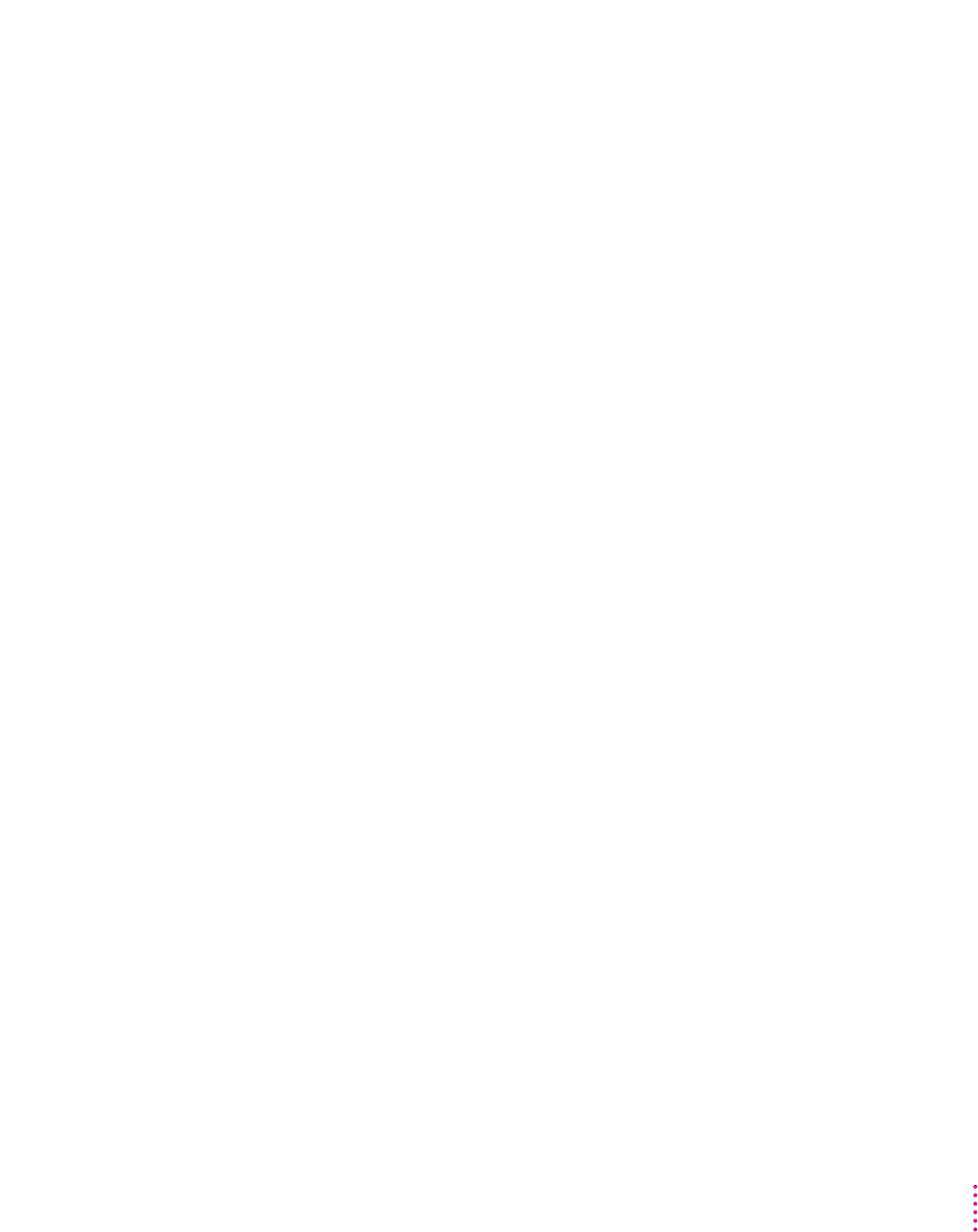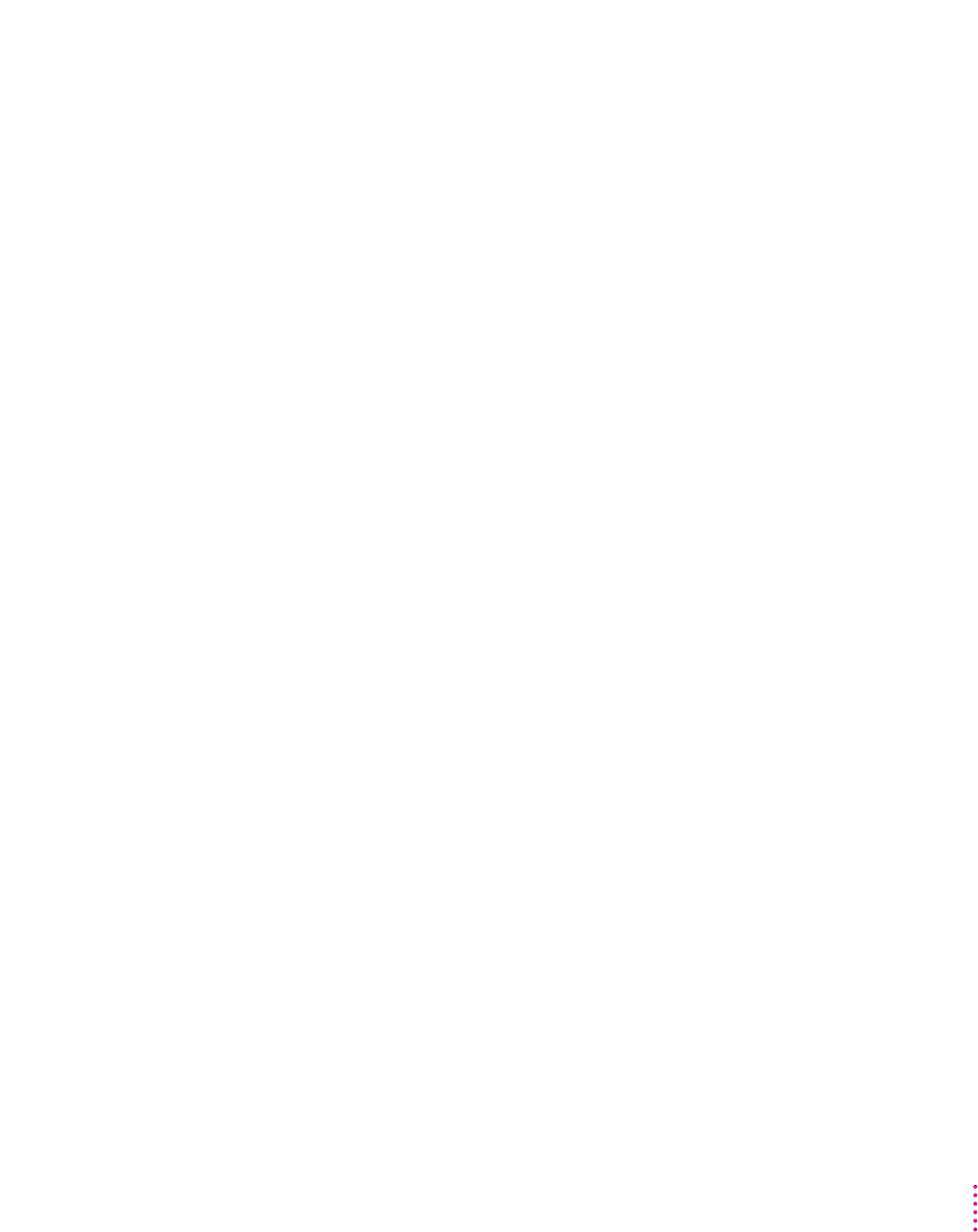
When you switch to the PC environment, you see this message: “Non-system disk or disk
error. Replace and strike any key when ready.”
The DOS-compatibility hardware can’t find DOS.
Switch to the Mac OS by pressing x-Return, open the PC Setup control panel,
and make sure drive C is assigned to a drive container. If not, follow the
instructions under “Configuring Drives C and D” in Chapter 6.
If drive C is assigned to a drive container, it may not be the drive container
that holds DOS. If other drive containers have been created, double-click each
one in the Mac OS and look for DOS folders and files. If you locate a
container with DOS in it, assign it to drive C.
If no drive container exists, the PC software may not be installed. First, create
a drive container by following the instructions in “Configuring Drives
C and D” in Chapter 6. Then follow the instructions in “Reinstalling PC
Software” in the section “Reinstalling the DOS-Compatibility Software” later
in this chapter.
You run application programs in both environments, and the programs seem sluggish.
You may be sharing Macintosh RAM with the PC environment. Performance
may improve if you give the PC environment its own memory by installing a
SIMM (Single Inline Memory Module) on the DOS-compatibility card in
your computer. For instructions, see Appendix B.
Additionally, significant drive access (including file sharing) in one
environment can cause the other environment to slow down.
There is a delay when you switch between environments.
When switching would interfere with a Mac OS system task, there is a slight
delay until the task is completed.
There also may be a delay while Clipboard information is transferred between
the two environments. (If there’s a large amount of information on the
Clipboard, you may actually see the translator window.)
If Shut Down Warning is turned on in the General Controls panel in the Mac
OS, you cannot switch back to the Mac OS immediately after switching to the
PC environment. Wait a few minutes and try switching again. To fix the
problem, open the General Controls panel in the Mac OS and turn off the
Shut Down Warning option.
107
Troubleshooting in the PC Environment