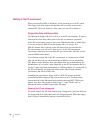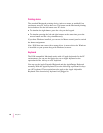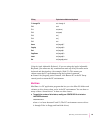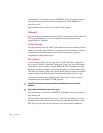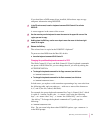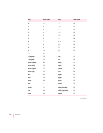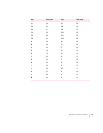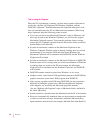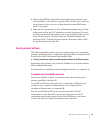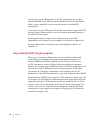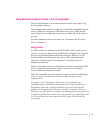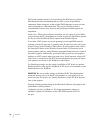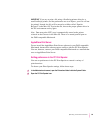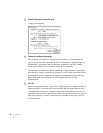Tips for using the Clipboard
When the PC environment is running, you have three separate clipboards to
work with—the Mac OS Clipboard, the Windows Clipboard, and the
DOSCLIP “clipboard.” Translation between the clipboards takes place each
time you switch between the PC and Macintosh environments. When using
these clipboards, keep the following points in mind:
m If you copy an item to the Macintosh Clipboard, switch to Windows, and
then copy an item to the Windows Clipboard, you will lose the original
Macintosh Clipboard contents. To prevent this problem from occurring,
remove the PC Clipboard extension from the Extensions folder (inside the
System Folder in the Mac OS).
m In order to translate the contents of the Macintosh Clipboard to the
Windows Clipboard, Windows must be already running when you switch
environments. If you switch to DOS and then launch Windows, the
Macintosh Clipboard will be translated into DOSCLIP, and the Windows
Clipboard will be blank.
m In order to translate the contents of the Macintosh Clipboard to DOSCLIP,
Windows must not be running when you switch environments. If Windows
is running when you switch to the PC environment, the Macintosh
Clipboard will be translated into the Windows Clipboard, and DOSCLIP
will be blank.
m DOSCLIP contents cannot be pasted into Windows, or vice versa.
m Graphics can be copied from a DOS application program to DOSCLIP, but
graphics cannot be pasted into a DOS program from DOSCLIP.
m After copying a graphic from DOS using DOSCLIP, you may experience
difficulty in pasting the graphic into a Macintosh application program.
If this happens, try increasing the Macintosh program’s memory.
(See the “Working with Programs” topic of Macintosh Guide, available in
the Guide [h] menu.)
m Sounds cannot be copied between the Macintosh and the PC environments.
m Plain text is automatically translated from one environment to another, but
in order to retain font and style information, additional Macintosh Easy
Open translators must be used (for example, MacLink Plus from DataViz).
54
Chapter 5