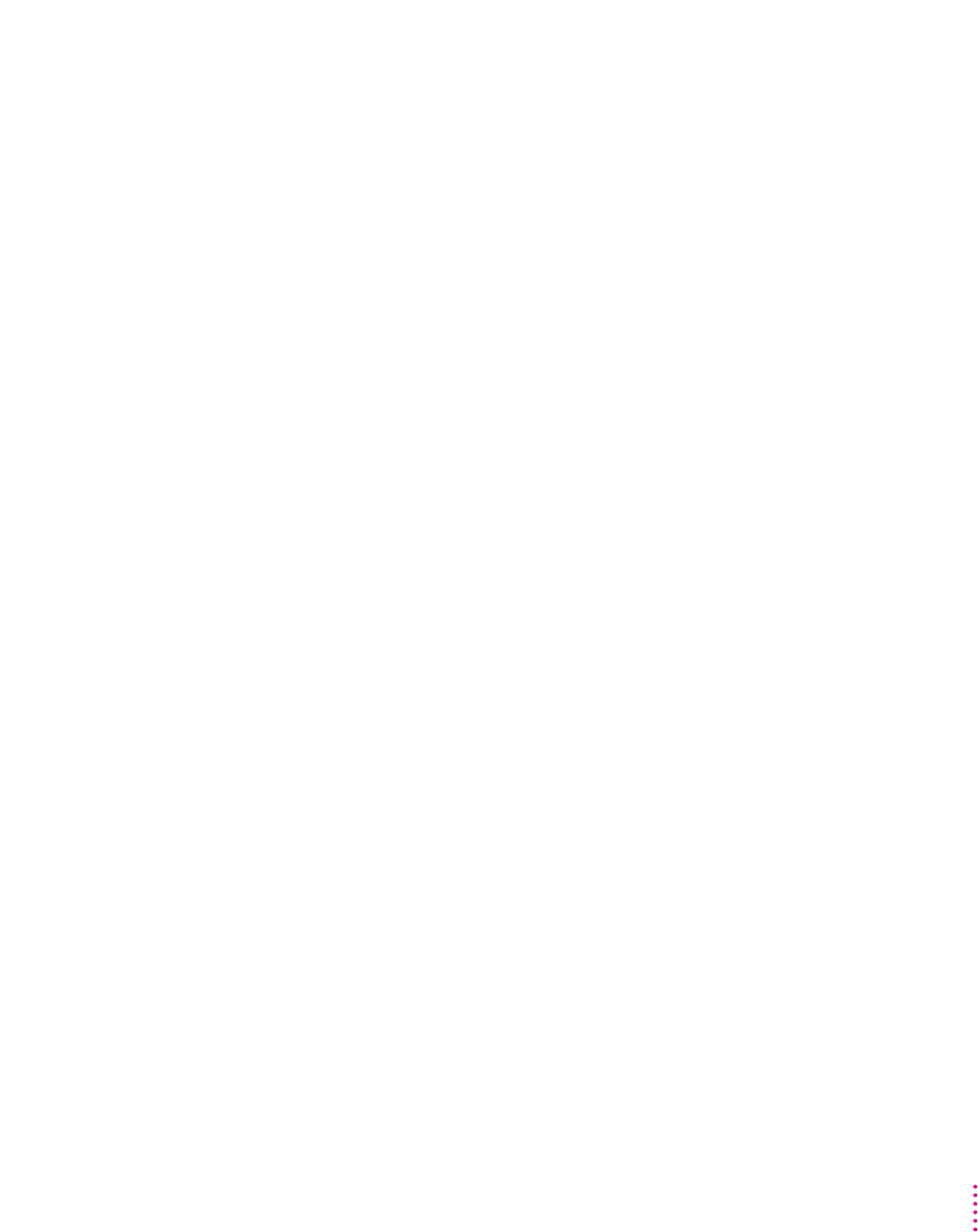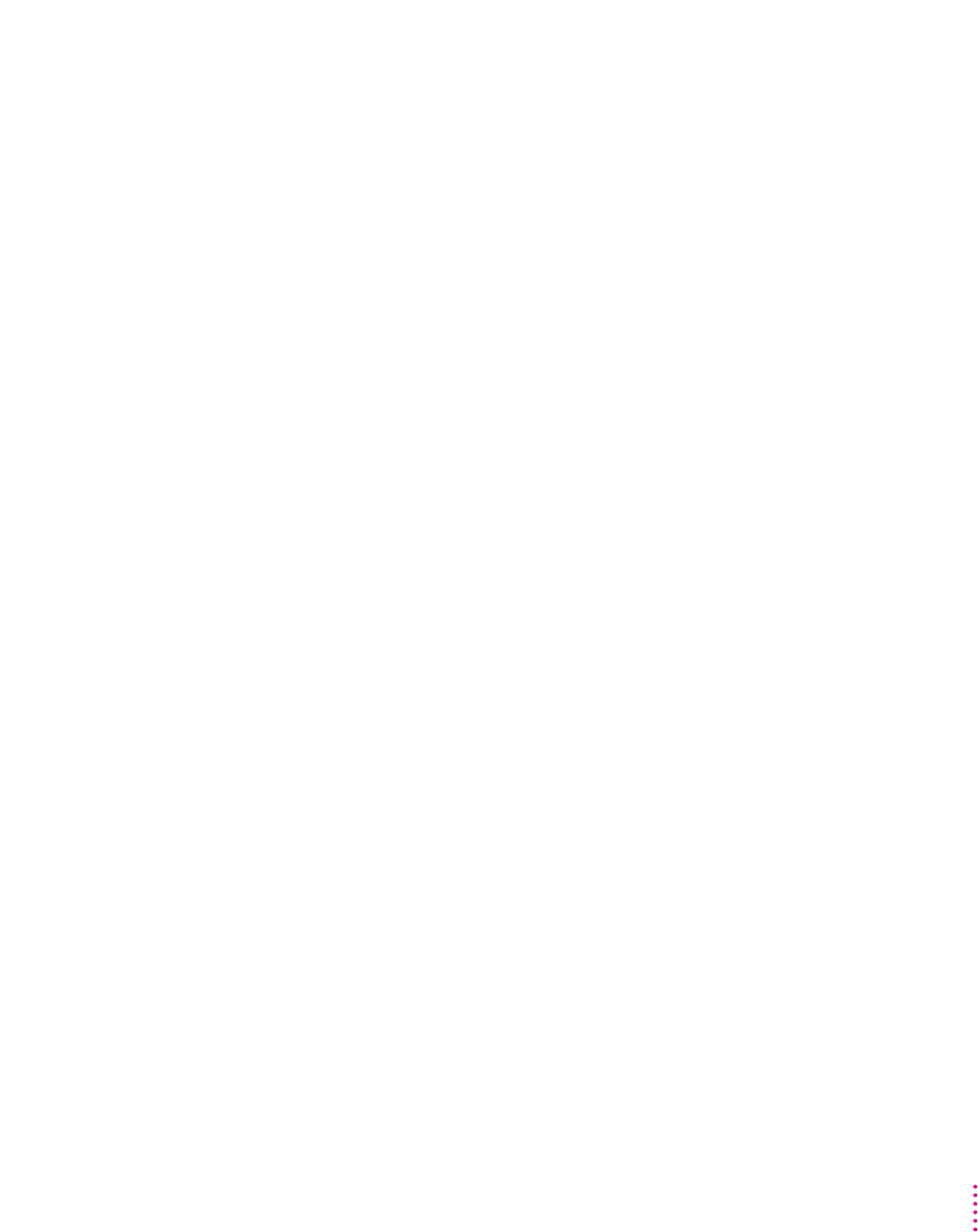
Choosing shared folders or volumes
You can set up a Mac OS folder, Macintosh hard disk, shared disk, or
CD-ROM disc on a network to act as a PC drive.
Sharing a folder on your Macintosh hard disk is a convenient way to
transfer files between the Mac OS and the PC environment, especially if
you are dealing with many files, or large files.
You can share entire disks, or volumes. This is especially useful for network
volumes, CD-ROM drives, or other volumes that otherwise would not be
readily available to the PC environment. DOS treats all shared volumes as
network volumes. Some DOS commands, such as FORMAT, CHKDSK,
UNDELETE, and SUBST, will not work on shared volumes.
m
Choose an available drive letter from the Sharing pop-up menu in the PC Setup
control panel.
A dialog box appears, letting you select a folder or disk (volume) for
the drive.
Shared folders and volumes revert to their usual unshared status when you
shut down your Macintosh. To have a folder or volume automatically assigned
to a drive letter at startup, click the checkbox next to Attach at Startup. The
name of an automatically attached folder or volume appears underlined in the
Sharing pop-up menu. To turn off an assignment, choose the underlined item
in the menu.
IMPORTANT
For the sharing functions to work properly, DOS must be running,
MacShare should be loaded as part of the AUTOEXEC.BAT file, and a
LASTDRIVE=x statement should appear in the CONFIG.SYS file, where
x is the highest drive letter available for sharing. AUTOEXEC.BAT and
CONFIG.SYS have x preset to M. See “MacShare” in the section “Working in
the PC Environment” in Chapter 5 for more information.
See the “Using DOS Files & Disks” topic of Macintosh Guide, available in the
Guide (h) menu, for more information on transferring files between the PC
environment and the Mac OS using floppy disks and other media.
IMPORTANT
Use caution when handling the drive file. Erasing a drive file is
equivalent to reformatting the hard drive it is emulating. The drive file is
locked when it is installed on your computer. If you must unlock it, be very
careful not to erase it.
69
Configuring the PC Environment