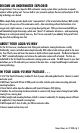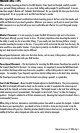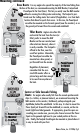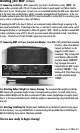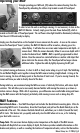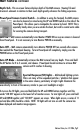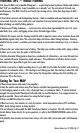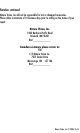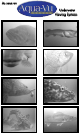MAV Monitor CONTROL PANEL
Your MAV LCD Monitor operates on a
simple 4-button control panel—
POWER, MENU, + and - .
As mentioned previously, it is not
necessary to press the Monitor
POWER button to use the MAV.
The Monitor screen is turned on
automatically when the MAV camera
is deployed. However, if the Monitor
fails to light up when the camera is
lowered, check to make sure the
GREEN LED indicator shows on the
upper right of Monitor. If it shows
RED, press the POWER button once
to turn Monitor POWER back on.
The MENU button allows you to enter the Display Adjust menu. Press MENU
once. Within the MENU, press MENU again to scroll through the six
adjustments. To exit the Menu, scroll through all six settings. To adjust a
setting, simply highlight the appropriate one, then press + (increase), or –
(decrease) until you reach the desired level.
BACKLIGHT BRIGHTNESS: Controls the intensity of the screen’s
backlight, 0 to 100
VIDEO BRIGHTNESS: Controls the brightness of the video display,
0 to 100
CONTRAST: Controls the degree of lightness and darkness in the video
display, 0 to 100
SHARPNESS: Controls the sharpness of images that appear on the
video display, 0 to 100
COLOR: Controls color intensity on the video display, 0 to 100 (on B&W
MAV cameras, this feature is inactive)
HUE: Controls color shade intensity on the video display, 0 to 100 (on
B&W MAV cameras, this feature is inactive)
Nature Vision, Inc. © 2006, Pg 10
POWER
MENU
+
-