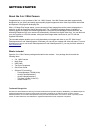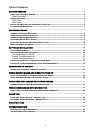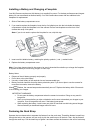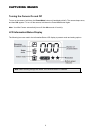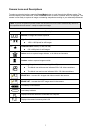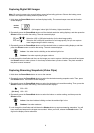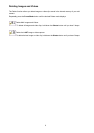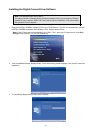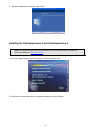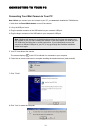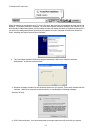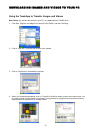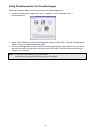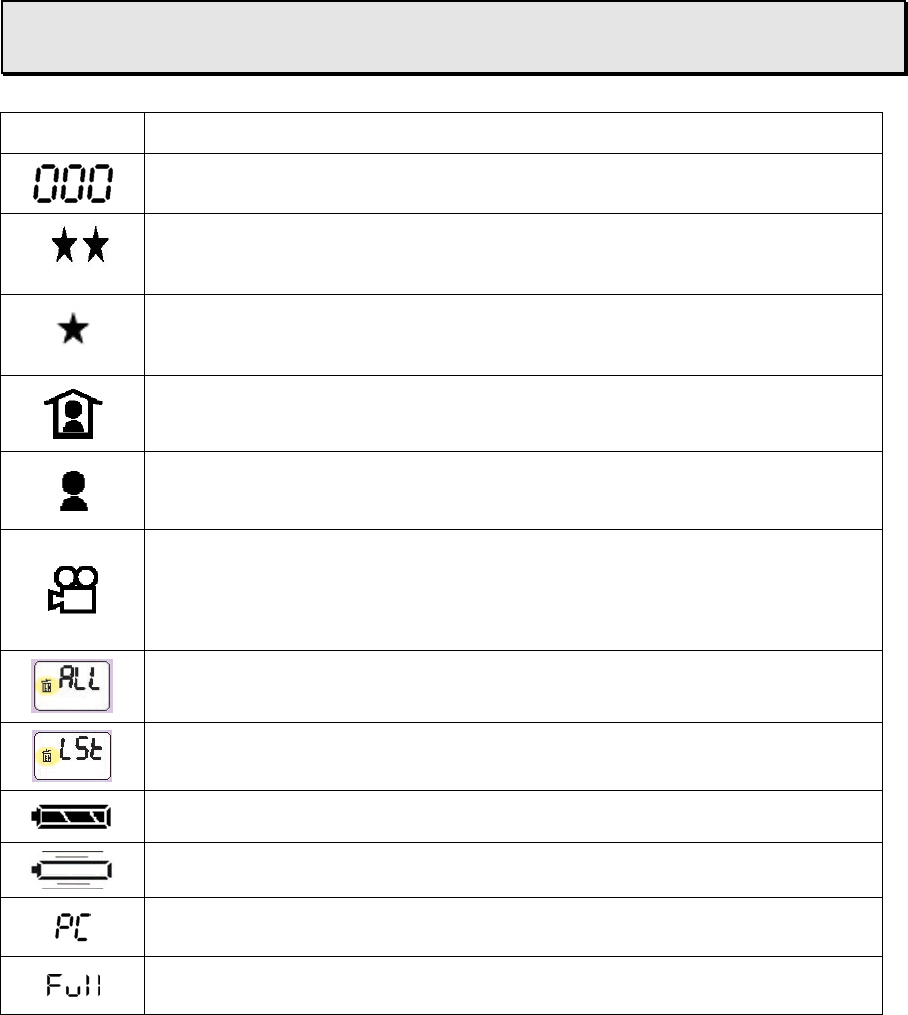
7
Camera Icons and Descriptions
To select your desired setting, press the Power/Mode button to scroll through the different modes. The
icons will display in the status LCD. Press the Shutter button to select a function while it is displayed. The
camera is now ready to capture an image or streaming snapshots according to your selected preferences.
Note: If you do not press any button within five seconds, the LCD screen automatically returns to
the operational mode screen – ready to capture an image.
Icon Description
Number of images and videos captured
High Resolution mode (HI and two-stars)
1280 x 1008 pixels for still images
LOW Resolution mode (LO and one-star)
640 x 480 pixels for still images
Indoor mode to capture images indoors, or in darker environments
Outdoor mode to capture images outside
Streaming Snapshot
mode for capturing Video Clips
The Movie Icon with one-star indicates 320 x 240 video resolutions.
The Movie Icon and no-star indicates 160 x 120 video resolutions.
ERASE ALL - to erase ALL images and videos saved in the camera
ERASE LST - to erase the LAST image saved in the camera
Full Battery Level indicator
Low battery indicator
Displays when the camera is connected to a computer
Displays the camera’s memory size is full
HI
LO