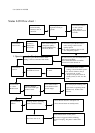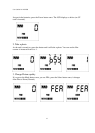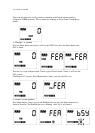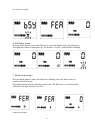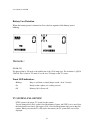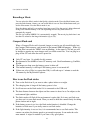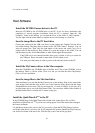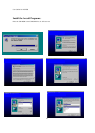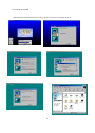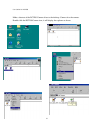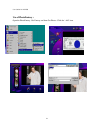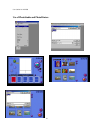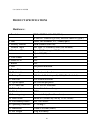User Guide for DC2200
20
H
H
o
o
s
s
t
t
S
S
o
o
f
f
t
t
w
w
a
a
r
r
e
e
Install the DC2200 Camera driver to the PC
Insert the CD ROM to the CD ROM drive of the PC. It will do driver installation after
completion of Arcsoft programs installation. Reset the PC is required. Open the “My
Computer” folder in the desktop, you can find the driver in the folder of ‘My Computer’ .
You can right click the mouse button to send the driver to the desktop as a short cut.
Save the image files to the PC hard drive
Connect the camera with the USB cord. Power on the camera unit. Double Click the driver
icon on the desktop. The image files are shown in the “DC2200 Camera” Explorer. You can
select all images first. Then click the right button of the mouse and select Copy. Go to
another folder in the hard drive. Press Control V to paste the images to this folder. You can
edit the images by the Arcsoft PhotoStudio or other similar application programs.
- If the USB cord is not connected and the driver icon is clicked, it will try to search for
the COM port. Please wait until it comes back. Click Confirm to exit.
- You must put in the battery in order to power on the unit and connect to the PC.
Install the MyCamera driver to the Mac computer
Insert the CD-ROM to the CD-ROM drive of the Mac unit. Click on the CD-ROM icon on
the desktop. There is a Driver folder. Click on it and you can find the driver MyCamera.
Click on it to do installation.
Save the image files to the Mac hard drive
After installation, you can find the My Camera icon on the desktop. Plug in the camera(take
some images first) and then click on this icon. It will open the dialog panel with the image
files(thumbnails can be seen). Click on one image file or select all images. It will ask you to
save the image one by one to the MyCamrea folder. You can select another folder instead of
the MyCamera folder. A window box is shown to help you.
Install the QuickTime 4.0
TM
to the PC
In the CD-ROM, there is the QuickTime folder. Double click on the Qt.exe file, it will do
installation of QuickTime 4.0
TM
if you have no such program. Follow the instructions and agree
the license document.
Use the Movie mode to take a movie file (Svi_xxxx.mov). Open the DC2200 Camera explorer
and double click the Svi_xxxx.mov file. It will automatically open the QuickTime Player and you
can see the first frame of the movie file. Click the Play icon to start movie play back.