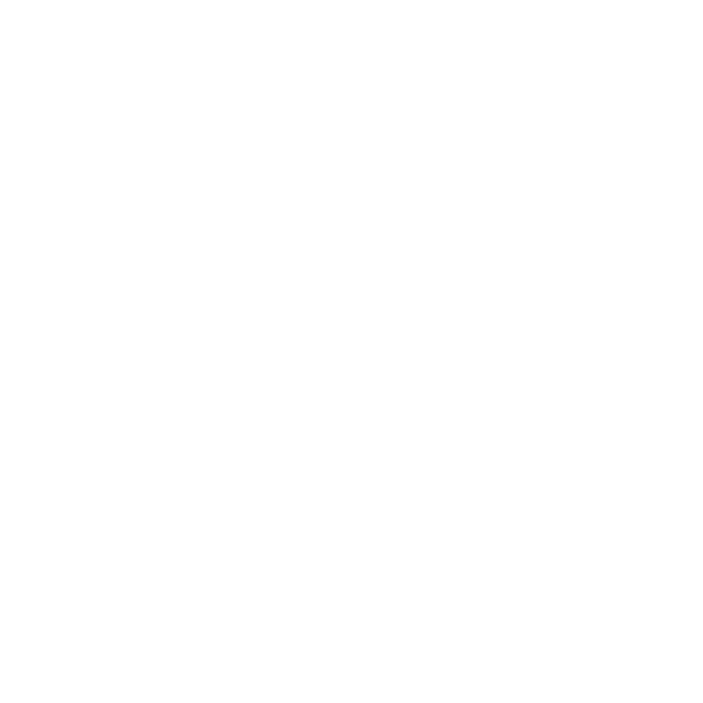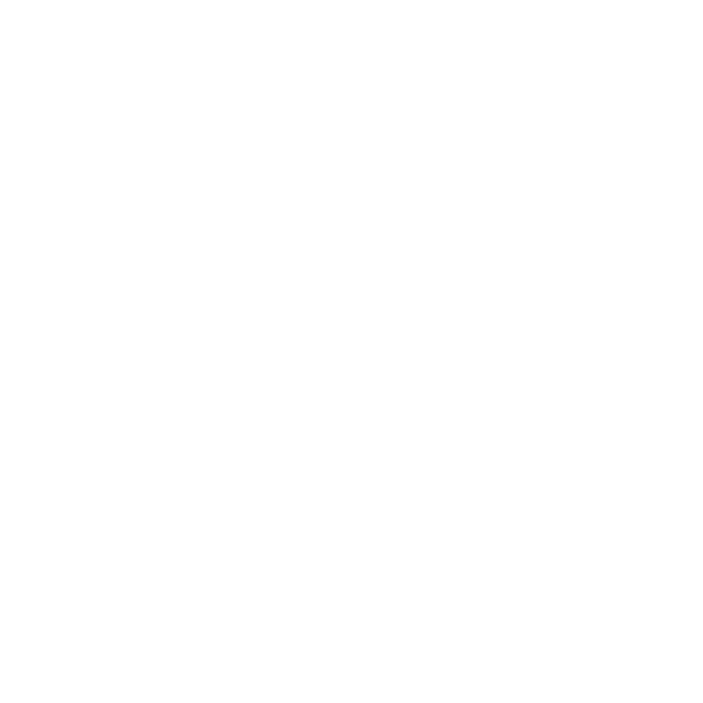
22
10. Whenyou selectoneimage,pressthe“OK”button to previewfull
screenimage.
c.Playlogo
Sameoperationasthe“l ogodisplay”(seepage11).
d.Rotate
1.In“Photo”mode,pressthe “MENU”buttontoenterthesubmenu;
2.Pushthe5waybuttonleft/righttoselect“rotate”;
3.Pressthe“OK”buttontoconfirmandselectthe“photo”mode;
4.Pushthe5waybuttonup/downtorotatethephoto;
5.Pressthe“OK”buttontosavetheimageafterrotating,thesettingis
completed.
e.Lock
1. In“Photo”mode,pressthe“MENU”buttontoenterthesubmenu;
2. Pushthe5waybuttonleft/righttoselect“lock”;
3. Pressthe“OK”buttontoconfirmandselect“lockcurrent”,”lockall”,
“unlockcurrent”or“unlockall”;
4. Pushthe5waybuttonup/downtoselect,
5. Pressthe“OK”buttontoconfirmandreturntothesubmenuofphoto
mode,thesettingiscompleted.
Note:pleaseselect“unlockcurrent”or“unlockall”whenyouwant
tounlockthephoto.
f.Crop
1. Inthe“photo”mode,selecttheimageneedtobecropped,pressthe
“MENU”buttontoenterthesubmenu;