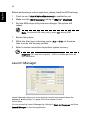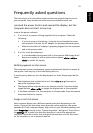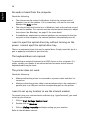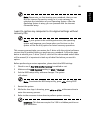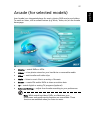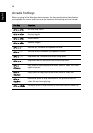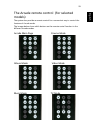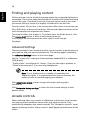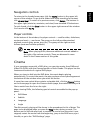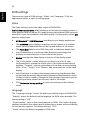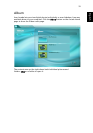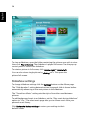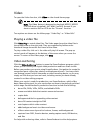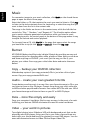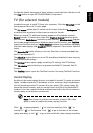30
English
Finding and playing content
Clicking a button on the Arcade home page opens the corresponding feature's
home page. The content pages have buttons on the left and a content browsing
area on the right. If a button shows one of several choices, such as sort order,
the current setting is shown by a brightly colored ball on the left side.
To pick content, click an item in the content area. When there is more than one
CD or DVD drive, all drives will be shown. Pictures and videos are shown as files
(with thumbnails) and organized into folders.
To browse a folder, click to open it. To go back up to the folder above it, click
the Up one level button. If there is more content than will
fit on a page, use the buttons at the lower right to scroll through
the pages.
Advanced Settings
There are settings in Acer Arcade that allow you to fine tune its performance to
your machine and your personal preferences. The Settings page is reached by
the Advanced Settings button on the Home page.
Use the "screen ratio" setting to choose between standard (4:3) or widescreen
(16:9) display.
"Audio output" should be set to "Stereo" if you are listening to speakers, or
"Virtual surround sound" if you are using headphones.
Note: If your speakers are not capable of outputting low
frequency signals, it is recommended that you do not select this
option in order to avoid damaging your speakers.
Click About Acer Arcade to open a page with version and copyright
information.
Click Restore to factory settings to return the Acer Arcade settings to their
default values.
Arcade controls
When watching video clips, movies, or slideshows as full-screen visual content,
two pop-up control panels are shown when you move the mouse. They
automatically disappear after several seconds. The "Navigation controls" panel
appears at the top and the "Player controls" panel appears at the bottom of the
screen.