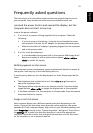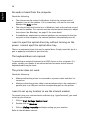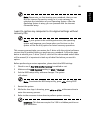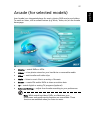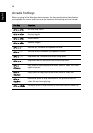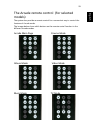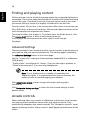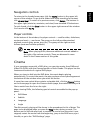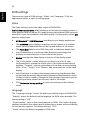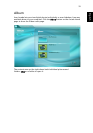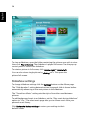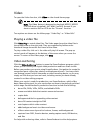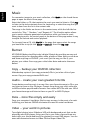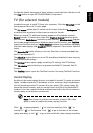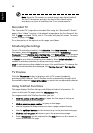31
English
Navigation controls
To return to the Arcade home page, click the Home button in the upper left
corner of the window. To go up one folder level while searching for content,
click Up one level. To return to a previous screen, click Return. The buttons in
the upper right (minimize, maximize, and close) have standard PC behaviours.
To quit Arcade, click the Close button in the upper right corner of the window.
You can also click To PC.
Player controls
At the bottom of the window, the player controls — used for video, slideshows,
movies and music — are shown. The group on the left provides standard
playback controls (play, pause, stop, etc). The group on the right controls
volume (mute and volume up/down).
Note: When playing DVDs, there are additional controls added to
the right of the volume controls. These are discussed in more
detail in the Cinema section of this guide.
Cinema
If your computer came with a DVD drive, you can play movies from DVDs and
Video CDs (VCDs) with the Cinema function of Acer Arcade. This player has the
features and controls of a typical DVD player.
When you insert a disk into the DVD drive, the movie begins playing
automatically. To control the movie, the pop-up player control panel appears at
the bottom of the window when you move the mouse.
If more than one optical drive contains a playable disk, click the Cinema button
on the Home page to open the Cinema content page, then select the disk you'd
like to watch from the list on the right.
When viewing DVDs, the following special controls are added to the pop-up
panel:
• DVD Menu
• Subtitle
• Language
• Angle
The disk currently playing will be shown in the area above the list of drives. This
page is also displayed when you press the Stop button during a movie. The
buttons on the left side allow you to resume the movie from the point it was
stopped, restart the movie from the beginning, jump to the DVD menu, eject
the disk, or go to the "DVD Settings" page.