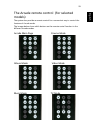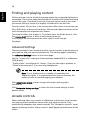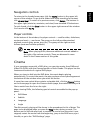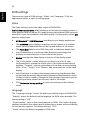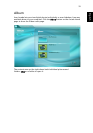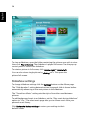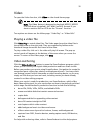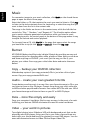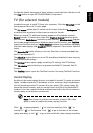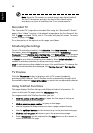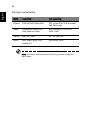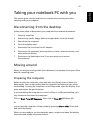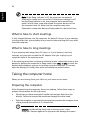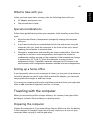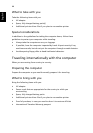37
English
For Specific details about each of these options, consult the User's Guide or click
the Help button to open NTI CD/DVD-Maker's help menu.
TV (for selected models)
Arcade allows you to watch TV from your computer. Click the TV button on the
Home page to show the TV main page.
The Full screen option plays TV content at full screen: Press the <Backspace> key
or double-click anywhere on the screen to return to Arcade.
When you watch TV, additional buttons appear on the playback controls:
Record (records TV content as a video file), Previous channel (switches down
one channel), Next channel (switches up one channel), Window mode (toggles
the Arcade program between a Windows panel and full screen), and TeleText
(opens the TeleText function), Video desktop (replaces your desktop wallpaper
with the video display), and Snapshot (takes a snapshot of the current frame of
video).
The Recorded TV option allows you to view files that you have recorded from
the TV. See Recorded TV.
The Schedule option allows you to set TV recording schedules for later viewing.
See Scheduling Recordings.
The Settings button opens a page containing TV settings. See TV Settings.
The TV preview option allows you to preview available TV channels. See TV
Preview.
The TeleText option opens the TeleText function. See using TeleText Functions.
Instant Replay
By default, the instant replay function is enabled in Arcade. To create an instant
replay, Arcade records the TV broadcast as a file, creating a slight lag between
the live broadcast and the TV content that you watch. (The instant replay file
cannot be saved, however, and you cannot watch this file in the Recorded TV
window.) You can navigate forward and backward within the file to create an
instant replay or to skip over commercials.
Note: One of your local drive must contain at least 2 GB of free
space in order to enable the instant replay function.
Click " " to pause playback, " " to continue watching. Click " " to
rewind, or " " to fast forward. Click " " to go to the start of the instant
replay recording, or click " " to go to the end of the instant replay recording.