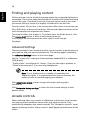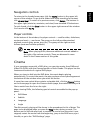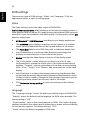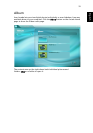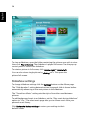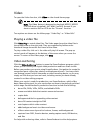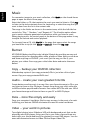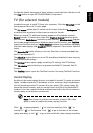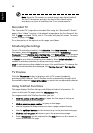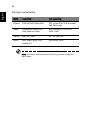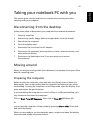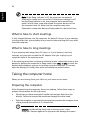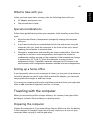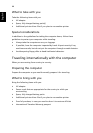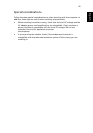38
English
Note: Since the TV content you watch always lags slightly behind
the live TV broadcast, going to the end of the instant replay
recording is as close to watching live TV as Arcade permits.
Recorded TV
The "Recorded TV" page shows recorded files using the "Recorded TV Shows"
page of the "Video" function. A thumbnail image shows the first frame of the
file. To play a recorded TV file, click it. The video will play full screen. To return
to the TV page, click Stop.
For a description of the options on this page, see Videos.
Scheduling Recordings
To set a TV recording schedule, click Schedule, then New schedule. In the page
that opens, select the Channel you want to record and the Scheduling
frequency. Set the Starting date, Starting time, and Ending time of the program
you want to record. Click Confirm schedule to activate the recording schedule,
or Cancel to quit without accepting the schedule. Select Delete schedule to
remove a recording schedule you have previously created.
Click an existing recording schedule to open it for modification. To change the
order in which schedules are displayed, click Sort by channel or Sort by date.
TV Preview
Click the TV preview button to display a wall of TV screen thumbnails,
previewing each channel. The TV Preview scrolls automatically through all of
the available channels. Select a thumbnail to watch the corresponding channel.
Using TeleText Functions
This page displays TeleText listings with different kinds of information. To
return to the main TV page, press the <Backspace> key.
To navigate within the TeleText function, you can:
• Click the yellow or blue headlines to open the first page of listings on
thecorresponding TeleText page.
• Click an onscreen page number to jump to that page.
• Use the keyboard number buttons to enter a page number directly.
• Use the up/down buttons on the remote to go to the previous/next page.
• Click the red - or green + button to go to the previous/next page.
• Press <Backspace> on the keyboard or the Back button on the remote to
return to the main TV page.