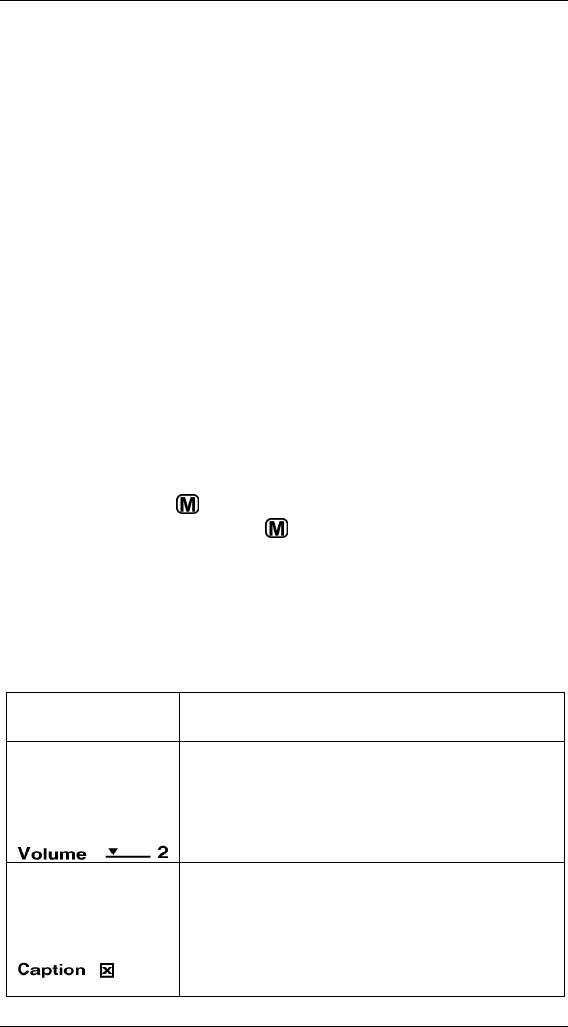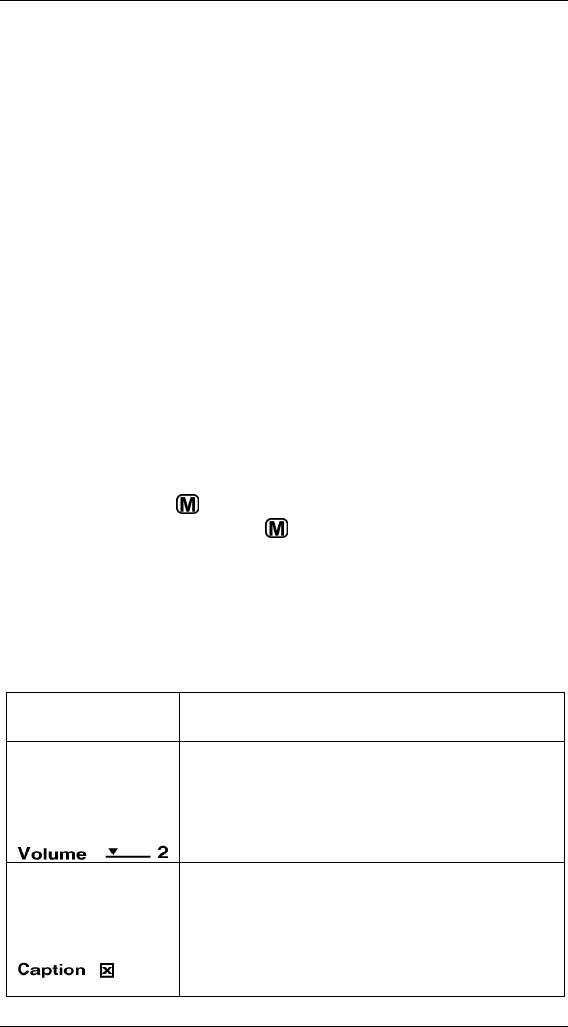
Section 3. Using the iSee
-28- iSee 360i User’s Manual
To browse the different media:
• With the main menu displayed and the selection highlight on
a media type (MUSIC, VIDEO, or PHOTO), you can:
Press Up () or Down () to browse the elements in that
media type (albums, video titles, or photos) one at a time.
-or-
Press Select ( ) to select the media type and see a
mosaic of albums, video titles, or photos.
To play media:
1. Once you have selected a media type, use the Up (),
Down (), Right () and Left () buttons to navigate within
the media type, then press Select (
) to choose one for
playing.
2. Press Select (
) again to begin playing.
3. While playing, press Select (
) to pause and resume.
To move back:
• Press the Menu ( ) button to “back up” through the menus.
(Press and hold the Menu (
) button to go to the main
System Settings menu.)
Navigating a Settings Menu
System settings menus have slider controls, toggle controls,
and dialog screens.
System Setting
Control
How to Use It
Slider Control
Example:
Use the Right () button to increase the
value; use the Left () button to
decrease the value.
Toggle Controls
Example:
Press Select (
), Left (), or
Right () to toggle between on (“X”) and
off.