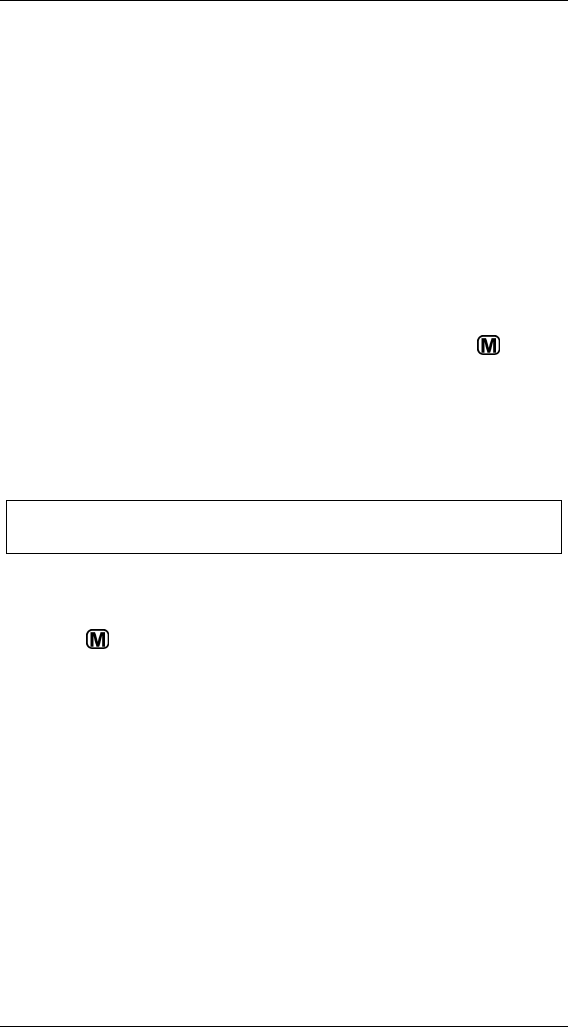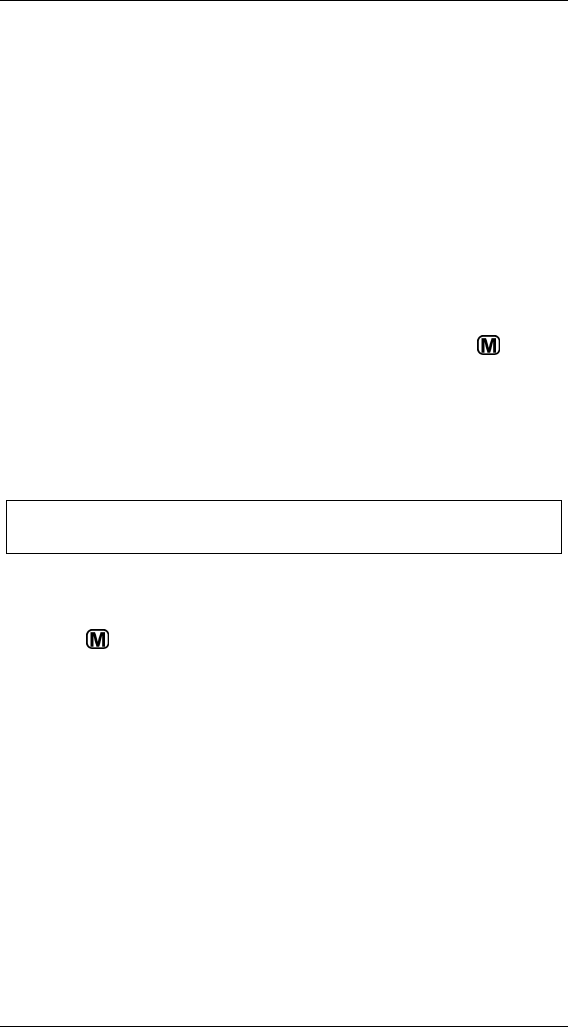
Section 5. Using iPod Play-Through Mode
-52- iSee 360i User’s Manual
• iPod play-through: Or you can switch the iSee to iPod play-
through mode. This iSee main menu option actually lets you
“play-through” content loaded with iTunes. iPod play-through
mode lets you view iTunes-loaded video or photos on the
iSee’s larger screen, and control volume with the iSee
control panel. (You can also control volume, as well as
play/pause, fast forward, and rewind, with the iPod’s
controls.)
Using iPod Play-through
For iPod play-through mode, you select the iSee’s main menu
iPOD button, set the iPod’s (not the iSee’s) settings to TV Out
or Video Out, and start the iPod playing. Then you can view
and listen on the iSee. Briefly press the iSee’s Menu (
)
button to return to normal operation.
The following procedure gives details of how to use iPod play-
through to watch a video. You can use much the same
procedure to view a slide show or listen to music.
Note: This assumes you have an iPod that’s capable of
playing video.
To use iSee to watch an iPod video:
1. If you are not already in the iSee main menu, use the
Menu (
) button until you arrive at the main menu.
2. Use the Left () button to move the selection highlight to
iPOD. Then press Select (
). You see iSee display
changed to indicate iPod mode.
3. Flip your iSee over so you can see the iPod’s front panel.
4. On the iPod’s menu select
Videos. You see the iPod’s
Videos menu.
5. On the iPod’s Videos menu select
Video Settings. You see
the Settings menu for the iPod.
6. On the iPod, click the select button to set
TV Out to On.