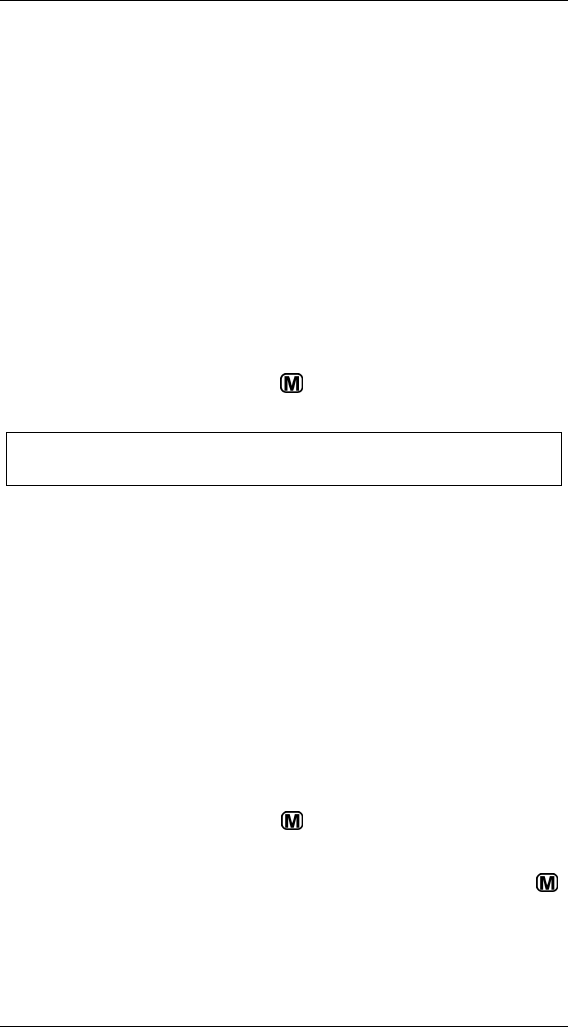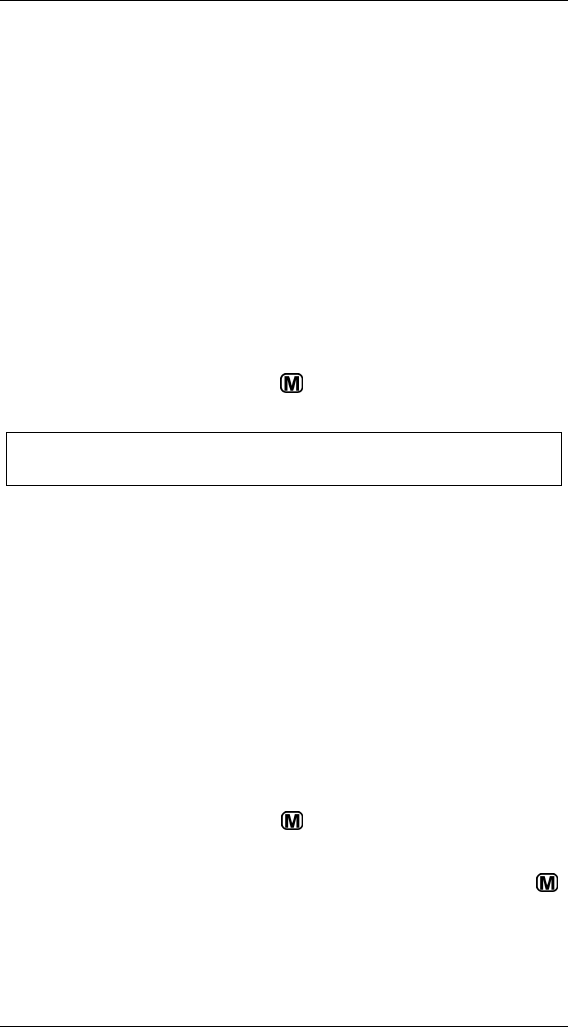
Section 3. Using the iSee
-30- iSee 360i User’s Manual
5. While the video is playing, you can use these buttons to
control it:
Press Select ( ) to pause the video. Press Select ( )
again to resume playing it.
Press Right () to fast-forward ahead in the video. Press
Right () again to move faster. Press and hold the button
to speed up to shuttle-style fast-forward, which allows you
to quickly move forward to any part of the video.
Press Left () to go backward in the video. Press Left ()
again or press and hold the button to increase the speed
of going backward. Press and hold the button to speed up
to shuttle-style fast-backward, which allows you to quickly
move backward to any part of the video.
Use the Up () and Down () buttons to change the
audio volume.
Press and hold the Menu ( ) button to see the Video
Settings menu.
Note: Longer video files can take a few moments to start
playing.
Changing Audio Volume
You can change the volume of music or other audio directly
from the iSee control panel while music is playing. Or you can
use the settings menus to change audio volume.
To change the audio volume directly from the control panel:
1. Start playing a video or music selection.
2. While the selection is playing, press iSee control panel’s the
Up () and Down () buttons to change the volume. You
see a graphical representation of volume in the display.
To change the audio volume using the System Settings menu.
1. Repeatedly press the Menu ( ) button until you see the
main menu.
2. With the main menu displayed, press and hold the Menu ( )
button. You see the System Settings menu.