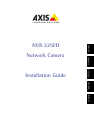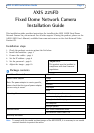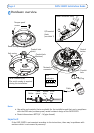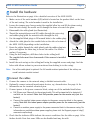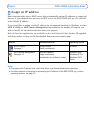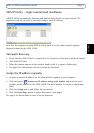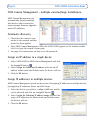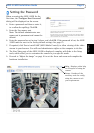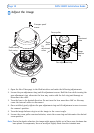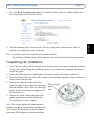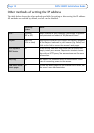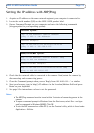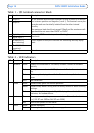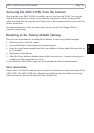Page 8 AXIS 225FD Installation Guide
AXIS Camera Management - multiple cameras/large installations
AXIS Camera Management can
automatically discover multiple
Axis devices, show connection
status, manage firmware upgrades
and set IP addresses.
Automatic discovery
1. Check that the camera is con-
nected to the network and that
power
has been applied.
2. Start AXIS Camera Management. When the AXIS 225F
D appears in the window, double-
click it to open the camera’s home page.
3. See page 9 for instructions on how to set the password.
Assign an IP address in a single device
1. Select AXIS 225FD in AXIS Camera Management and click
the Assign IP button.
2. Select Assign
the following IP address and enter the IP
address, subnet mask and default router the device will use.
3. Click the OK bu
tton.
Assign IP addresses in multiple devices
AXIS Camera Management speeds up the process of assigning IP addresses to multiple devices,
by suggesting IP addresses from a specified range.
1. Select the devices you wish to configure (different models
can
be selected) and click the Assign IP button.
2. Select A
ssign the following IP address range and enter the
range of IP addresses, the subnet mask and default router
the devices will use.
3. Click the OK bu
tton.