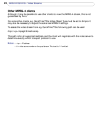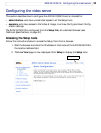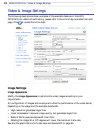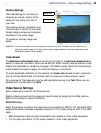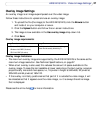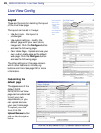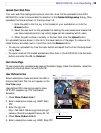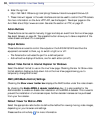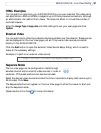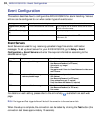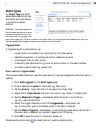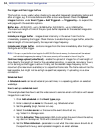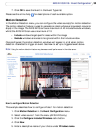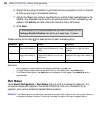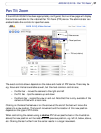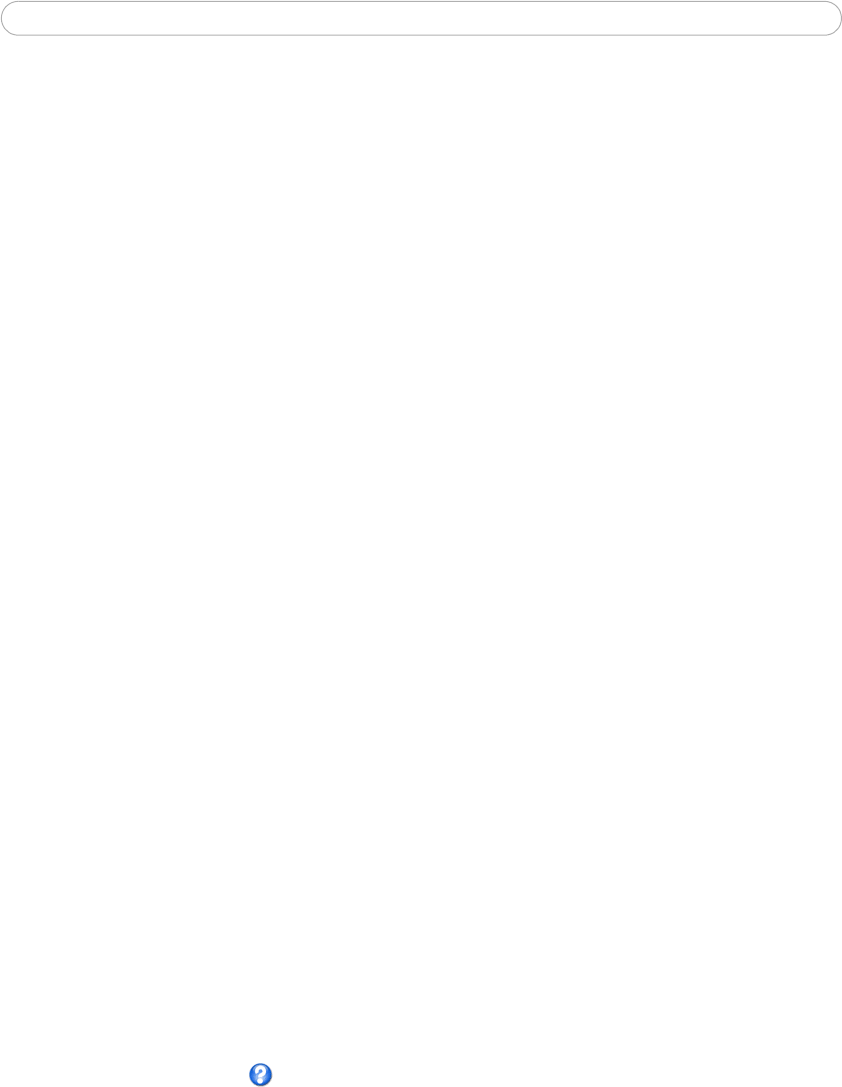
30
AXIS 241Q/241S - Live View Config
6. Enter the cgi link:
http://192.168.0.125/axis-cgi/com/ptz.cgi?camera=1&continuouspantiltmove=0,0
7. These links will appear in the web interface and can be used to control the PTZ camera
For more information on the Axis HTTP API, see the Support / Developer pages on the
Axis Web site at http://www.axis.com. See also the section on PTZ, on
page 37.
Action Buttons
These buttons can be used to manually trigger and stop an event from the Live View page.
See
Event Servers, on page 32. The snapshot button allows you to take a snapshot of the
video stream and save it to a computer.
Output Buttons
These buttons are used to control the outputs on the AXIS 241Q/241S and thus the
equipment connected to them, e.g. to switch a light on or off:
• The Pulse button activates the port for a defined period
• Active/Inactive displays 2 buttons, one for each action (on/off)
Default Video Format in Internet Explorer for Windows
Select the default format to use on the Live View page. Checking the box for Show video
format selection displays a drop-down list on the Live View page allowing you to
temporarily change the format.
AMC (AXIS Media Control) Settings
Checking the Show viewer toolbar box displays the AMC toolbar under the video stream.
By checking the Enable MPEG-4 decoder installation box, it is also possible for the
Administrator to enable or disable the installation of the MPEG-4 decoder. This is used to
prevent the installation of unlicensed copies. Further decoder licenses can be purchased
from your Axis dealer.
Default Viewer for Motion JPEG
Select the appropriate radio button to define the method for viewing moving video images,
depending on your browser and settings.
Please see the online help for more information.