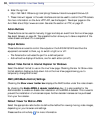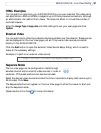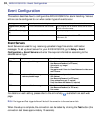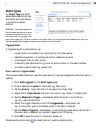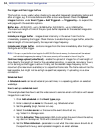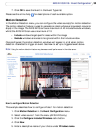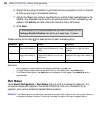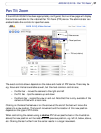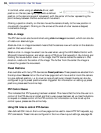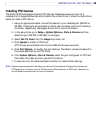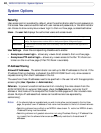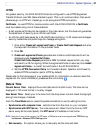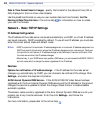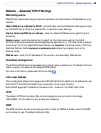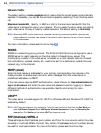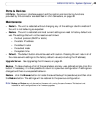38
AXIS 241Q/241S - Pan Tilt Zoom
In contrast, when using an absolute driver, each
position on the bar (see right) represents a defined
position in the device’s range of movement, with the center of the bar representing the
point midway between the two extremes of movement.
Clicking a position directly on the bar moves the camera directly to the new position in
one smooth movement. Clicking on the arrows at the ends of a bar causes a stepped,
incremental change.
Click-in-image
The PTZ device can also be controlled using click-in-image movement, which can also be
of relative or absolute type.
Absolute click-in-image movement means that the camera view will center on the absolute
position that was clicked.
Relative click-in-image movement can be used when using the AXIS Media Control with
Microsoft Internet Explorer, and when using a PTZ driver that supports it. By clicking and
holding the mouse button down in the image, the PTZ device moves the camera in that
direction, relative to the center of the image. The further from the center the image is
clicked, the greater the movement.
Preset Positions
Also available with many PTZ devices are Preset positions. These presets are selected from
the drop-down Source list on the Live View page and will move and/or zoom the camera
to a pre-defined position, i.e. to cover an area of particular interest. Events can also be
configured to go to preset positions when triggered. For information on setting up preset
positions, please see the online help.
PTZ Control Queue
This indicates that PTZ queueing has been enabled. This means that the time the user is in
control of the PTZ device is limited and that a user queue has been set up. Use the buttons
to request or release control of the PTZ controls. For information on how to set up the
control queue, please see the online help.
Using CGI links to control PTZ devices
User-defined CGI links on the Live View page can be used to issue HTTP API requests, e.g.
PTZ commands. These links are configured in the Live View Layout settings, see
page 29.