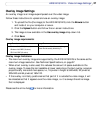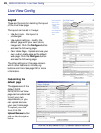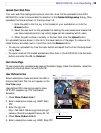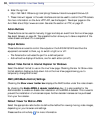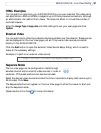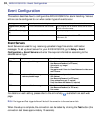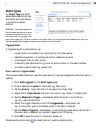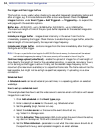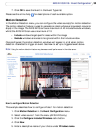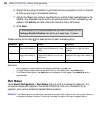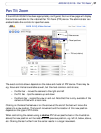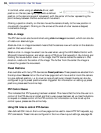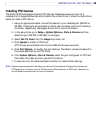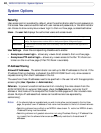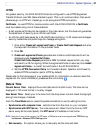34
AXIS 241Q/241S - Event Configuration
Pre-trigger and Post-trigger buffers
This function is very useful when checking to see what happened immediately before and
after a trigger, e.g. 2 minutes before and after a door was opened. Check the Upload
images checkbox under Event Types > Add Triggered... > Triggered by... to expand the
web page with the available options.
Buffer size - AXIS 241Q - up to 36 MB buffer; AXIS 241S - up to 9 MB buffer.
The maximum length of time of the pre-/post-buffer depends on the selected image size
and frame rate.
Include pre-trigger buffer - images stored internally in the server from the time
immediately preceding the trigger. Check the box to enable the pre-trigger buffer, enter the
desired length of time and specify the required image frequency.
Include post-trigger buffer - contains images from the time immediately after the trigger.
Configure as for pre-trigger.
Note: If the pre- or post-buffer is too large for the AXIS 241Q's internal memory, the frame rate will be reduced
and individual images may be missing. If this occurs, an entry will be created in the unit's log file.
Continue image upload (unbuffered) - enable the upload of images for a fixed length of
time. Specify the length of time for the uploaded recording, in seconds, minutes or hours,
or for as long as the trigger is active. Finally, set the desired image frequency to the
maximum (the maximum available) or to a specified frame rate. The frame rate will be the
best possible, but might not be as high as specified, especially if uploading via a slow
connection.
Scheduled Event
A Scheduled event can be activated at pre-set times, in a repeating pattern on selected
weekdays.
How to set up a scheduled event
This example describes how to set the video server to send an email notification with saved
images from a set time:
1. Click Add scheduled on the Event types page.
2. Enter a descriptive name for the event, e.g. Scheduled email.
3. Set the priority (High, Normal or Low).
4. Select the video source i.e. the source the event should act on,
e.g. Video 2 in Storage room.
5. Set the Activation Time parameters (24h clock) when the event should be active,
e.g. start on Sundays at 13.00 with a duration of 12 hours.
6. Set the When Activated... parameters i.e. set what the video server should do at
the specified time e.g. send uploaded images to an email address.