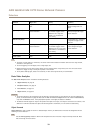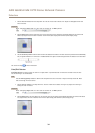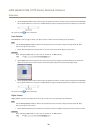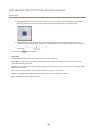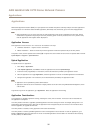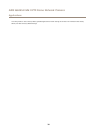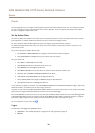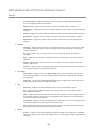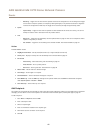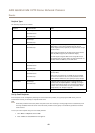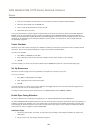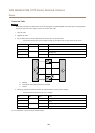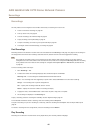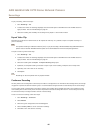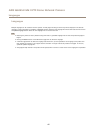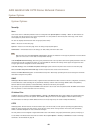AXIS Q6045-E Mk II PTZ Dome Network Camera
Events
- Recording – Triggers the rule when the Axis product records to the storage device. The recording status trigger
can be used to notify the operator, for example by ashing LED lights, if the product has started or stopped to
record to the storage device. Note that, this trigger can be used only for edge storage recording status.
• System
- System Ready – Trigger the rule when the product has been started and all services are running. This can for
example be used to send a notication when the product restarts.
• Time
- Recurrence – Trigger the rule periodically. See Set Up Recurrences on page 43. This can for example be used to
upload an image every 5 minutes.
- Use Schedule – Trigger the rule according to the selected schedule. See Create Schedules on page 43.
Actions
Available actions include:
• Day/Night Vision Mode – Set day mode (IR cut lter on) or night mode (IR cut lter off).
• Overlay Text – Display an overlay text. See Use Overlay Text in an Action Rule on page 23.
• PTZ Control
- Autotracking – Start autotracking. See Autotracking on page 27.
- Preset Position – Go to a preset position.
- Guard Tour – Start a guard tour. See Guard Tour on page 28.
• Record Video – Record video to a selected storage.
• Send Images – Send images to a recipient.
• Send Notication – Send a notication message to a recipient.
• Send SNMP Trap – Send an SNMP trap message to the operator. Make sure that SNMP is enabled and congured
under System Options > Network > SNMP.
• Send Video Clip – Send a video clip to a recipient.
Add Recipients
The product can send media les and messages to notify users about events. Before the product can send media les or notication
messages, you must dene one ore more recipients. For information about available options, see Recipient Types on page 42.
To add a recipient:
1. Go to Events > Recipients and click Add.
2. Enter a descriptive name.
3. Select a recipient Type.
4. Enter the information needed for the recipient type.
5. Click Test to test the connection to the recipient.
6. Click OK.
41