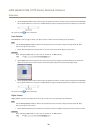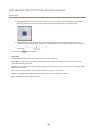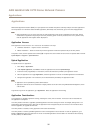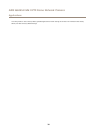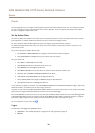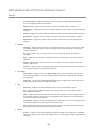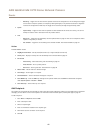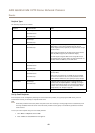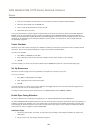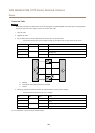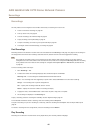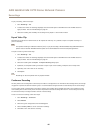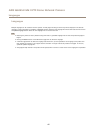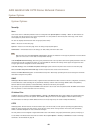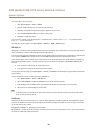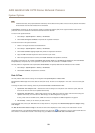AXIS Q6045-E Mk II PTZ Dome Network Camera
Events
3. Enter the email addresses to send emails to in the To eld. Use commas to separate multiple addresses.
4. Select the email provider from the Provider list.
5. Enter the user ID and password for the email account.
6. Click Test to send a test email.
To set up an email recipient using for example a corporate email server, follow the instructions above but select User dened as
Provider. Enter the email address to appear as sender in the From eld. Select Advanced settings and specify the SMTP server
address, port and authentication method. Optionally, select Use encryption to send emails over an encrypted connection. The server
certicate can be validated using the certicates available in the Axis product. For information on how to upload certicates,
see Certicates on page 49.
Create Schedules
Schedules can be used as action rule triggers or as additional conditions, for example to record video if motion is detected outside
ofce hours. Use one of the predened schedules or create a new schedule as described below.
To create a new schedule:
1. Go to Events > Schedules and click Add.
2. Enter a descriptive name and the information needed for a daily, weekly, monthly or yearly schedule.
3. Click OK.
To use the schedule in an action rule, select the schedule from the Schedule drop-down list in the Action Rule Setup page.
Set Up Recurrences
Recurrences are used to trigger action rules repeatedly, for example every 5 minutes or every hour.
To set up a recurrence:
1. Go to Events > Recurrences and click Add.
2. Enter a descriptive name and recurrence pattern.
3. Click OK.
To use the recurrence in an action rule, rst select Time from the Trigger drop-down list in the Action Rule Setup page and then
select the recurrence from the second drop-down list.
To modify or remove recurrences, select the recurrence in the Recurrences List and click Modify or Remove.
Enable Open Casing Detection
This section describes how to enable open casing detection in an outdoor AXIS Q60 Series camera (AXIS Q60-E).
An outdoor AXIS Q60 PTZ Dome Network Camera only has one connector used for both power and Ethernet. Open casing detection is
enabled by connecting the redundant pairs in the network cable to an alarm device (not included) equipped with a physical switch
and conguring the camera to perform an action when the alarm device circuit opens or closes. The set of conditions that denes
how and when an action is triggered is called an Action Rule.
Installation Steps
1. Connect the cable between the camera, an alarm device (not included), and the midspan (included). See Connect the
Cable, below.
2. Set up an action rule. See Set Up Action Rules on page 39.
43