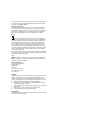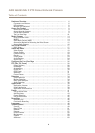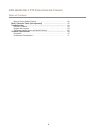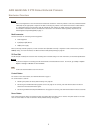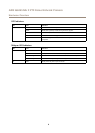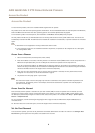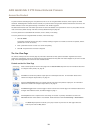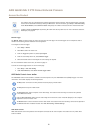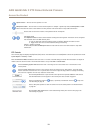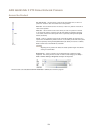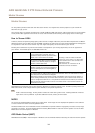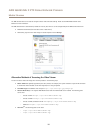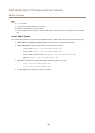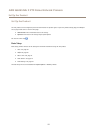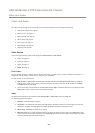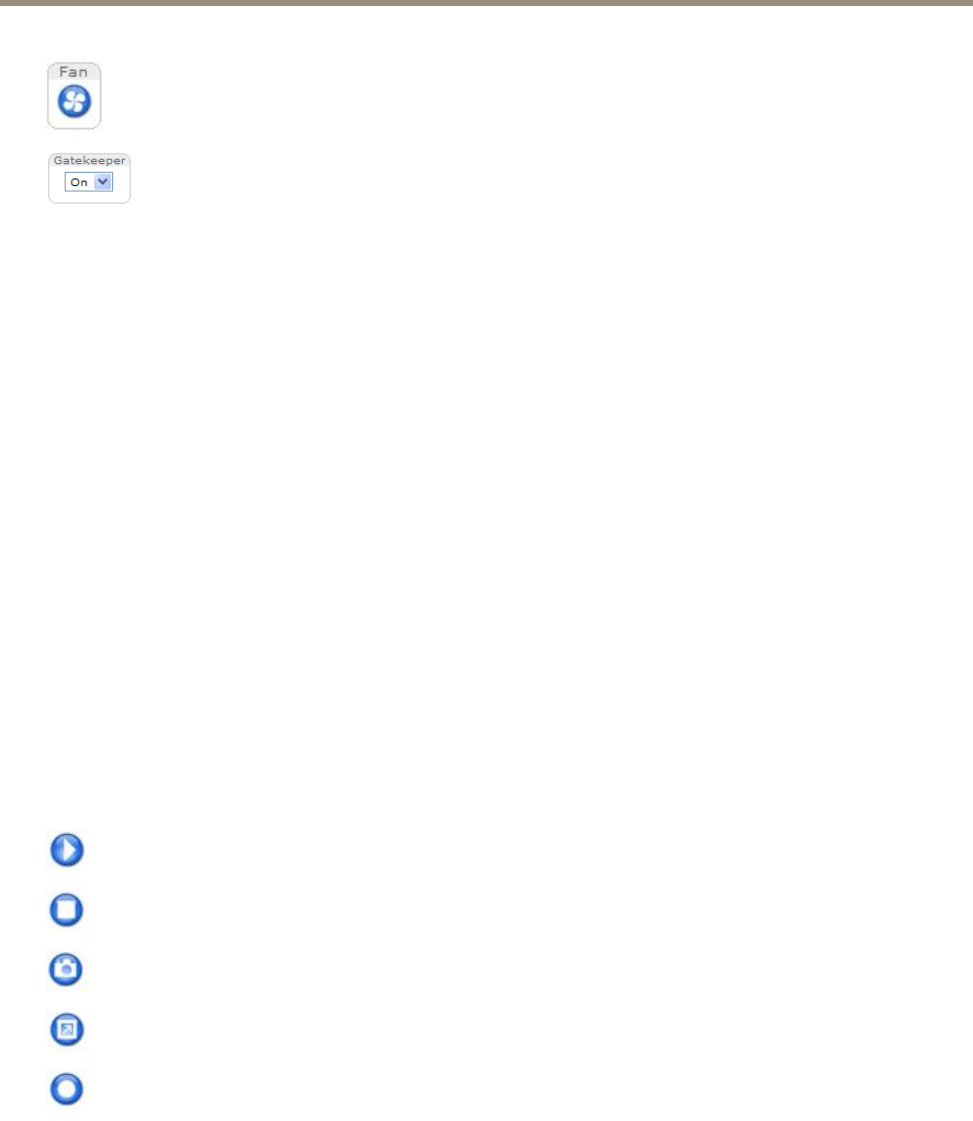
AXIS Q6045 Mk II PTZ Dome Network Camera
Access the Product
The product’s fans are controlled by the ambient temperature and are turned on and off automatically. If required,
the fans can be activated manually by clicking the Fan button. To show the button, go to Setup > Live View Cong.
Under Action Buttons, select Show fan button and specify the number of minutes the fans should be activated.
Enable or disable the Gatekeeper by selecting On or Off from the drop-down list. For more information about the
Gatekeeper, see page 29.
Manual Trigger
The Manual Trigger is used to trigger an action rule from the Live View page. The manual trigger can for example be used to
validate actions during product installation and conguration.
To congure the manual trigger:
1. Go to Setup > Events.
2. Click Add to add a new action rule.
3. From the Trigger drop-down list, select Input Signal.
4. From the second drop-down list, select Manual Trigger.
5. Select the desired action and congure the other settings as required.
For more information about action rules, see Events on page 41.
To show the manual trigger buttons in the Live View page:
1. Go to Setup > Live View Cong.
2. Under Action Buttons, select Show manual trigger button.
AXIS Media Control viewer toolbar
The AXIS Media Control viewer toolbar is available in Internet Explorer only. See AXIS Media Control (AMC) on page 14 for more
information. The toolbar displays the following buttons:
The Play button connects to the Axis product and starts playing a media stream.
The Stop button stops the media stream.
The Snapshot button takes a snapshot of the video image. The location where the image is saved can be specied
in the AMC Control Panel.
Click the View Full Screen button and the video image will ll the entire screen. Press ESC (Escape) on the computer
keyboard to cancel full screen view.
The Record button is used to record the current video stream. The location where the recording is saved can be specied in
the AMC Control Panel. Enable this button from Live View Cong > Viewer Settings.
AMC Audio Controls
AMC audio buttons control the speakers and microphone connected to the client computer. The buttons are only visible when
audio is enabled.
11