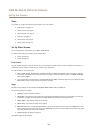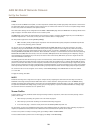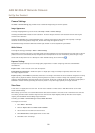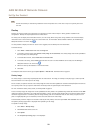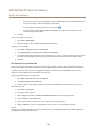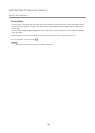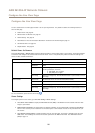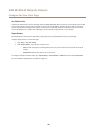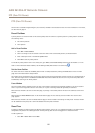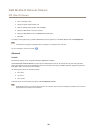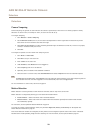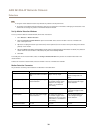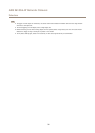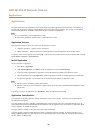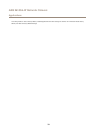AXIS M1004–W Network Camera
PTZ (Pan Tilt Zoom)
PTZ (Pan Tilt Zoom)
The PTZ menu is available if digital PTZ (pan, tilt and zoom) is enabled in the selected view area. For more information on view areas,
see View Area on page 21.
Preset Positions
A preset position is a saved view that can be used to quickly steer the camera to a specic position. A preset position consists of
the following values:
• Pan and tilt positions
• Zoom position
Add a Preset Position
1. Go to PTZ > Preset Positions.
2. Click in the image or use the controls to steer the camera view to the desired position, see Preset Positions.
3. Enter a descriptive name in the Current position eld.
4. Click Add to save the preset position.
To include the preset position name in the overlay text, go to Video, select Include overlay text and enter the modier #P in the
eld. For more information about modiers, see FileNaming & Date/TimeFormats in the online help
.
Set the Home Position
The entire view area is treated as the Home position which is readily accessible by clicking the Home button on the Live View
page and in the Preset Positions setup window.
The product can be congured to return to the Home position when the PTZ functionality has been inactive for a specied length of
time. Enter the length of time in the Return to home after eld and click Save. Set the time to zero to prevent the product from
automatically returning to the Home position.
Focus Window
The focus window makes it possible to select an area of the camera's image that focus should be applied on. This can be useful if
there is a part of the image where focus is more critical, or if a part of the image should be ignored by the autofocus.
When the focus window is set from the Live View page, any change in the camera position will return the autofocus to the entire
window.
When clicking the Focus Window button in the Preset Position page, the most recently set focus window from the Live View
page appears.
When the focus window is set from the Preset Positions page, it will be included in the settings for that preset. The focus window
can be redened for the preset, but it cannot be deleted unless the preset is deleted.
Guard Tour
A guard tour displays the video stream from different preset positions, one-by-one, in a predetermined order or at random and for
congurable time periods. The enabled guard tour will keep running after the user has logged off or closed the browser.
To add a guard tour:
1. Go to PTZ > Guard Tour and click Add.
27